Apple Final Cut Pro X (10.1.2) User Manual
Page 169
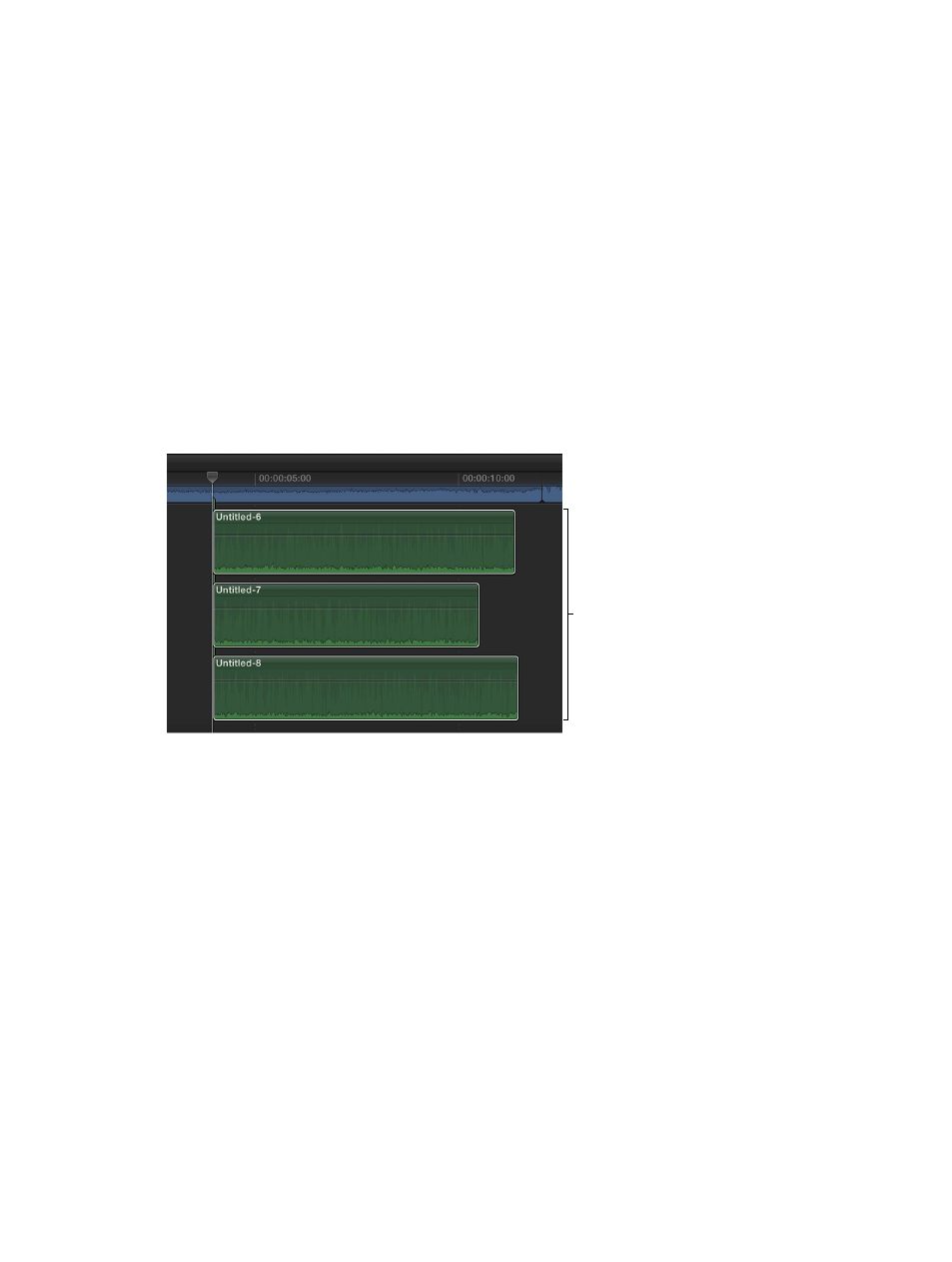
Chapter 8
Edit audio
169
3
When you decide on the take you want to use, make sure it’s selected under the spotlight, and
click Done.
4
If you’re sure of your decision and want to finalize the audition, choose Clip > Audition > Finalize
Audition (or press Option-Shift-Y).
The audition is dissolved, leaving the voiceover clip in the Timeline.
To learn more about previewing auditions, see
Use auditions to try out clips in your project
page 297.
Combine audio from multiple takes
By default, an audition lets you choose only one voiceover take to use in your project. If you want
to combine portions of two separate takes into one “comp” take, you can break the audition into
separate audio clips, which you can then edit and combine as needed.
1
Select an audition in the Timeline, and choose Clip > Break Apart Clip Items (or press
Shift-Command-G).
Final Cut Pro replaces the audition selected in the Timeline with the individual recordings that
made up the audition.
To edit voiceover
takes separately,
break apart the
audition clip.
2
Edit the clips as needed.
67% resize factor
- Numbers '09 (254 pages)
- Keynote '09 (247 pages)
- Pages '09 (279 pages)
- Boot Camp Mac OS X v10.6 Snow Leopard (18 pages)
- Boot Camp Mac OS X v10.6 Snow Leopard (19 pages)
- iWork '09 (372 pages)
- Mac OS X v10.6 Snow Leopard (7 pages)
- GarageBand '08 (102 pages)
- iDVD '08 (35 pages)
- GarageBand '09 (122 pages)
- iWeb (37 pages)
- iMovie '08 (50 pages)
- Boot Camp (Mac OS X v10.5 Leopard) (27 pages)
- Boot Camp (Mac OS X v10.5 Leopard) (25 pages)
- Mac OS X v10.5 Leopard (16 pages)
- Mac OS X (622 pages)
- Mac OS X Server (Version 10.6 Snow Leopard) (197 pages)
- Mac OS (42 pages)
- Mac OS X Server (Upgrading and Migrating For Version 10.4 or Later) (97 pages)
- iMovie HD (47 pages)
- iMovie HD (83 pages)
- MAC OS 7.6.1 (4 pages)
- Mac OS X Server (Extending Your Wiki Server For Version 10.5 Leopard) (45 pages)
- Mac OS X Server Ver 10.4 (35 pages)
- Mac OS X Server v10.6 (76 pages)
- Mac OS X Server v10.6 (97 pages)
- Macintosh Japanese Language Kit (30 pages)
- Xserve (Early 2008) DIY Procedure for Hard Drive (3 pages)
- Xserve (8 pages)
- Xserve (60 pages)
- GarageBand 3 (98 pages)
- Remote Desktop 3.1 (191 pages)
- Motion 5.1.1 (1090 pages)
- Workgroup Server 8150/110 (144 pages)
- Aperture (476 pages)
- Xserve Intel (Late 2006) DIY Procedure for Optical Drive Cable (7 pages)
- Xserve Intel (Late 2006) DIY Procedure for Optical Drive Cable (6 pages)
- Network Services Location Manager Network (8 pages)
- Macintosh System 7.5 (126 pages)
- Macintosh System 7.5 (114 pages)
- Macintosh System 7.5 (65 pages)
- DVD Studio Pro 4 (656 pages)
- Keynote '08 (204 pages)
- Xsan 2 (Second Edition) (11 pages)
- LiveType 2 (157 pages)
