Extend or shorten a clip – Apple Final Cut Pro X (10.1.2) User Manual
Page 125
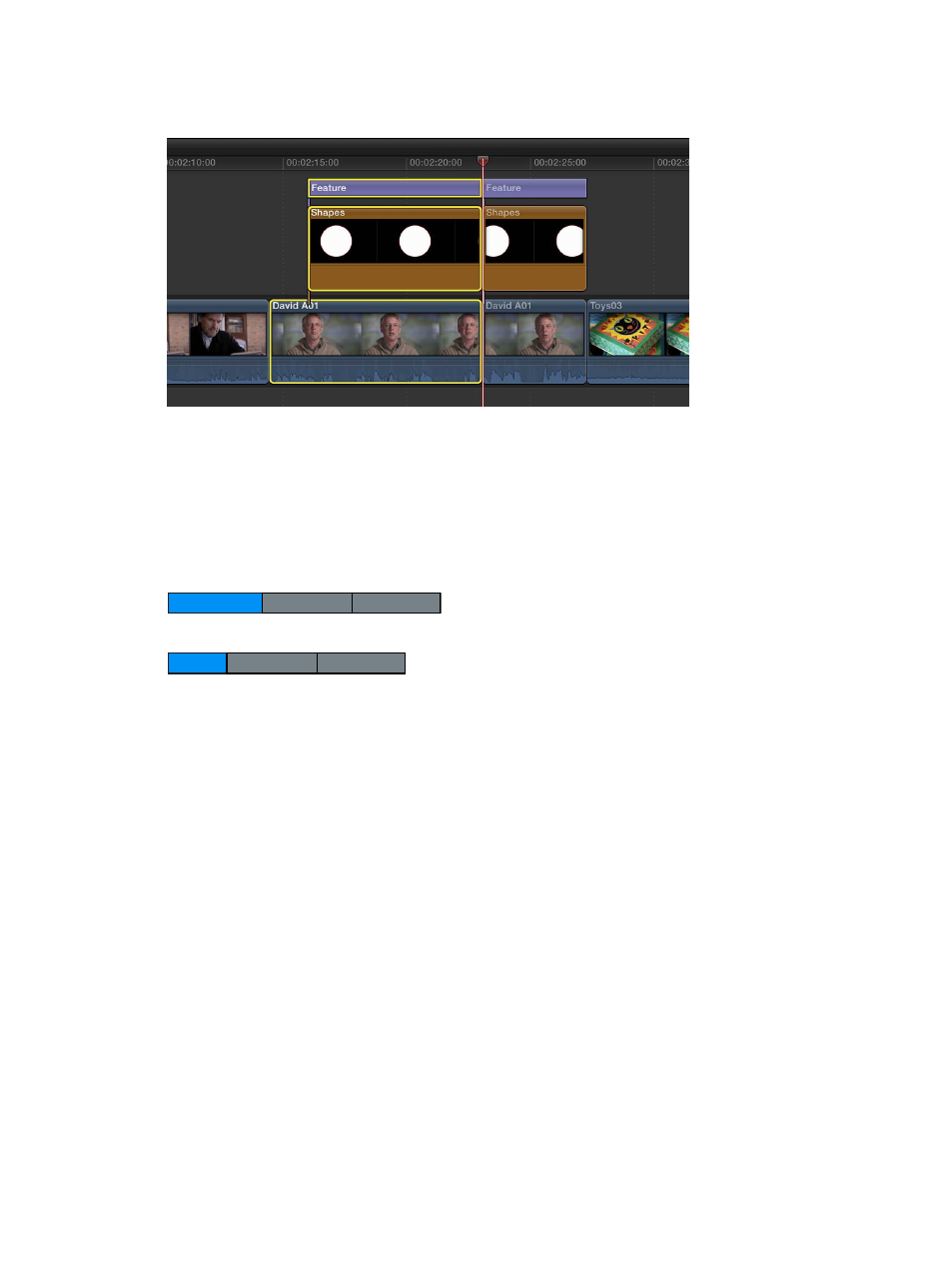
Chapter 7
Edit your project
125
3
Choose Trim > Blade (or press Command-B).
The selected clips are cut at the skimmer position.
Note: If you don’t make a selection, this command acts only on the clip in the primary storyline.
Extend or shorten a clip
You can trim a clip in your project by adjusting the start point or end point of the clip.
The default type of trim in Final Cut Pro is a ripple trim, which adjusts a clip’s start point or end
point without leaving a gap in the Timeline. The change in the clip’s duration ripples outward,
moving all subsequent clips earlier or later in the Timeline.
A
B
C
A
B
C
Before edit
After edit
Similarly, if you delete a clip from the Timeline, subsequent clips ripple earlier to close the gap.
Ripple edits affect the trimmed clip, the position of all subsequent clips in the Timeline, and the
total duration of your project.
You can see a “two-up” display in the Viewer as you trim edit points in the Timeline. This display
shows a more detailed view of each side of an edit point. For more information, see
on page 137.
67% resize factor
