View audio waveforms at the audio sample level – Apple Final Cut Pro X (10.1.2) User Manual
Page 162
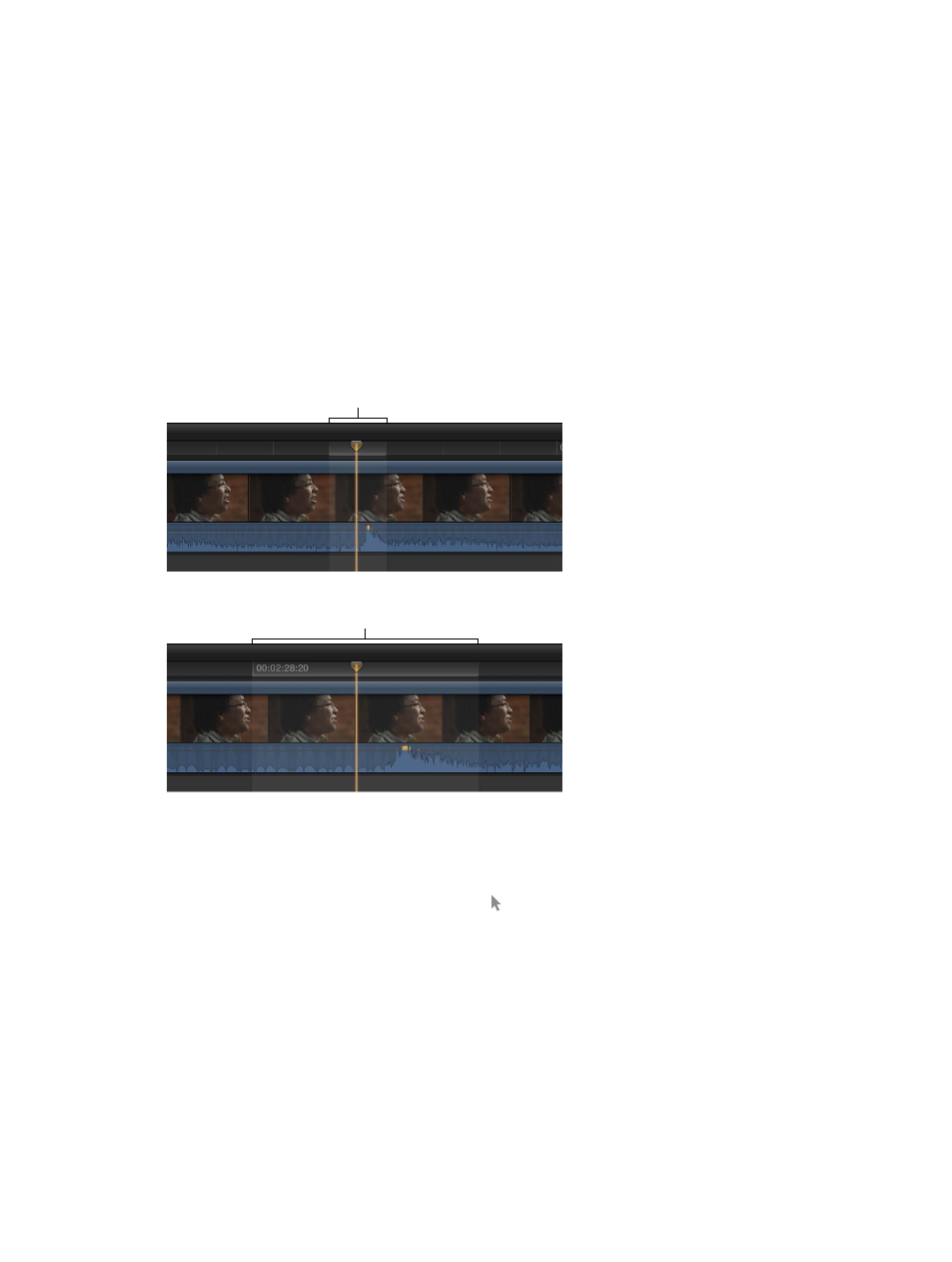
Chapter 8
Edit audio
162
View audio waveforms at the audio sample level
For even more precise editing, you can zoom in to audio clips at the audio sample level. Audio
samples show the audio waveform at a fraction of a second (for example, 1/48,000 for audio
recorded at a sample rate of 48 kHz). Sample-accurate editing resolution is available only for
connected audio clips (that is, audio clips not in the primary storyline) or compound clips that
contain only audio.
Tip: For reference when working with video, you can view subframes (1/80 the duration of a
video frame) in the timecode display of the Dashboard. In the General pane of Final Cut Pro
preferences, choose the subframe option in the Time Display pop-up menu.
Zoom to audio samples
1
Choose View > Zoom to Samples (or press Option-Z).
2
Select the clip in the Timeline.
3
Zoom in until the clip shows the waveform within the borders of a video frame.
Frame borders
You can continue to zoom in for closer detail of the waveform.
Frame borders
4
Make edits to the clip or adjustments to audio effects using keyframes.
To turn off zooming to audio samples, choose View > Zoom to Samples (or press Option-Z).
Navigate by subframe
1
In the Timeline or the Browser, move your pointer over a clip and click.
2
Do any of the following:
•
To move backward in one-subframe increments: Press Command-Left Arrow.
•
To move forward in one-subframe increments: Press Command-Right Arrow.
67% resize factor
