Apple Final Cut Pro X (10.1.2) User Manual
Page 144
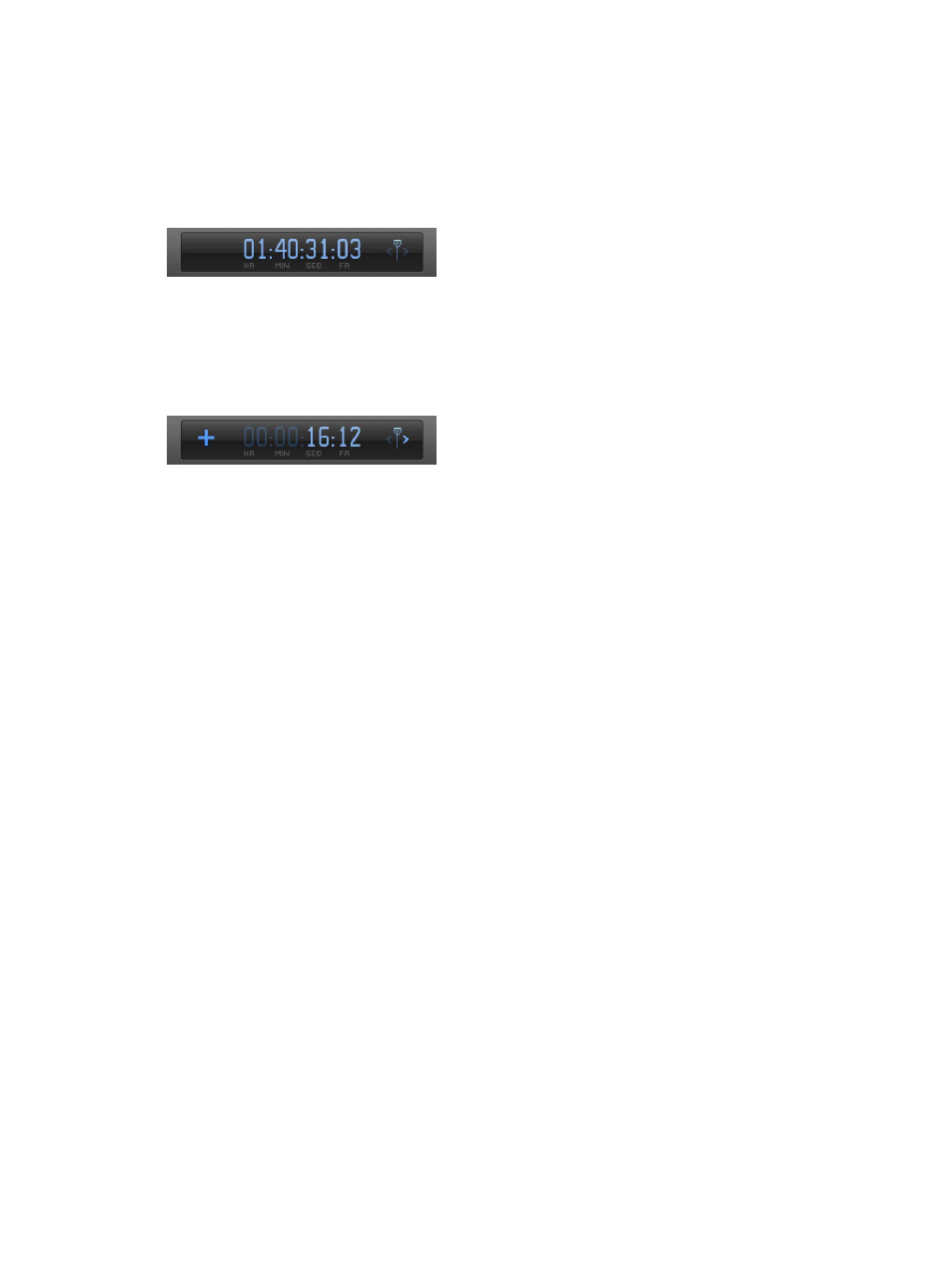
Chapter 7
Edit your project
144
Navigate by entering timecode
To move the playhead to a new Timeline location, do any of the following:
m
To move the playhead to a specific Timeline location: Click once in the center of the Dashboard (or
press Control-P), enter the new timecode value, and press Return.
For example, to move the playhead to 01:40:31:03, press Control-P, and then enter “1403103” and
press Return.
m
To move the playhead by a timecode duration: Make sure no clips are selected, and press the Plus
Sign (+) or Minus Sign (–) key, enter the number of frames, seconds, or minutes you want to
move the playhead, and press Return.
For example, if you type “+1612” and press Return, the playhead moves ahead 16 seconds and 12
frames.
The new timecode values appear in the Dashboard as you enter them. When you press Return,
the playhead moves to the new Timeline location.
Here are some tips for entering timecode values:
•
You don’t have to enter the separator characters (colons). Final Cut Pro adds them
automatically after each set of two digits. For example, if you enter “01221419,” Final Cut Pro
interprets it as 01:22:14:19 (1 hour, 22 minutes, 14 seconds, and 19 frames).
•
If the leftmost fields are zeroes, you don’t have to enter them. For example, if you enter “1419,”
Final Cut Pro interprets it as 00:00:14:19. If you enter “253407,” Final Cut Pro interprets it as
00:25:34:07.
•
If the rightmost fields are zeroes, you can use periods instead. For example, to move to
timecode 00:00:03:00, type “3.” (3 and a period). To move to 03:00:00:00, type “3...” (3 and three
periods). Instead of a period, you can also use a comma, colon, or semicolon.
Note: You can change the time display in the Dashboard to show timecode, timecode and
subframes, just frames, or just seconds. For more information, see
on
page 442.
67% resize factor
