Target a specific color using a color mask – Apple Final Cut Pro X (10.1.2) User Manual
Page 383
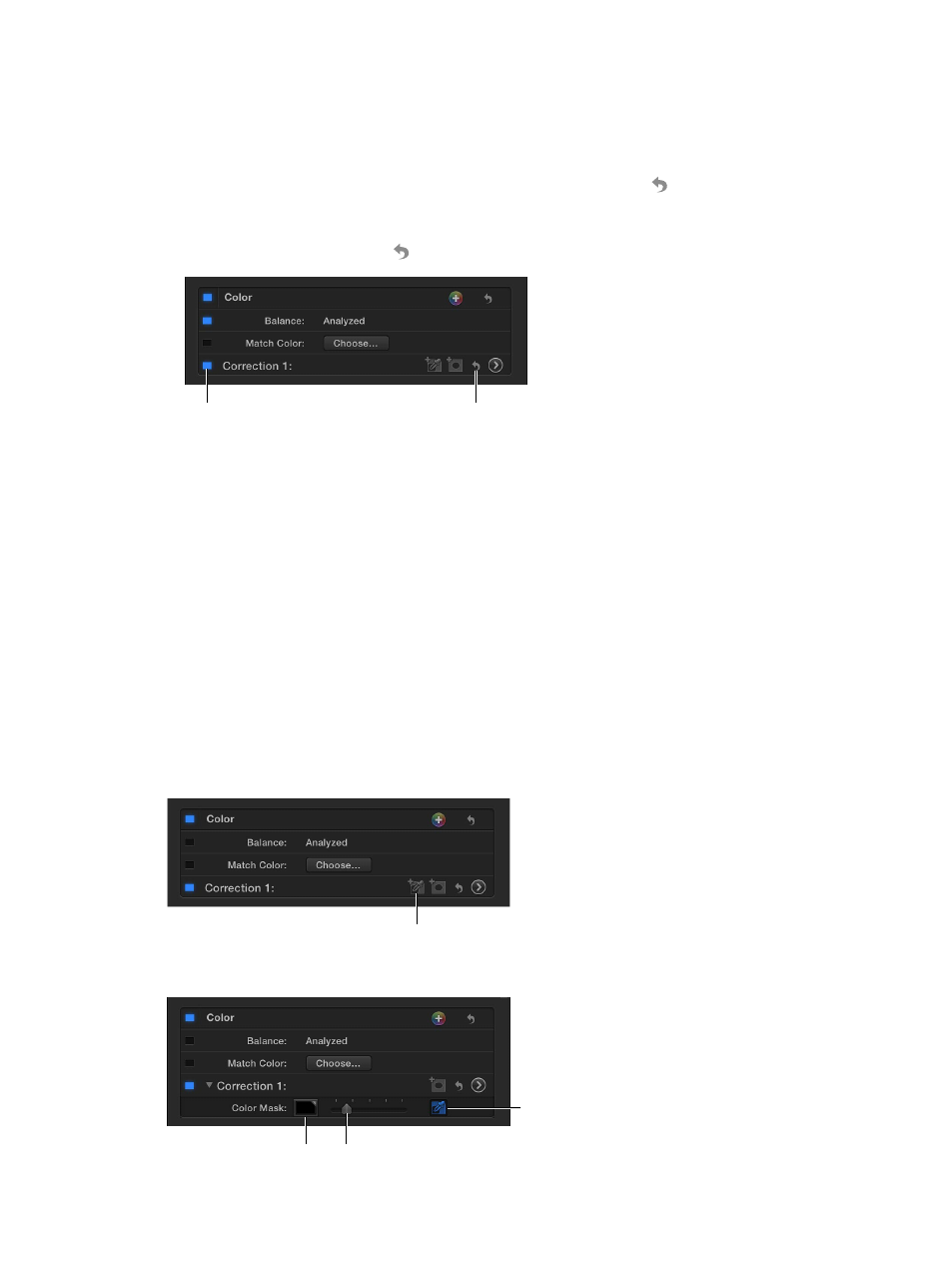
Chapter 12
Color correction
383
Reset and turn off Color Board color corrections
1
In the Timeline, select a clip whose color corrections you want to remove.
2
In the Color Board, do any of the following:
•
To reset the currently selected control to its neutral state: Press Delete.
•
To reset all of a pane’s controls to their neutral state: Click the Reset button in the pane’s
upper-right corner.
•
To reset all three Color Board panes back to their neutral state: In the Color section of the Video
inspector, click the Reset button to the right of the Correction setting.
Click here to turn the
correction on or off.
Color Board
Reset button
•
To turn Color Board corrections off without resetting them: In the Color section of the Video
inspector, deselect the checkbox for the correction.
Turning the corrections off and on makes it easy to quickly see the effect of your adjustments.
Target a specific color using a color mask
A color mask isolates a particular color in the image. You can apply a color mask to a clip to
correct a specific color, or to exclude that color from corrections to the rest of the image, or both.
For example, you could mute a brightly colored shirt in the background that distracts attention
from a clip’s main subject.
Using a color mask to control the color correction allows you to pick a color and then
independently adjust that color (reduce, enhance, or change it) or adjust everything except that
color (for example, add a tint or reduce the brightness or chroma levels).
Add a color mask to a color correction
1
In the Timeline, select a clip with a color that you want to mute or enhance.
2
Click the Add Color Mask button in the Color section of the Video inspector.
Click here to add
a color mask.
The Color Mask section appears.
Selected mask color
When the button is
highlighted, use the
eyedropper to select the
mask color in the Viewer.
Sets edge softness
67% resize factor
