Add generators, Generators overview, Use a placeholder – Apple Final Cut Pro X (10.1.2) User Manual
Page 249: 249 add generators 249
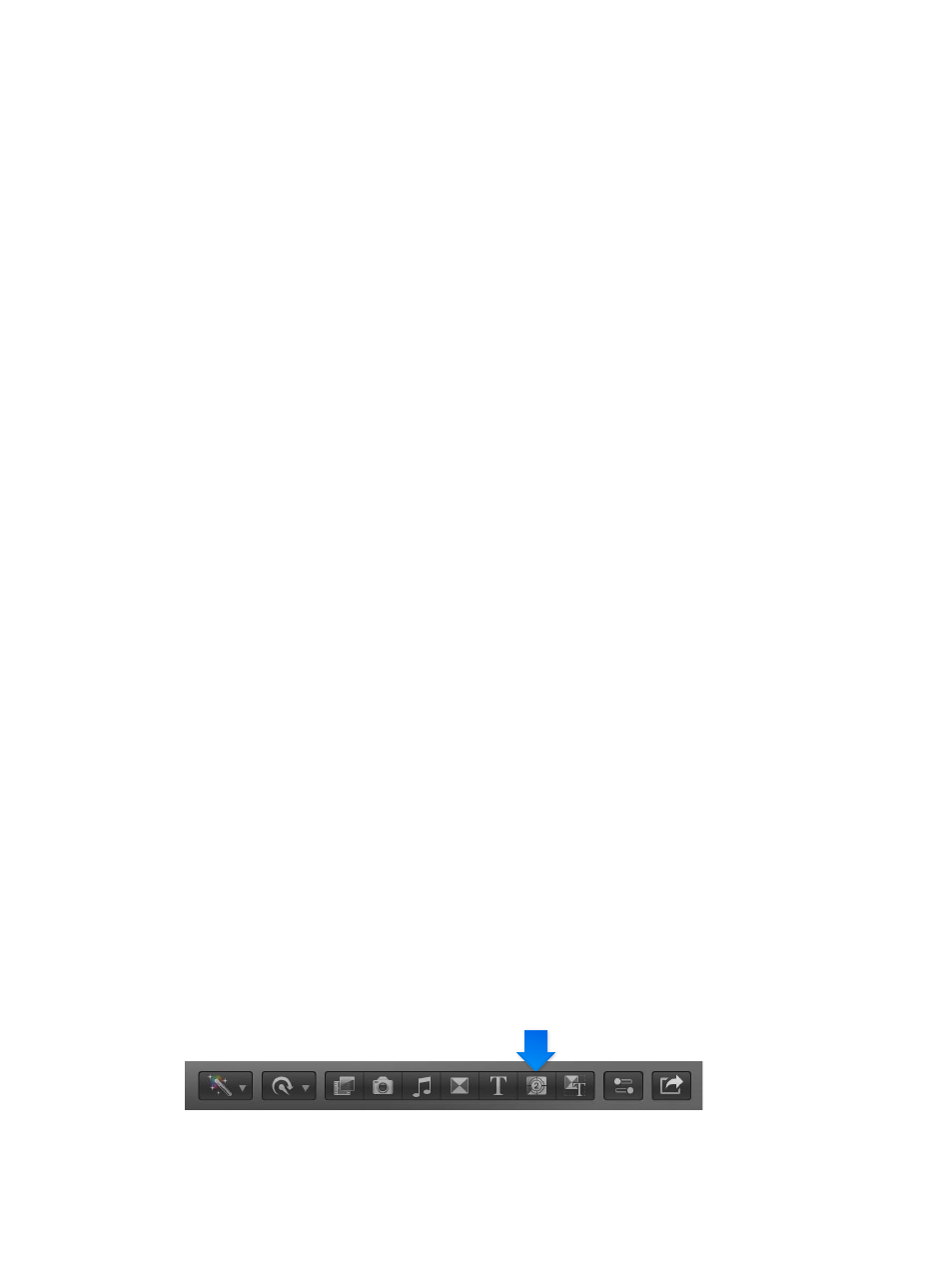
Chapter 9
Add transitions, titles, effects, and generators
249
3
Modify the effect’s project.
For more information, see Motion Help a
4
Choose File > Save As (or press Shift-Command-S), enter a name for this new effect (referred to
as a Template in Motion), assign it to a category (or create a new category), choose a theme (if
needed), and click Publish.
Note: If you choose File > Save, the effect is saved using the same name with “copy” appended to
its end.
Add generators
Generators overview
Final Cut Pro includes a number of video clips, called generators, that you can use in your project
for a variety of purposes. For example, you can use generators to add the following elements:
•
Placeholder content: If your project is missing content that hasn’t yet been shot or delivered,
you can add a placeholder clip. The placeholder generator allows you to add a clip to the
Timeline with a suitable silhouette to represent the missing content. See
on
page 249.
•
Timecode counter: You can add a generated timecode clip to your project to superimpose
a timecode counter over a portion or the entire project. See
page 250.
•
Shape clip: You can choose from a wide variety of shapes for adding graphical elements to
your project. See
on page 251.
•
General-purpose background clip: Final Cut Pro includes a variety of still and animated
backgrounds over which you can superimpose titles or keying effects. See
on page 252.
All of the generators are added as clips to the project, using their default duration. You can
change their duration and position the same way you would any other video clip in the Timeline.
Note: Generator clips do not appear in the Effects Browser.
Use a placeholder
Generated placeholders are useful in many situations where you want to fill a gap in the project
with something that provides a hint about what the final content will include. You can configure
placeholder clips to represent a wide variety of standard shots, such as close-ups, groups, wide
shots, and so on.
Insert and configure a placeholder clip
1
Drag the playhead in the Timeline to the point where you want to add the placeholder clip.
2
Do one of the following:
•
Choose Edit > Insert Generator > Placeholder (or press Option-Command-W).
•
Open the Generators Browser by clicking the Generators button in the toolbar, and double-
click the thumbnail named Placeholder.
67% resize factor
