Apple Final Cut Pro X (10.1.2) User Manual
Page 306
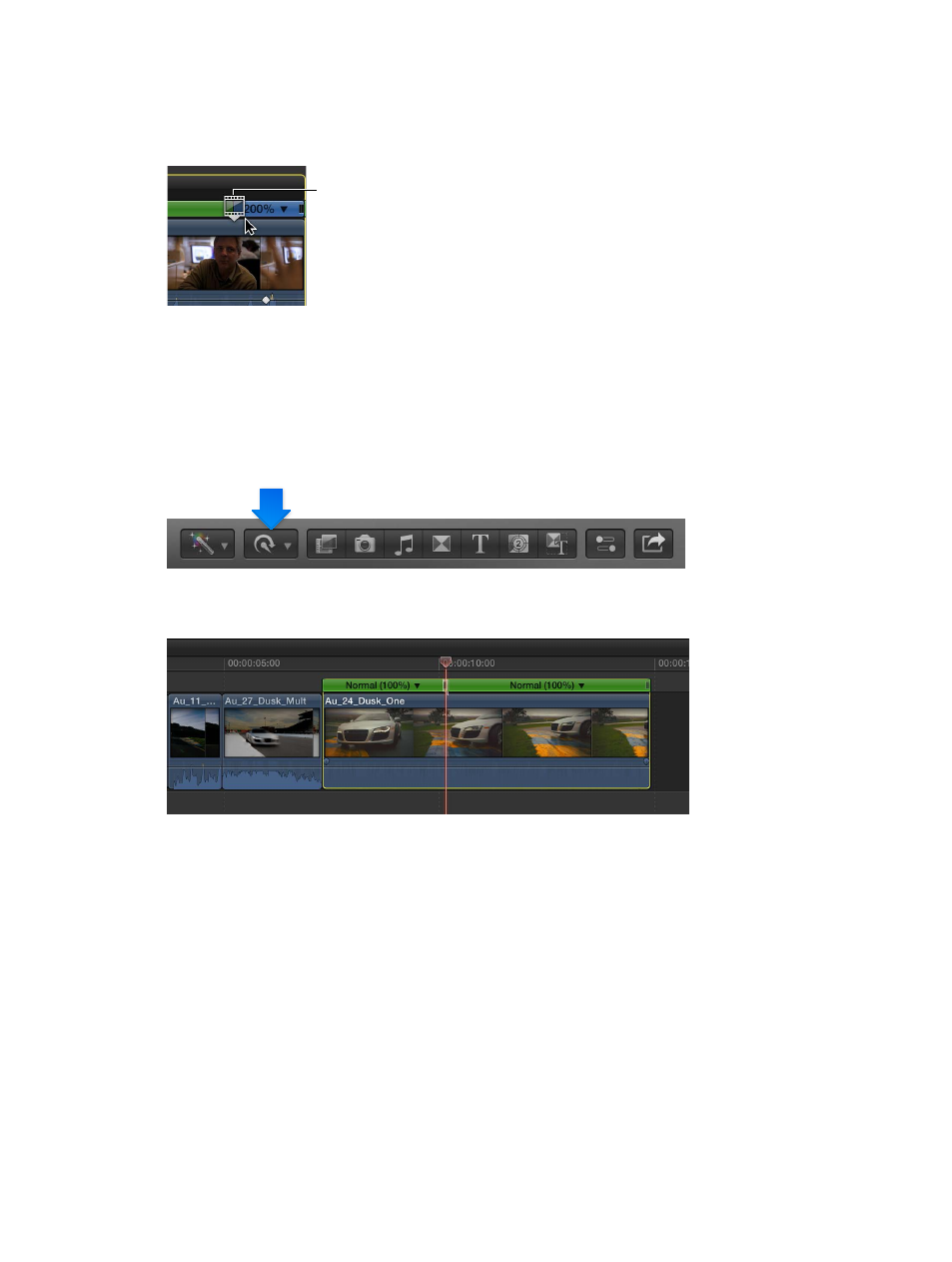
Chapter 10
Advanced editing
306
4
In the Speed Transition window, click the Edit button.
A filmstrip icon appears over the end frame of the speed segment.
5
To change the end frame, drag the filmstrip icon left or right.
Filmstrip icon
As you drag, the Viewer displays the current end frame.
Create custom variable speed changes
You can manually divide a clip into segments and assign each segment its own speed setting.
1
In the Timeline, position the playhead or the skimmer at the frame where you want to begin a
new speed segment.
2
Choose Blade Speed from the Retime menu in the toolbar (or press Shift-B).
The Retime Editor appears above the clip (If it wasn’t already shown), and the clip is divided into
two speed segments.
3
To set the speed for the newly created segments, do one of the following:
•
Double-click the Retime Editor above one of the speed segments. Then, in the Custom Speed
window, set a new speed by selecting either rate or duration and entering a speed percentage
or a duration. Click anywhere outside the Custom Speed window to close it.
•
Drag the right edge of the speed segment in the Retime Editor to change the
segment’s speed.
4
To create and modify additional speed segments, repeat steps 1 to 3.
You can modify the transitions between segments to create smooth adjustments from one
speed to another. For more information, see
Add transitions between speed segments
on
page 307.
67% resize factor
