Apple Final Cut Pro X (10.1.2) User Manual
Page 120
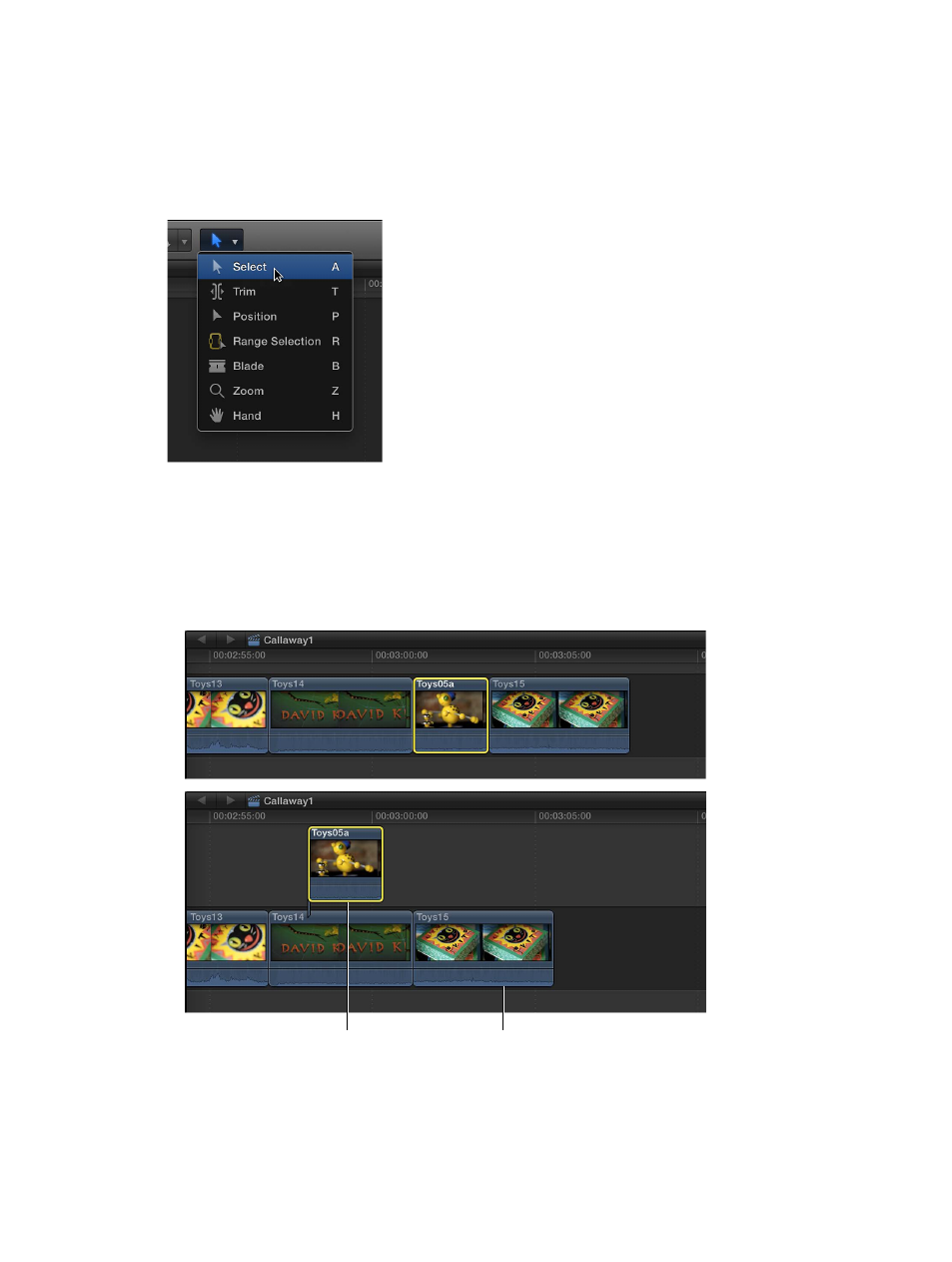
Chapter 7
Edit your project
120
Drag clips from and to the primary storyline
You can drag clips from and to the primary storyline. This technique employs ripple edits, which
affect the total duration of your project. When you move a clip out of the primary storyline, it
becomes either an individual connected clip or part of a connected storyline.
1
If the Select tool is not the active tool, choose it from the Tools pop-up menu in the toolbar (or
press A).
2
Select one or more clips (either clips in the primary storyline or connected clips).
3
Do any of the following:
•
To move clips out of the primary storyline: Drag the clips from the primary storyline to their new
position as connected clips (above or below the primary storyline).
The subsequent clips in the primary storyline ripple left to close the gap left by the clips
you moved.
Drag the clip to its
new position as
a connected clip.
Subsequent clips
ripple left to close
the gap.
•
To move clips to the primary storyline: Drag the clips from their position as connected clips to an
edit point between two clips in the primary storyline.
67% resize factor
