Apple Final Cut Pro X (10.1.2) User Manual
Page 153
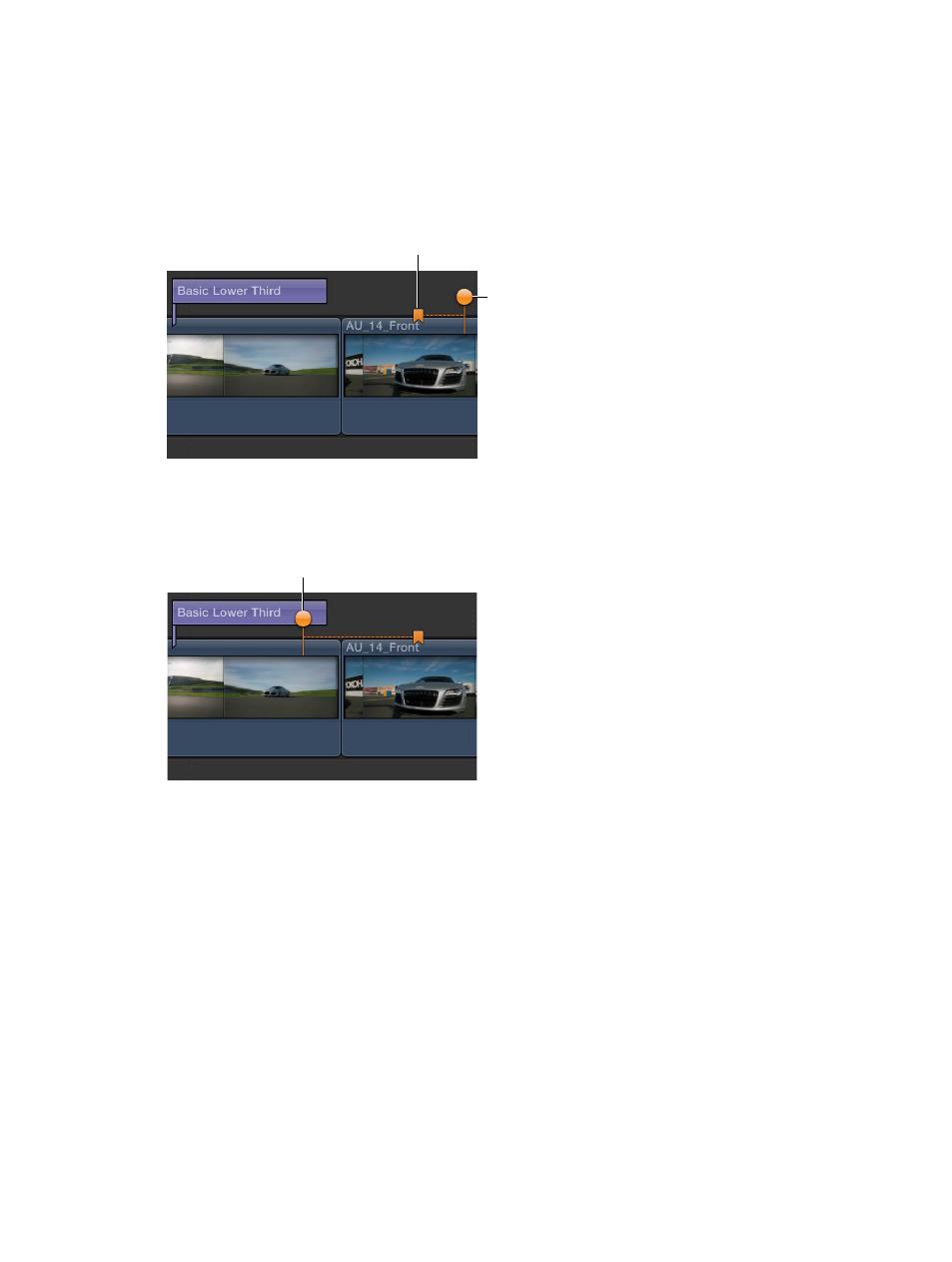
Chapter 7
Edit your project
153
Set the chapter marker thumbnail image
After you set a chapter marker, you can choose an appropriate video frame to represent that
particular chapter.
1
Click the chapter marker once in the Timeline to select it.
The marker enlarges slightly to show that it’s selected, and a chapter marker thumbnail pin
appears to the right of the selected chapter marker. By default, the chapter marker thumbnail pin
appears 11 frames after the chapter marker.
Chapter marker
Chapter marker
thumbnail pin
2
To set the video frame for the chapter marker thumbnail image, drag the pin left or right in
the Timeline.
As you drag, the Viewer displays the corresponding video frame.
Drag the pin left
or right in the Timeline.
Note: The chapter marker thumbnail image is the composited image from that location in the
Timeline and includes titles and any other superimposed imagery.
If the chapter marker is in the primary storyline, you can drag the chapter marker thumbnail
pin as far as the beginning or the end of the primary storyline. If the chapter marker is in a
connected storyline, you can drag the chapter marker thumbnail pin as far as the beginning or
the end of the connected storyline.
For information about sharing your completed movie, see
on
page 399.
67% resize factor
