Add and edit still images – Apple Final Cut Pro X (10.1.2) User Manual
Page 111
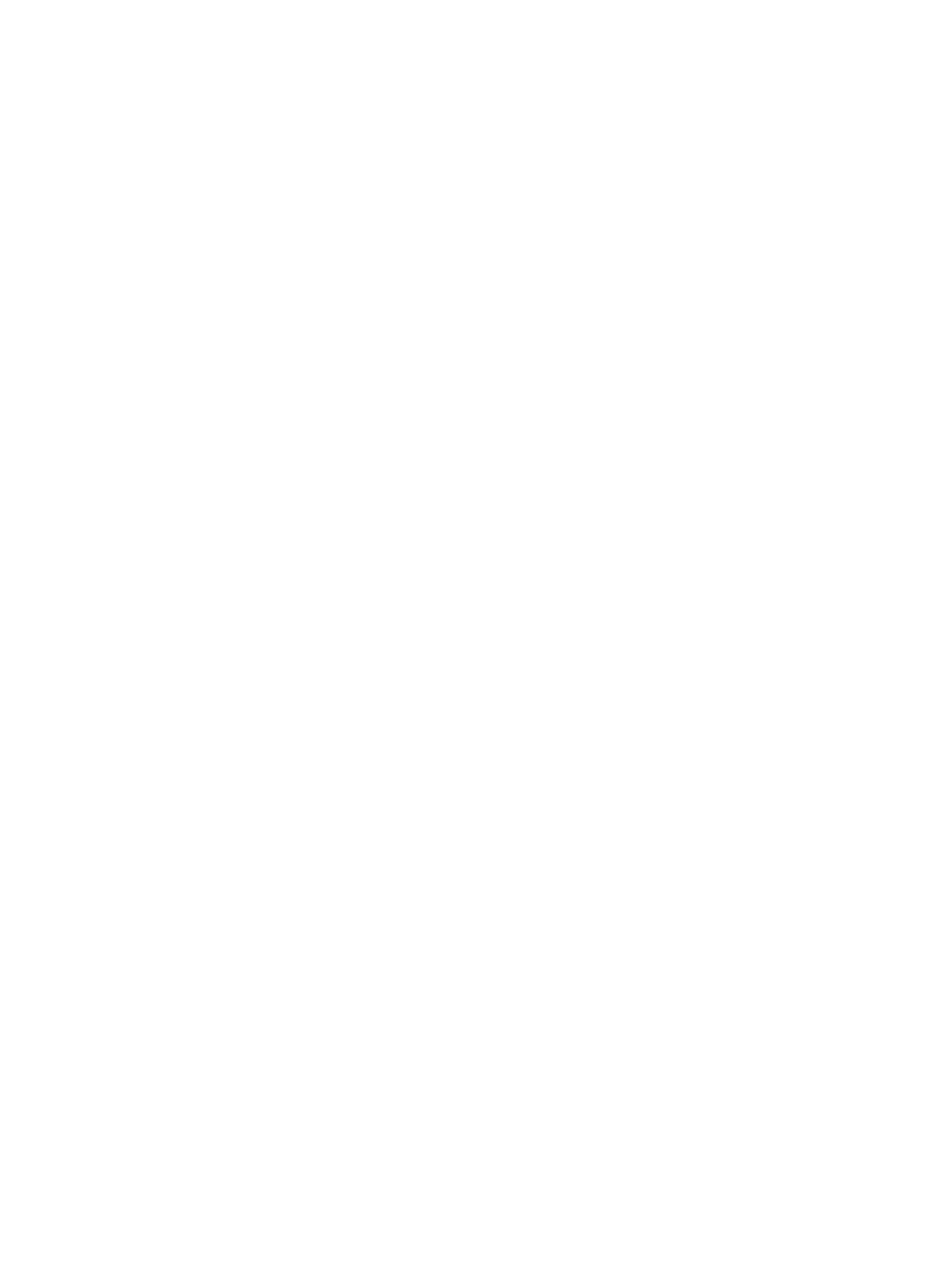
Chapter 7
Edit your project
111
Replace a clip in the Timeline using keyboard shortcuts
1
In the Browser, select the source clip or range.
2
In the Timeline, select the clip you want to replace.
Note: This must be a whole clip selection, not a range selection. For more information, see
on page 91.
3
Do one of the following:
•
To perform a standard replace edit: Press Shift-R.
The target clip is replaced with the source clip selection. The duration is determined by the
duration of the source clip selection. If the source clip selection and the target clip have
different durations, the subsequent clips ripple.
•
To perform a Replace from Start edit: Press Option-R.
The target clip is replaced with the source clip, starting from the beginning of the source clip.
The duration is determined by the duration of the Timeline clip.
Note: In the case of Replace from Start, if the source clip selection is a range selection with a
shorter duration than that of the target clip and there is sufficient extra media, Final Cut Pro
extends the source selection to match the target clip duration. The resulting storyline duration
does not change.
The source clip selection appears in the Timeline, in place of the original clip.
Add and edit still images
In Final Cut Pro, you can add and edit a variety of still-image formats in your projects, including
photos and graphics files.
Add a still image to the Timeline
You can add still images to your project from the Browser or the Photos Browser.
m
To add a still image from the Browser: Import the still image into an event, and then select all or
part of the still-image clip and drag it from the Browser to the Timeline.
Note: Once a still image is imported, it functions like any other clip in Final Cut Pro. You can use
any of the techniques described in this chapter to add still-image clips to the Timeline.
m
To add a still image from the Photos Browser: Open the Photos Browser, select a still image, and
drag it directly into the Timeline.
The default initial duration for range selections in still images is 4 seconds, but you can change
this setting in the Editing pane of Final Cut Pro preferences.
There is no limit on the duration of a still-image clip. To adjust the duration of a still-image clip in
the Timeline, use any of the trimming techniques described in this chapter. To adjust the duration
of multiple still-image clips at once, select the clips and choose Modify > Change Duration (or
press Control-D).
67% resize factor
