Apple Final Cut Pro X (10.1.2) User Manual
Page 265
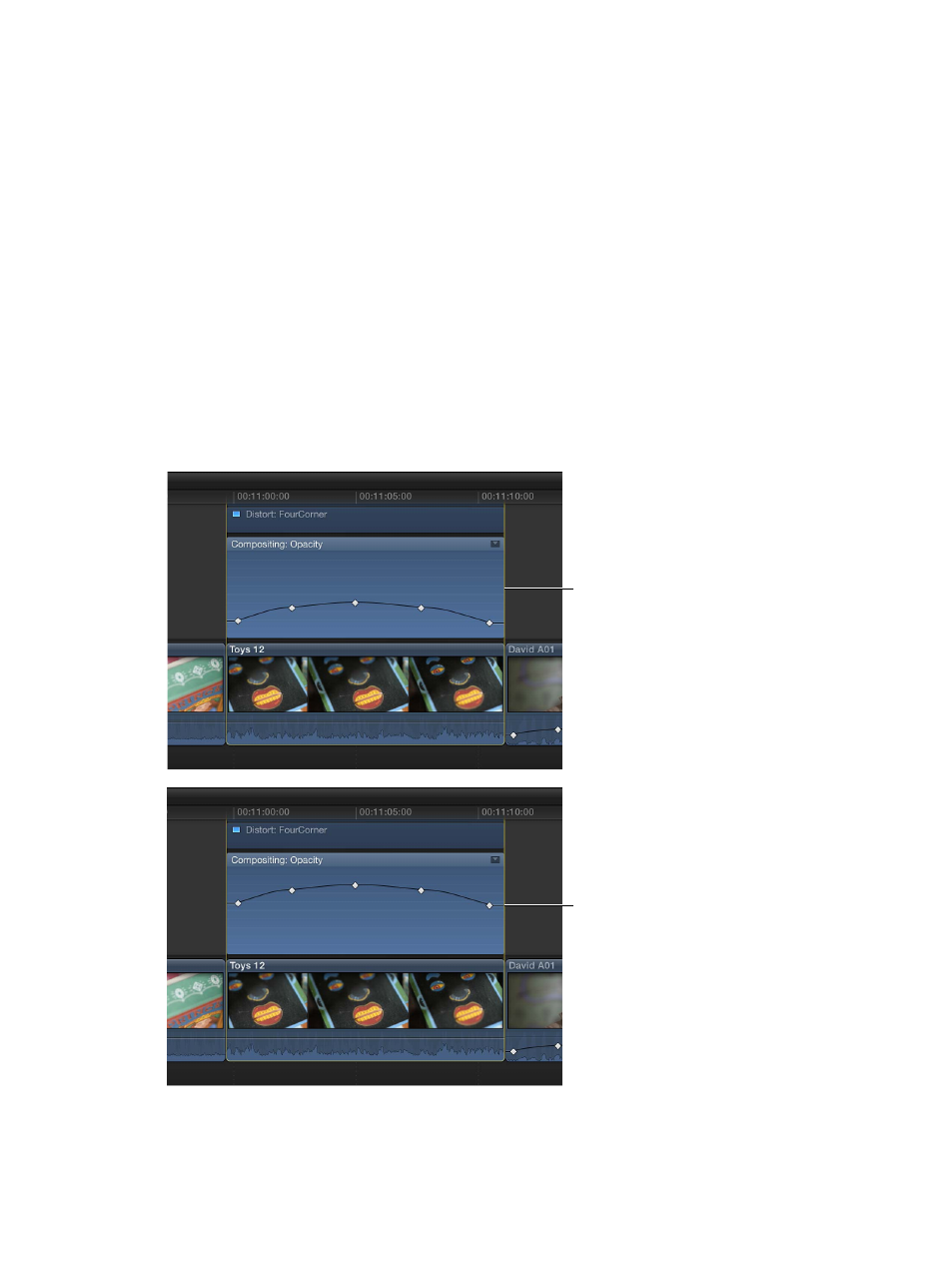
Chapter 9
Add transitions, titles, effects, and generators
265
Keyframe values remain relative to one another while dragging; however, if you “flatten” the
curve by dragging all the way to the top or bottom of the graph, the keyframe values remain
in that flattened state with all keyframes sharing the same value.
•
To increase the relative values by 1: Press Option–Up Arrow.
•
To decrease the relative values by 1: Press Option–Down Arrow.
•
To move both keyframes earlier in time by 1 frame: Press Comma (,).
•
To move both keyframes later in time by 1 frame: Press Period (.).
Tip: You can also modify any two keyframes simultaneously by selecting the line segment in
between them, then performing any of the steps above.
Adjust all keyframes on a curve
m
In the Video Animation Editor, the Audio Animation Editor, or directly in the body of the clip (for
audio level keyframes), hold down the Command and Option keys, and drag either a keyframe or
a curve up or down.
All keyframes are adjusted by the same amount, preserving the original shape of the curve.
However, if you “flatten” the curve by dragging all the way to the top or bottom of the graph, the
keyframe values remain in that flattened state with all keyframes sharing the same value.
Before
After
You can also copy specific keyframes between different attributes or between different clips. See
on page 246.
67% resize factor
