Apple Final Cut Pro X (10.1.2) User Manual
Page 180
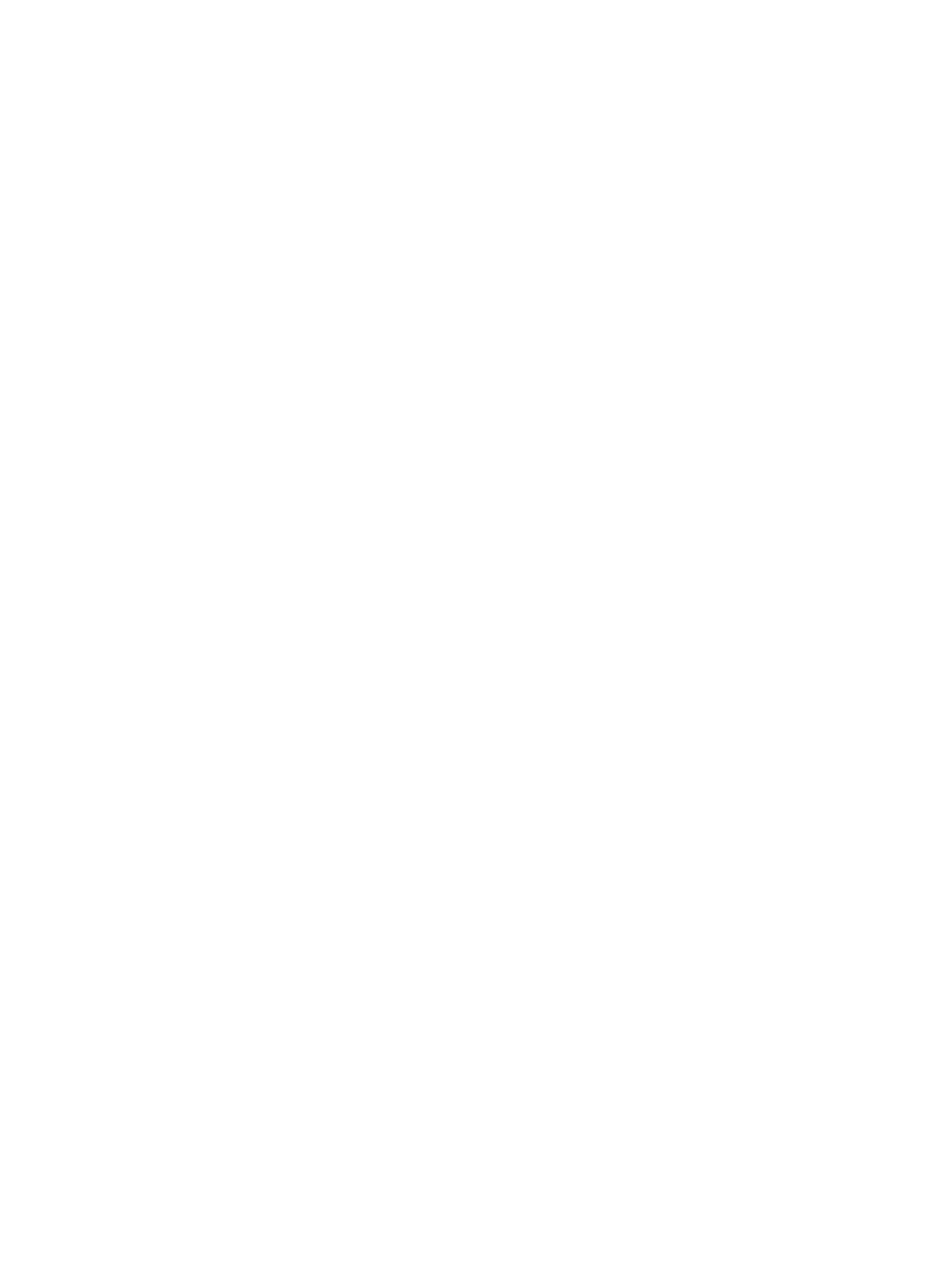
Chapter 8
Edit audio
180
Pan audio for surround sound
1
Select the audio clip.
2
In the Audio inspector, choose one of the following options from the Pan Mode pop-up menu:
•
Basic Surround: Positions the signal in its default channels, with a stereo signal in the right
and left channels, and a mono signal in the center channel. The Pan Amount slider setting
distributes portions of the signal to other channels and can be adjusted from –100 (left
channels) to 100 (right channels).
•
Create Space: Distributes the signal across the surround spectrum, with more signal to the
center and front left and right channels. This setting is useful for making a general-purpose
surround mix from any stereo source. The Pan Amount slider setting can be adjusted from 0
(no effect) to 100 (total surround field).
•
Dialogue: Pans more signal to the center channel of the surround spectrum so that the direct
sound is in the center, while ambient sound is distributed to the other channels. This setting is
best used for voiceover or other dialogue clips. The Pan Amount slider setting can be adjusted
from 0 (no effect) to 100 (all sound to the center channel).
•
Music: Distributes a stereo mix signal evenly across the surround spectrum. This setting is best
used for converting stereo music to a surround mix. The Pan Amount slider setting can be
adjusted from 0 (no effect) to 100 (total surround field).
•
Ambience: Pans across the surround spectrum with more signal toward the surround channels
and less signal to the front and center channels. This setting is useful for effects such as crowd
noise or other outdoor environments. The Pan Amount slider setting can be adjusted from 0
(no effect) to 100 (total surround field).
•
Circle: Pans the sound in a circle around the surround spectrum like a bee buzzing around the
listener’s head. The Pan Amount slider adjusts the direction to the listener in degrees (–180 to 180).
•
Rotate: Pans around the surround spectrum as if the listener is turning in a circle. The Pan
Amount slider adjusts the listener rotation in degrees (–180 to 180).
•
Back to Front: Pans from back to front across the surround spectrum. The Pan Amount slider
setting can be adjusted from –100 (back) to 100 (front).
•
Left Surround to Right Front: Pans from left surround to right front across the surround
spectrum. The Pan Amount slider setting can be adjusted from –100 (left surround) to 100
(right front).
•
Right Surround to Left Front: Pans from right surround to left front across the surround
spectrum. The Pan Amount slider setting can be adjusted from –100 (right surround) to 100
(left front).
3
If you want to adjust the pan amount, do one of the following:
•
Type a value in the Pan Amount field.
•
Drag the Pan Amount slider left or right.
The Pan Amount settings vary according to the pan mode you choose.
67% resize factor
