Apple Final Cut Pro X (10.1.2) User Manual
Page 359
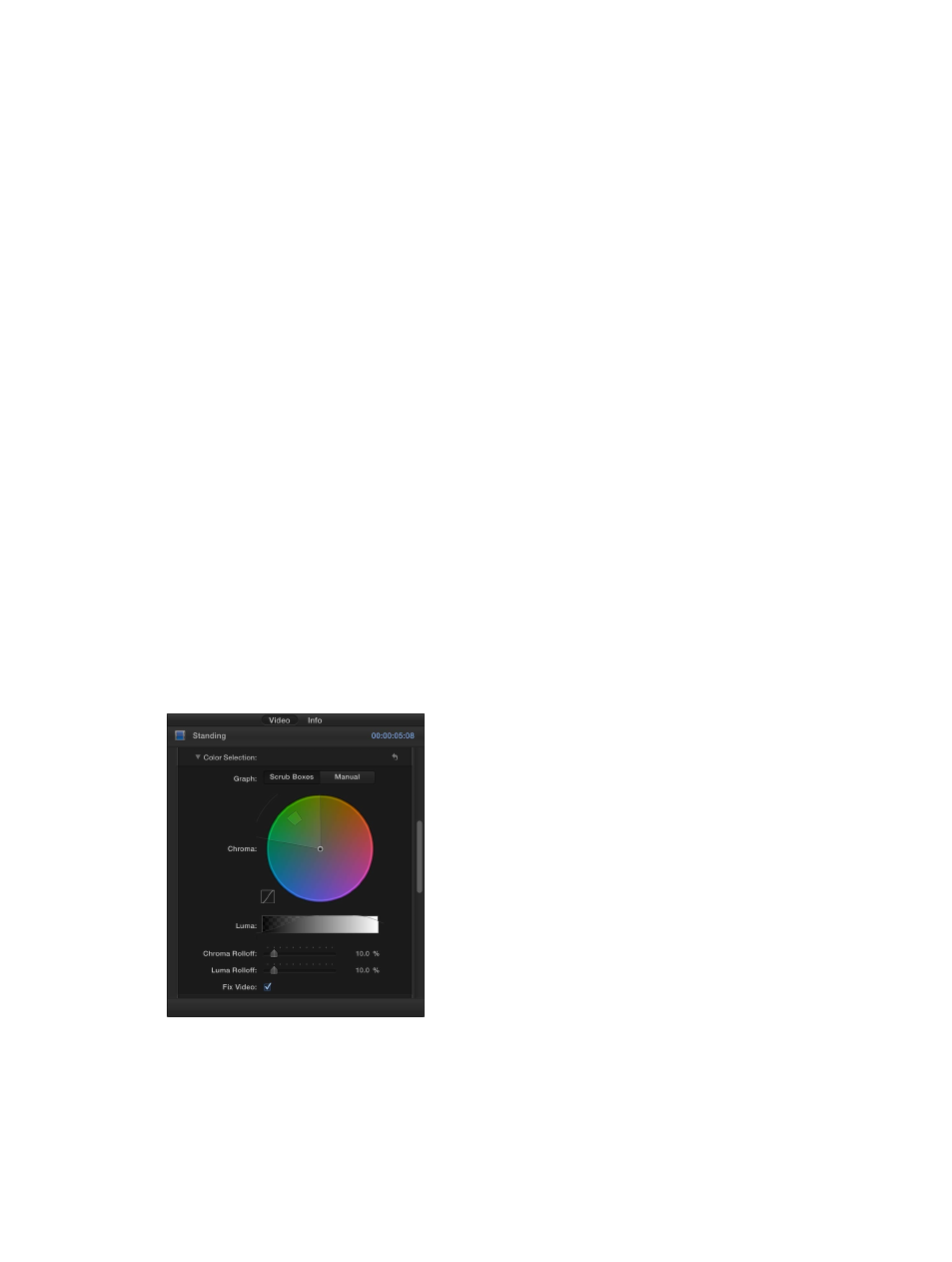
Chapter 11
Keying and compositing
359
6
To suppress any of the background color that is appearing (spilling) on the foreground image,
adjust the Spill Level control.
7
To reverse the keying operation, retaining the background color and removing the foreground
image, select Invert.
8
To mix the keyed effect with the unkeyed effect, adjust the Mix control.
For information about making advanced chroma key adjustments, see the following instructions.
Make advanced chroma key adjustments
The following controls are available for use in difficult keying situations or for fine-tuning specific
problems:
•
Color Selection: These controls are meant to be used after you begin creating a key using
automatic sampling or the Sample Color and Edges tools. (However, you can skip those tools
and create a key using Manual mode, described below.) The graphical Chroma and Luma
controls provide a detailed way of refining the range of hue, saturation, and image lightness
that define the keyed matte.
•
Matte Tools: These controls are for refining the transparency matte generated by the previous
sets of parameters. These parameters don’t alter the range of values sampled to create the
keyed matte. Instead, they alter the matte generated by the Keyer effect’s basic and advanced
controls, letting you shrink, expand, soften, or invert the matte to achieve a better composite.
•
Light Wrap: These controls are for blending color and lightness values from the background
layer of your composite with the keyed foreground layer. Using these controls, you can
simulate the interaction of environmental lighting with the keyed subject, making it appear as
if background light wraps around the edges of a subject.
The following steps assume you have applied the chroma key effect.
1
In the Timeline, select the foreground clip with the Keyer effect, and open the Video inspector.
Controls for modifying and improving the Keyer effect appear.
2
Click Color Selection to reveal the following controls:
•
Graph: Provides two options to set how the adjustable graphs in the Chroma and Luma
controls are used to fine-tune a key:
67% resize factor
