Apple Final Cut Pro X (10.1.2) User Manual
Page 344
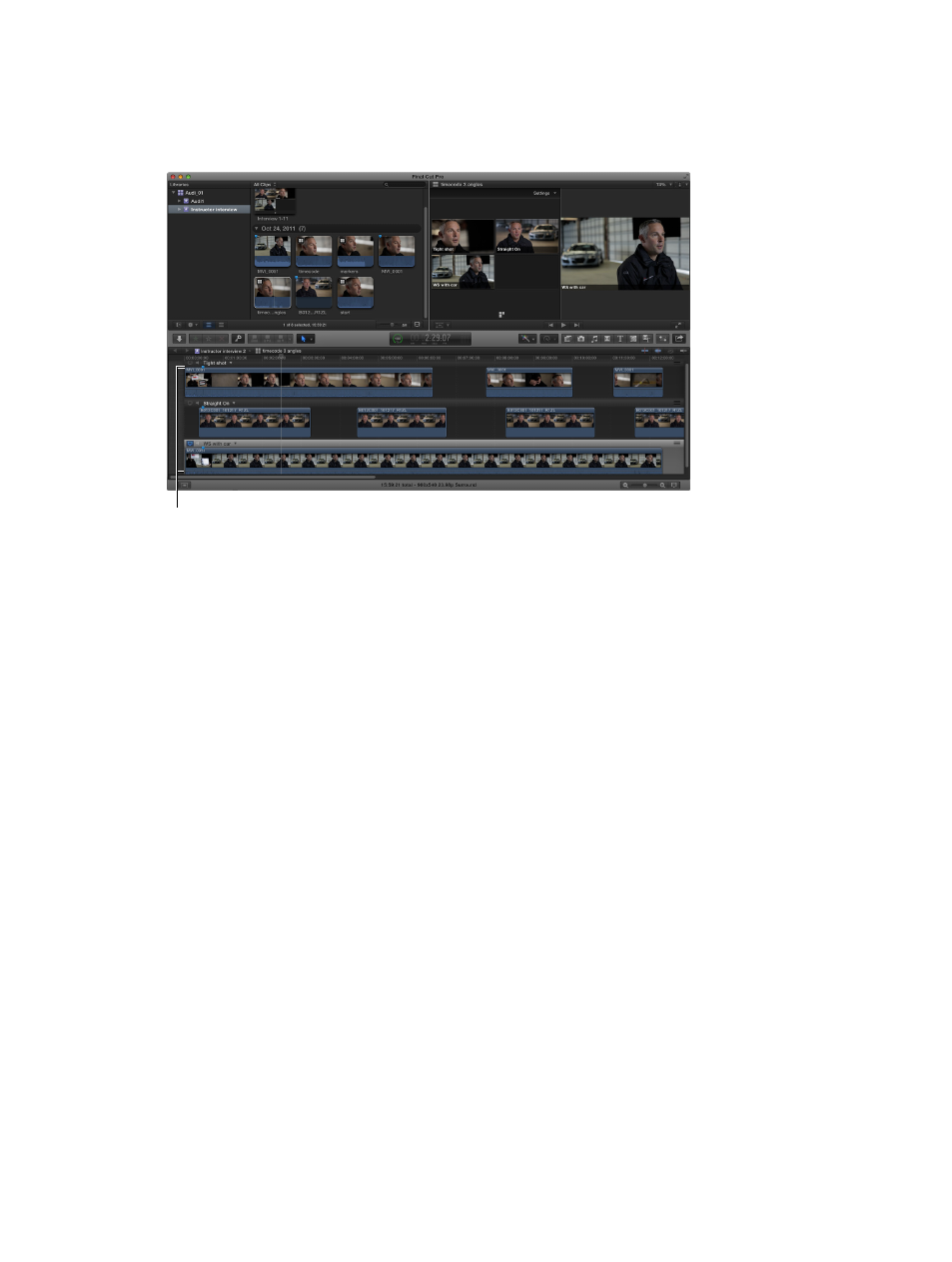
Chapter 10
Advanced editing
344
The Angle Editor opens in the Timeline area at the bottom of the Final Cut Pro window. Although
similar to the Timeline, the Angle Editor provides a separate interface dedicated to editing angles
and clips inside multicam clips. Each angle in the multicam clip appears as a separate row in the
Angle Editor.
The Angle Editor appears
in the Timeline area.
Set video and audio monitoring in the Angle Editor
In the Angle Editor, you can set any one angle to be the monitoring angle. This is the angle
you see in the Viewer when the multicam clip is playing back in the Angle Editor. You can also
monitor the audio of any number of angles at once.
You use the monitoring angle to synchronize angles in the Angle Editor. The monitoring angle
is not the same thing as the active angle (which you see in the Timeline). You cannot cut and
switch between angles in the Angle Editor.
Note: Setting the correct monitoring angle is important for the two synchronization commands
described later in this section: Sync to Monitoring Angle and Sync Angle to Monitoring Angle.
1
To open the Angle Editor, do one of the following:
•
Double-click a multicam clip in the Browser.
•
Control-click a multicam clip in the Browser or the Timeline and choose Open in Angle Editor
from the shortcut menu.
2
To set an angle as the monitoring angle, do any of the following:
•
Click the Video Monitor icon at the left side of the angle.
•
Choose Set Monitoring Angle from the pop-up menu next to the angle name.
•
Press Shift-V while skimming the angle.
67% resize factor
