Apple Final Cut Pro X (10.1.2) User Manual
Page 181
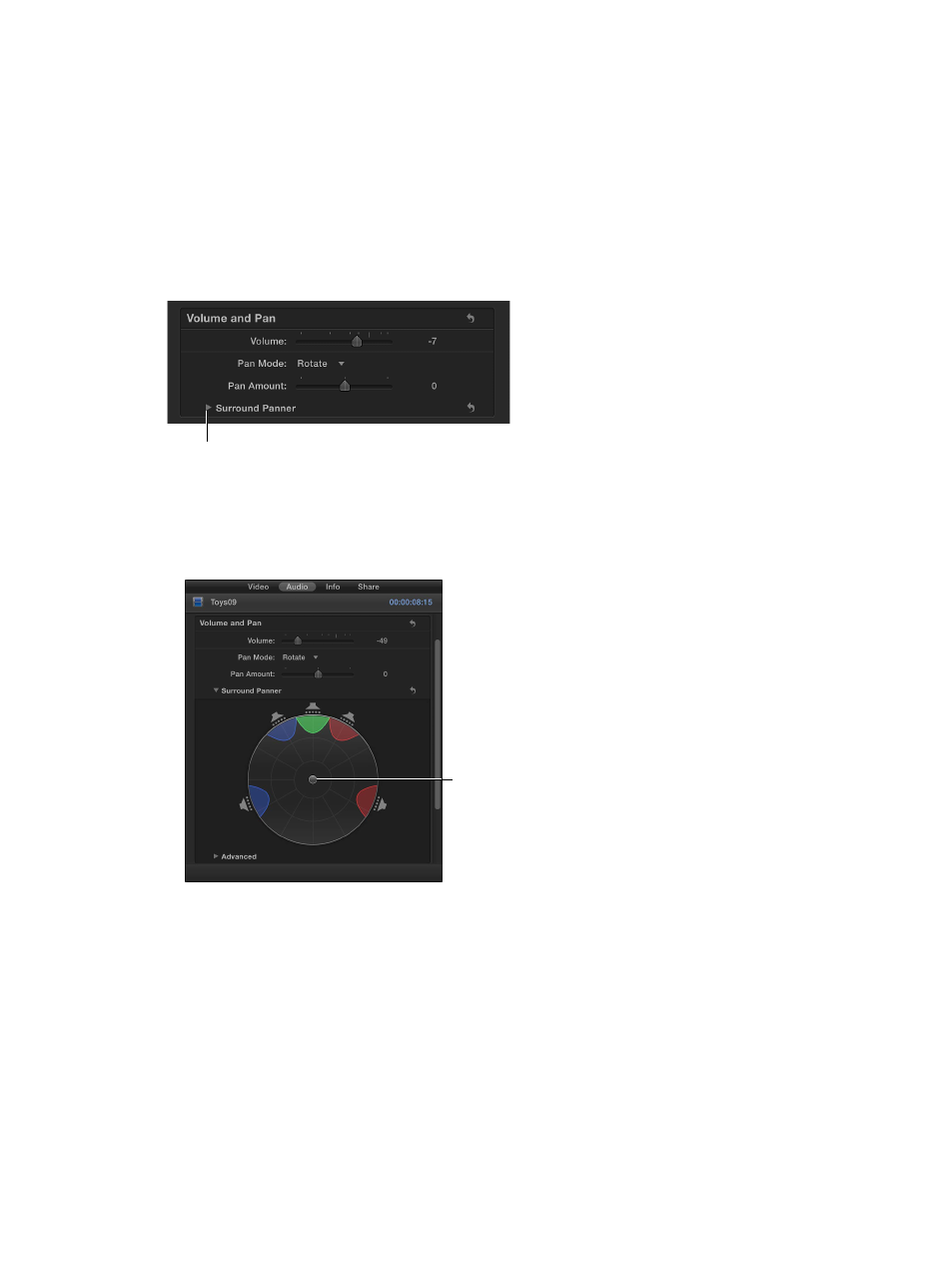
Chapter 8
Edit audio
181
Adjust surround sound using the Surround Panner
In the Audio inspector, you can use the Surround Panner to change the surround sound field or
make advanced adjustments using sliders.
Using the Surround Panner, you can change the panning levels by moving a control
that represents where the sound would appear to originate in an actual surround sound
speaker setup.
1
Choose a surround preset from the Pan Mode pop-up menu.
2
To open the Surround Panner, click the disclosure triangle next to Surround Panner in the
Volume and Pan section of the Audio inspector.
Click to display the
Surround Panner.
3
Do any of the following:
•
To make adjustments in the Surround Panner: Drag the control within the surround field to pan
toward or away from any of the surround channels (left, center, right, left surround, or right
surround) represented by the speaker icons. Click a speaker icon to turn it on or off.
Drag to move the
sound source.
To move the control back to the center position, double-click it.
•
To make advanced adjustments: Click the Advanced disclosure triangle below the Surround
Panner, and drag the sliders left or right for any of the following parameters:
•
Original/Decoded: Adjusts the balance between the original and decoded signals. The slider
can be adjusted from –100 (original signal only) to 100 (decoded center and surround signals
only). At 0, the signal is balanced evenly between the original and decoded signals.
•
Ambient/Direct: Adjusts the balance between decoded surround and center signals. The
slider can be adjusted from –100 (surround signal only) to 100 (center signal only). At 0, the
signal is balanced evenly between the center and surround signals.
67% resize factor
