Apple Final Cut Pro X (10.1.2) User Manual
Page 225
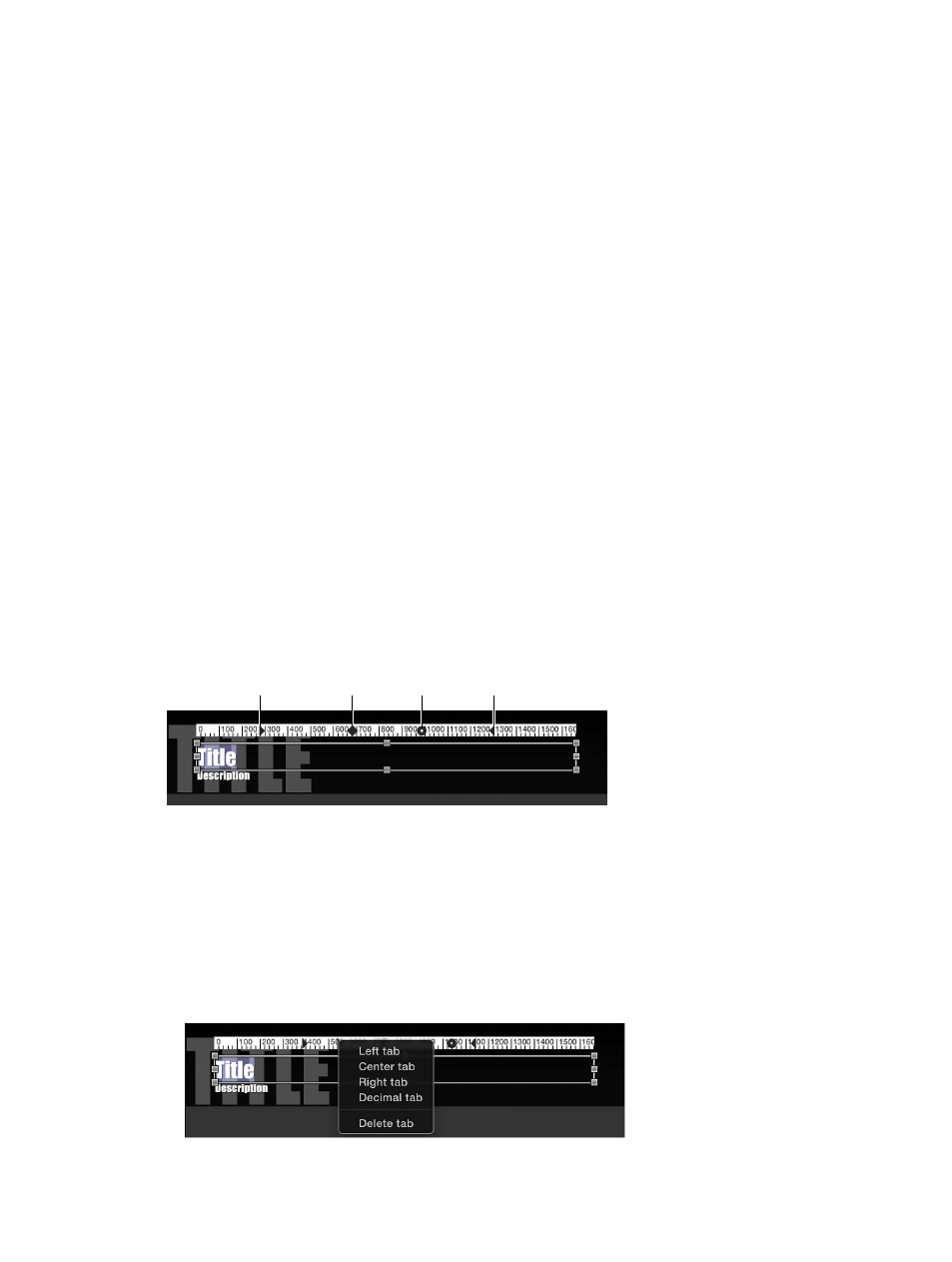
Chapter 9
Add transitions, titles, effects, and generators
225
•
Outline: Sets the text outline color, opacity, blur, and width.
•
Glow: Sets the text glow color, opacity, blur, and radius.
•
Drop Shadow: Sets the text drop-shadow color, opacity, distance, and angle.
4
To exit text editing, press Command-Return.
Note: You can also keyframe many of the settings in both the Title and Text inspectors.
Adjust multiple text objects in a title clip at once
You can adjust the settings of more than one text object at once.
1
Select a title clip in the Timeline.
2
Move the playhead over the selected title clip.
3
In the Viewer, do one of the following:
•
Holding down the Command key, select the text objects you want to modify.
•
Drag to select the text objects you want to modify.
4
Choose Window > Show Inspector (or press Command-4).
5
Adjust the available settings as needed.
Use the ruler to lay out and align paragraph text objects
Text created in Motion and some titles in the Titles Browser contain paragraph text. You can use
a ruler and tabs to control the layout of paragraph text. For more information, see Motion Help at
.
1
Double-click a paragraph text object in the Viewer.
2
In the Viewer, click the Show Ruler button.
Note: The Show Ruler button appears only when you edit a paragraph text object.
A ruler appears above the paragraph text object in the Viewer. Tabs in the ruler show how
tabbed text will be aligned in the selected text.
Left tab
Center tab
Decimal tab Right tab
3
Do any of the following:
•
To add a tab: Click in the ruler.
•
To change the type of tab added when you click in the ruler: Control-click in the ruler and choose
a tab type from the shortcut menu.
•
To move a tab: Drag it to another position on the ruler.
•
To delete a tab: Drag it out of the ruler.
•
To change a tab to another tab type: Control-click the tab and choose a tab type from the
shortcut menu.
67% resize factor
