Remove titles from your project, Find and replace text in your project – Apple Final Cut Pro X (10.1.2) User Manual
Page 227
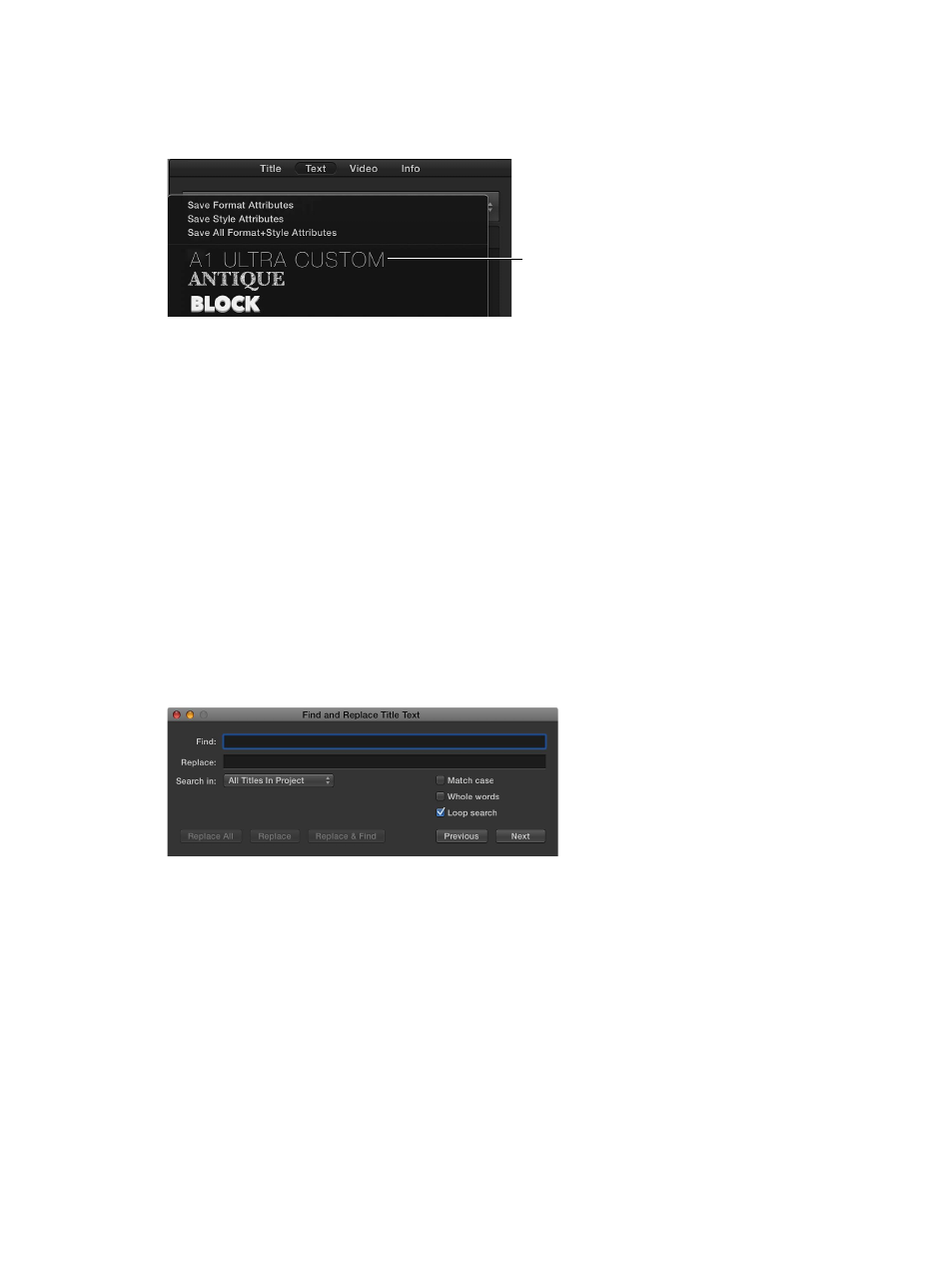
Chapter 9
Add transitions, titles, effects, and generators
227
5
In the Save Preset to Library window, type a name for your new custom preset.
The custom text style is saved and appears in alphabetical order in the pop-up menu at the top
of the Text inspector.
Custom preset
6
To apply the new preset to another title, select the title in the Timeline and choose the preset
from the pop-up menu at the top of the Text inspector.
Remove titles from your project
You can remove a title from your project at any time.
Remove a title
m
In the Timeline, select the title you want to remove, and press Delete.
Find and replace text in your project
If your project contains multiple instances of a particular word or phrase displayed in multiple
title clips, such as names, company names, or job titles, you can find the specific word or phrase
and quickly change each instance of it.
Find and replace title text
1
Choose Edit > Find and Replace Title Text.
2
In the Find and Replace Title Text window that appears, type the text you want to search for in
the Find field.
3
In the Replace field, type the text you want to replace the text you’re looking for.
4
To choose where to search, do one of the following:
•
To search for text in the selected title clip: Choose Selected Title from the “Search in”
pop-up menu.
This option is useful for searching in title clips that have a lot of text, such as credits.
•
To search for text across all the title clips in your project: Choose All Titles In Project from the
“Search in” pop-up menu.
67% resize factor
