Apple Final Cut Pro X (10.1.2) User Manual
Page 357
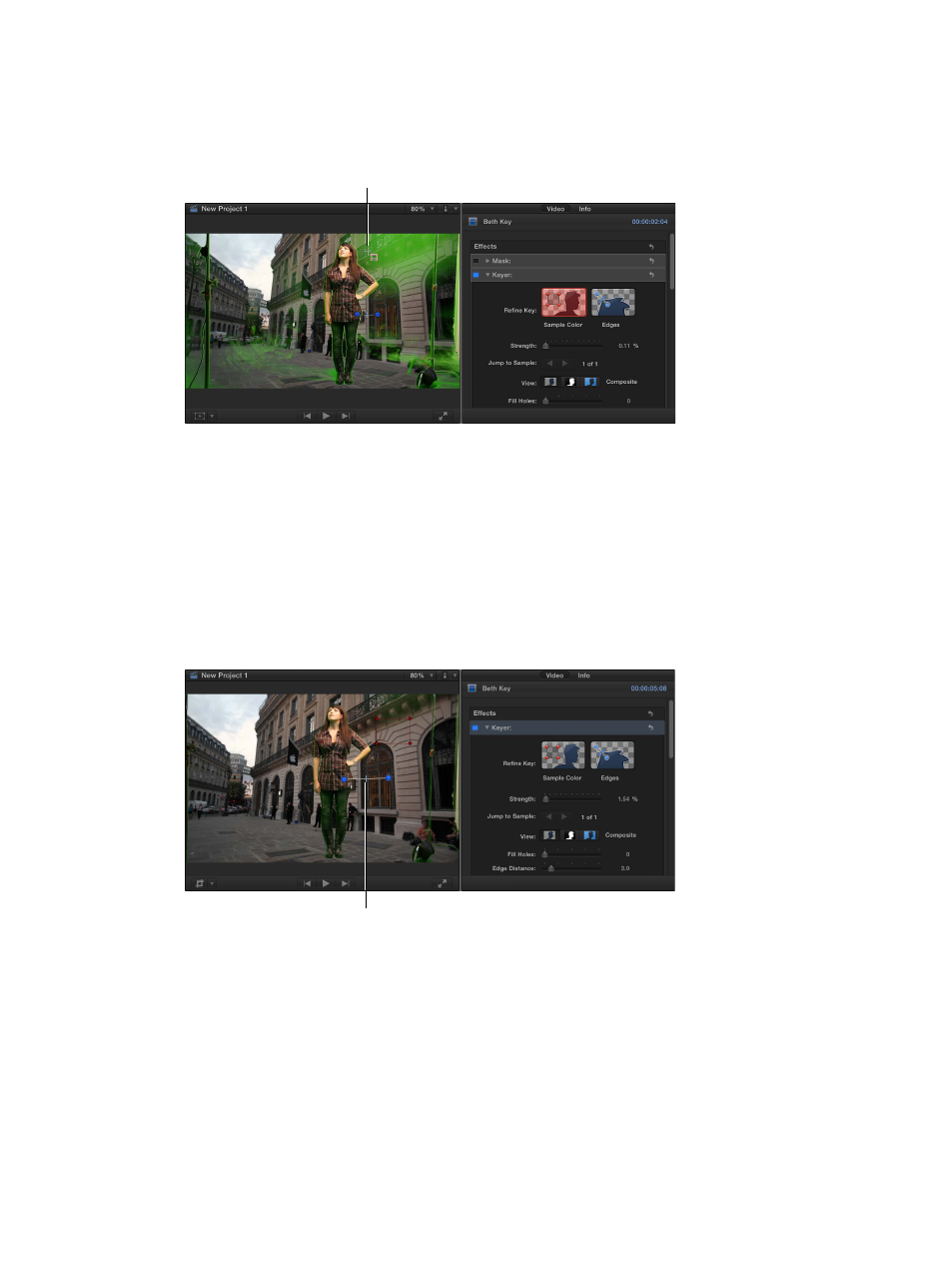
Chapter 11
Keying and compositing
357
Note: By default, the Keyer effect applies spill removal, which causes any leftover fringing of
the blue- or green-screen background color you’re making transparent to appear as gray. To
see the original color, set the Spill Level parameter to 0%.
Drag over an area where
the chroma key color
is not being removed.
To improve the key, you can drag the rectangle to adjust its position or drag its corners to
change its size, and you can drag additional rectangles over any areas with the chroma key
color still showing.
Tip: Select Matte (the center button) in the View area in the Video inspector to see the matte
that the chroma keyer is creating. This can make it much easier to see areas that are not
keying well.
•
To refine any difficult areas, such as hair and reflections: Click the Edges thumbnail image in
the Video inspector, draw a line across the difficult area in the Viewer (with one end in the
area to keep and the other in the area to remove), and drag the line’s handle to adjust the
edge softness.
Drag to set the edge softness.
You can use the following keyboard shortcuts to work directly in the Viewer:
•
To make a Sample Color adjustment: Draw a rectangle while holding down the Shift key.
•
To make an Edges adjustment: Draw a line while holding down the Command key.
•
To delete a Sample Color or Edges adjustment: Click a Sample Color rectangle or Edges line
while holding down the Option key, or select the control and press the Delete key.
67% resize factor
