Add and remove markers – Apple Final Cut Pro X (10.1.2) User Manual
Page 149
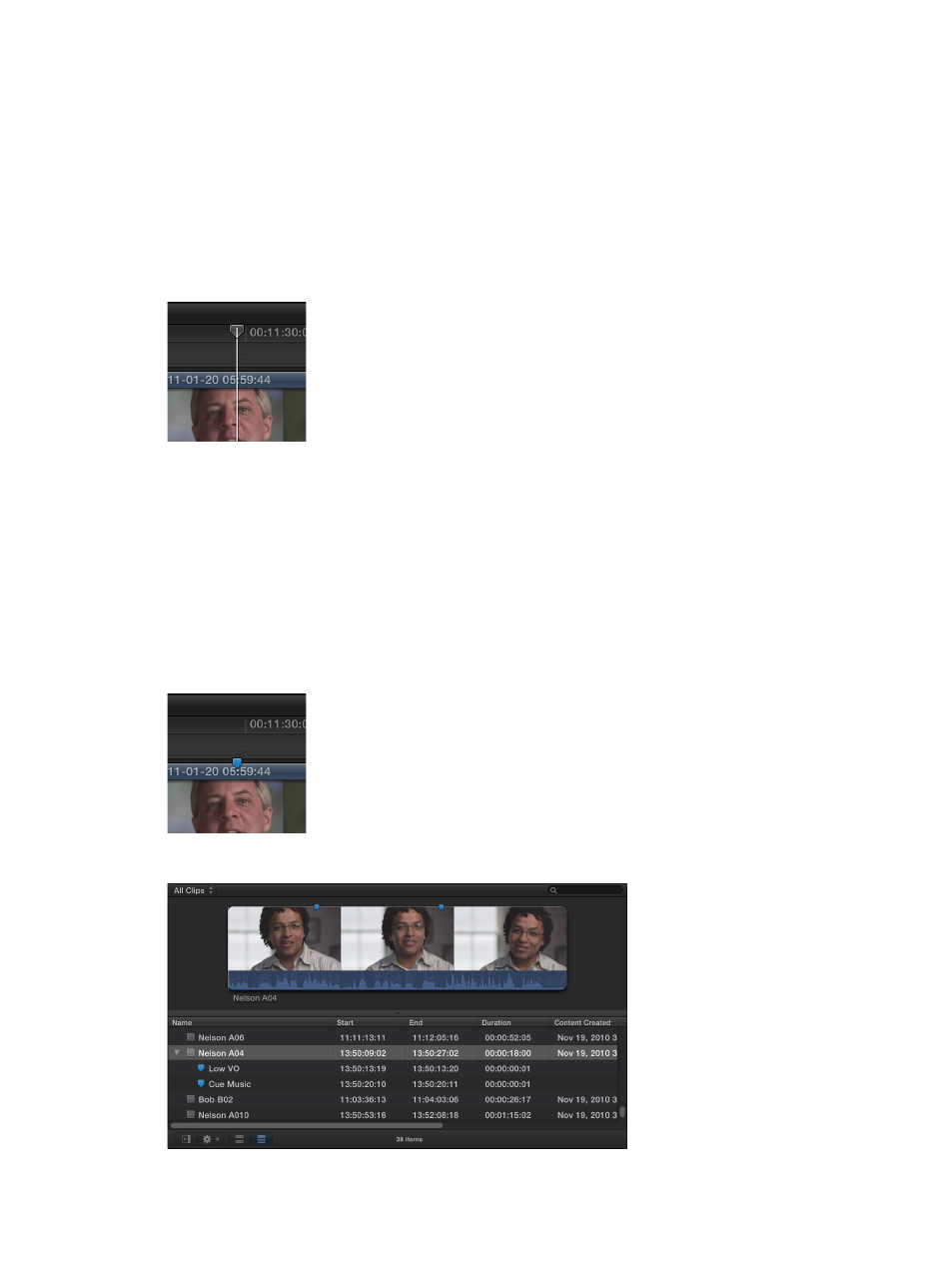
Chapter 7
Edit your project
149
Add and remove markers
It’s easy to add and remove markers. If you add markers to clips in the Browser, the markers are
visible in both filmstrip view and list view. When you add clips with markers to the Timeline, the
markers are visible in both the Timeline and the Timeline Index.
Add a marker to a clip in the Browser or the Timeline
1
To specify where you want to add a marker, do one of the following:
•
Skim to the location.
•
Play the clip, and when the playhead reaches the location where you want to add a marker,
press the Space bar to stop playback.
For more information about positioning the skimmer and the playhead, see
on page 142.
2
Do one of the following:
•
To add a marker: Choose Mark > Markers > Add Marker (or press M).
Tip: To add markers on the fly, just press M while playing a clip.
•
To add a marker and show the marker’s information: Choose Mark > Markers > Add Marker and
Modify (or press Option-M).
Adding a marker this way automatically shows the marker’s information.
The marker appears at the top of the clip in the Browser or the Timeline.
Note: Event clip markers also appear in the list view filmstrip and text list.
67% resize factor
