Apple Final Cut Pro X (10.1.2) User Manual
Page 291
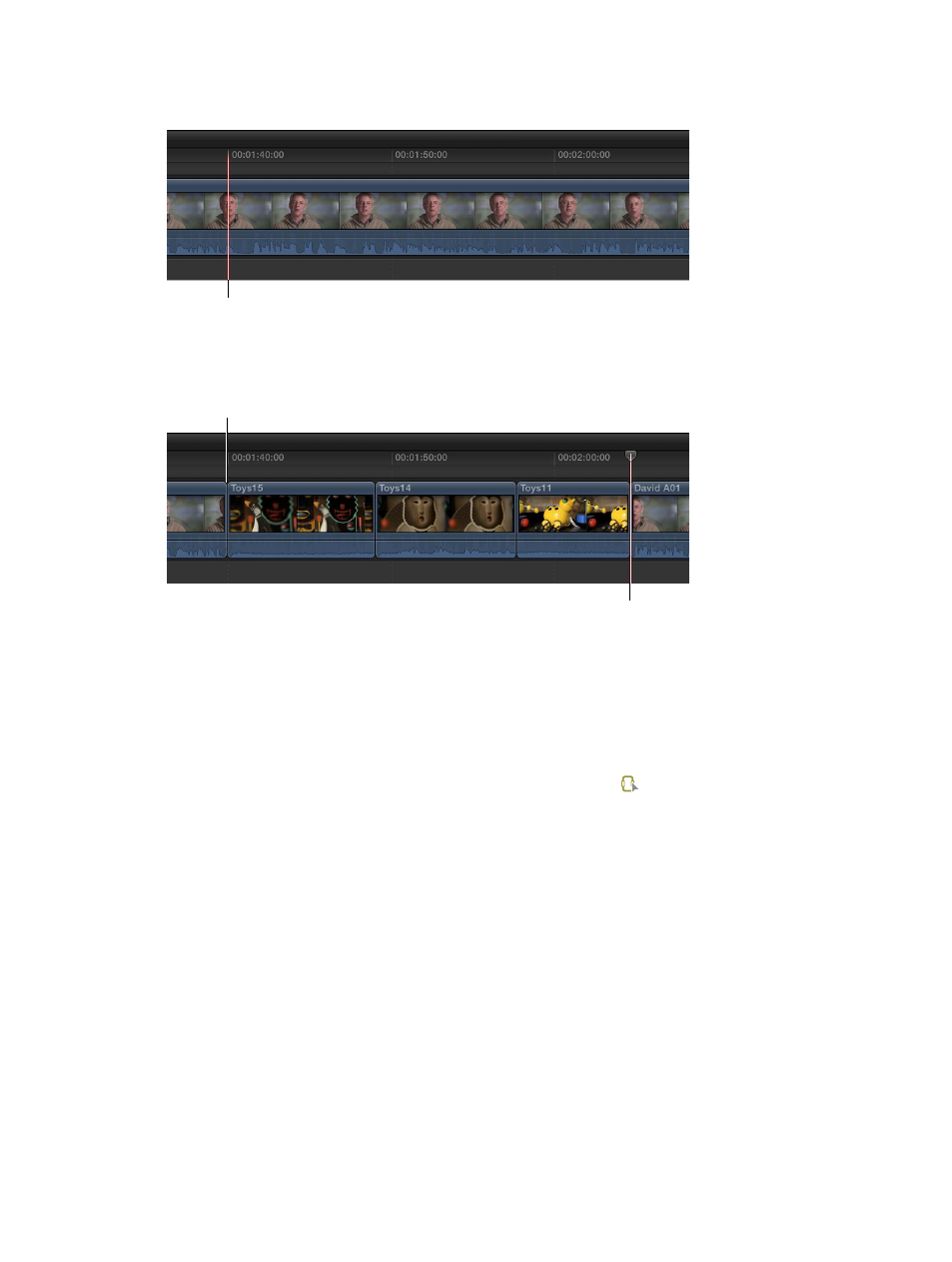
Chapter 10
Advanced editing
291
2
In the Timeline, define a destination start point by positioning the skimmer at the location in
your project where you want the clip or group of clips to start.
Position the skimmer at the
location where you want the
group of clips to begin.
3
To add the selected clips to the project using an overwrite edit, press D.
The new group of clips
begins where the skimmer
was positioned.
The playhead moves to the
end of the new clips.
The entire group of clips selected in the Browser has been edited into the project.
Note: The clips are added in the order in which you selected them.
Because you used an overwrite edit, any clip items already in the project are overwritten by the
clips selected in the Browser for the duration of the Browser clips.
You can also make a three-point edit involving multiple clips in the Timeline. To select a range
across multiple clips in the Timeline, you use the Range Selection tool or the I and O keys. For
more information about range selections, see
on page 94.
Example: Make a two-point edit
You can make an edit without any selections in either the Browser or the Timeline. This is known
as a two-point edit. In this case, Final Cut Pro acts on the current clip in the Browser from the
position of the skimmer or playhead to the end of the clip, and on the project in the Timeline
from the position of the skimmer or playhead forward.
You can also make backtimed two-point edits, in which Final Cut Pro acts on the current clip in
the Browser and the project in the Timeline from the skimmer or playhead position back.
In either case, the duration of the edit is determined by the skimmer or playhead position and
the end of the clip in the Browser.
67% resize factor
