Apple Final Cut Pro X (10.1.2) User Manual
Page 39
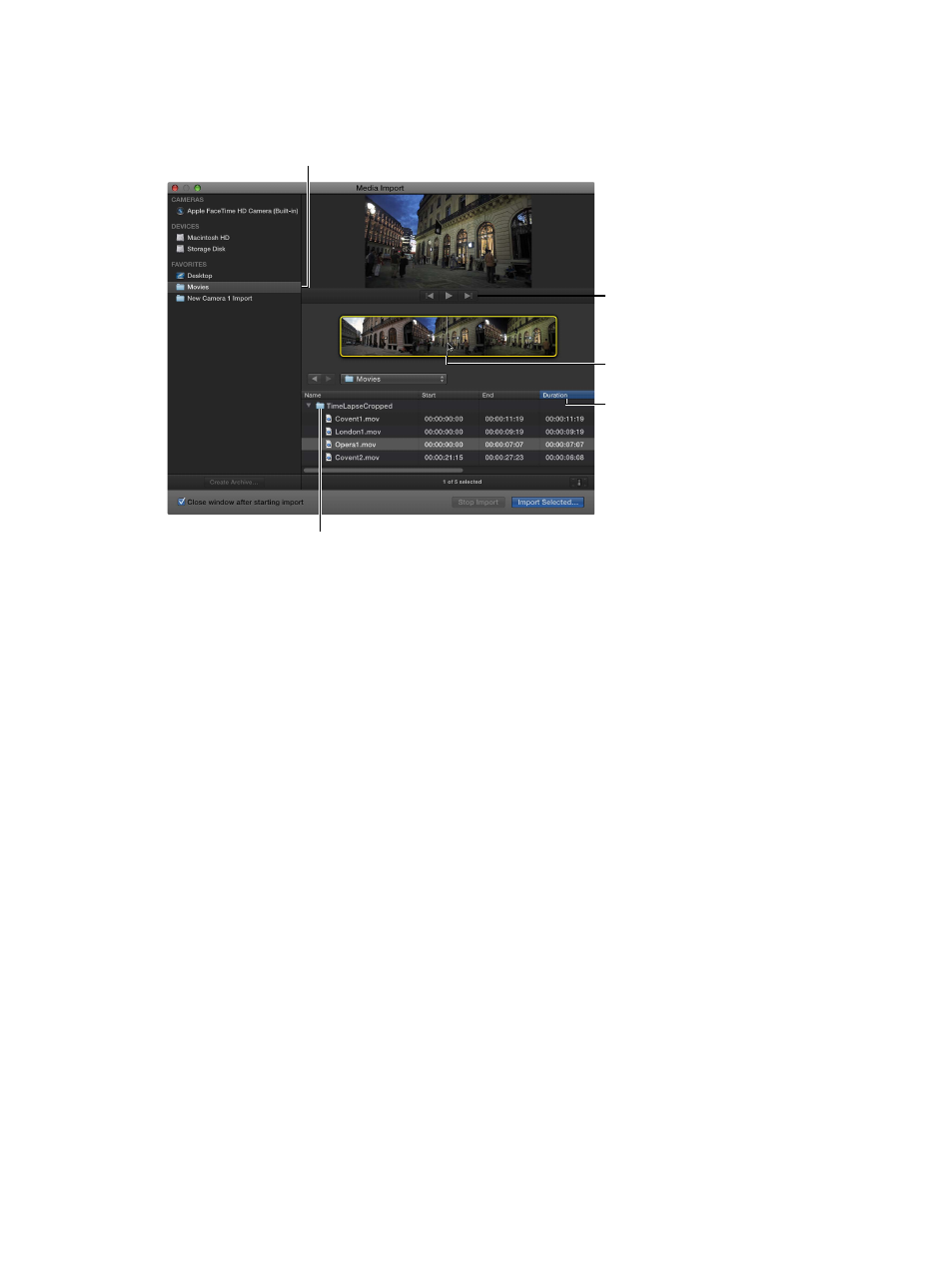
Chapter 3
Import media
39
4
Use the list view at the bottom of the window to navigate to a file or folder and select it. (When
you import from a hard disk, filmstrips are visible for individual selected clips only.)
Tip: Command-click to select multiple files or folders to import.
Add favorite import folders.
Navigate to the files and folders.
Play back the
selected clip.
Skim the
selected clip.
Click a column
heading to sort
items by that
category.
5
Do any of the following:
•
To preview the selected clip: Play it using the playback controls or skim it by moving the pointer
forward or backward over the filmstrip.
•
To change which hard disk to import from: Select the hard disk in the Devices section or select
the location in the Favorites section.
•
To sort clips in list view by data such as duration, creation date, rating, keyword, and so on: Click
the column headings at the top of list view.
•
To add folders of frequently used media to the Favorites section: Drag a folder from the list on the
right to the Favorites section on the left.
To remove a folder from the Favorites section, Control-click the folder and choose Remove
from Sidebar in the shortcut menu.
•
To automatically close the Media Import window when the import begins: Select the “Close
window after starting import” checkbox.
•
To add a folder to the list view by dragging: Drag the folder from the Finder to the list view and
browse its contents in list view.
6
When you’re ready to import, click Import Selected.
7
In the window that appears, choose how you want to organize the imported media in your library:
•
To add the imported clips to an existing event: Select “Add to existing event,” and choose the
event from the pop-up menu.
•
To create a new event: Select “Create new event in” and use the pop-up menu to choose the
library in which you want to create the event; then type a name (for example, “Chris and Kim
Wedding”) in the text field.
To learn more about events, see
on page 56.
67% resize factor
