Apple Final Cut Pro X (10.1.2) User Manual
Page 141
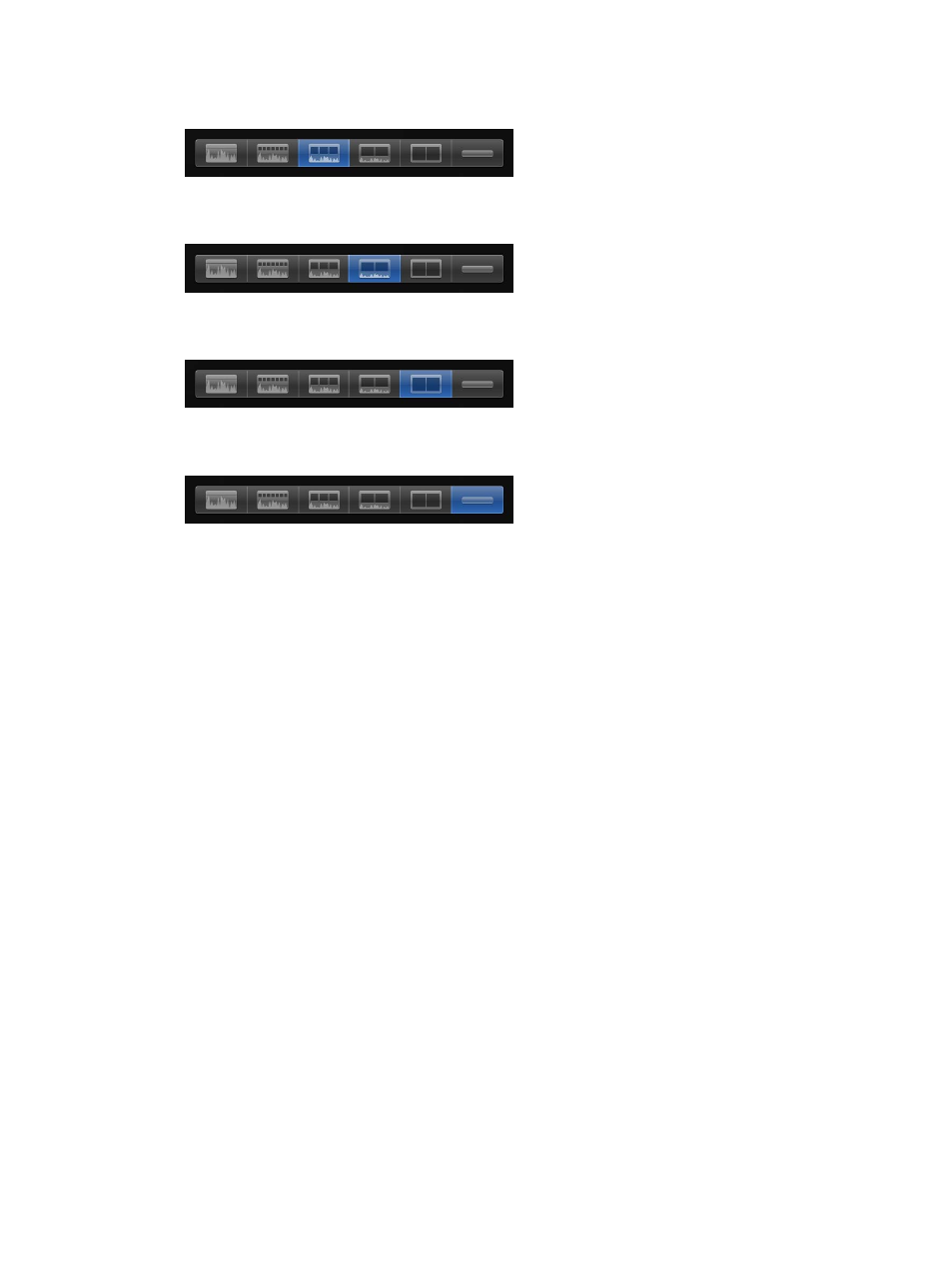
Chapter 7
Edit your project
141
•
To display clips with audio waveforms and video filmstrips of equal size: Click the third Clip
Appearance button from the left (or press Control-Option-3).
•
To display clips with small audio waveforms and large filmstrips: Click the third Clip Appearance
button from the right (or press Control-Option-4).
•
To display clips with large filmstrips only: Click the second Clip Appearance button from the right
(or press Control-Option-5).
•
To display clip labels only: Click the rightmost Clip Appearance button (or press
Control-Option-6).
Tip: To increase the size of audio waveforms for Timeline clips, press Option–Control–Up Arrow.
To decrease the size of audio waveforms for Timeline clips, press Option–Control–Down Arrow.
3
To adjust the vertical height of clips in the Timeline, drag the Clip Height slider to the left to
decrease the clip height, or to the right to increase the clip height.
4
To turn connection lines for connected clips and storylines on or off, select or deselect the Show
Connections checkbox.
5
To adjust the clip label display, choose an option from the Show pop-up menu:
•
To view clips by name: Choose Clip Names.
•
To view clips by role: Choose Clip Roles.
•
To view multicam clips by the name of the active video angle and the active audio angle: Choose
Clip Names or Angles.
67% resize factor
