Edit with multicam clips, Multicam editing overview, 327 edit with multicam clips 327 – Apple Final Cut Pro X (10.1.2) User Manual
Page 327
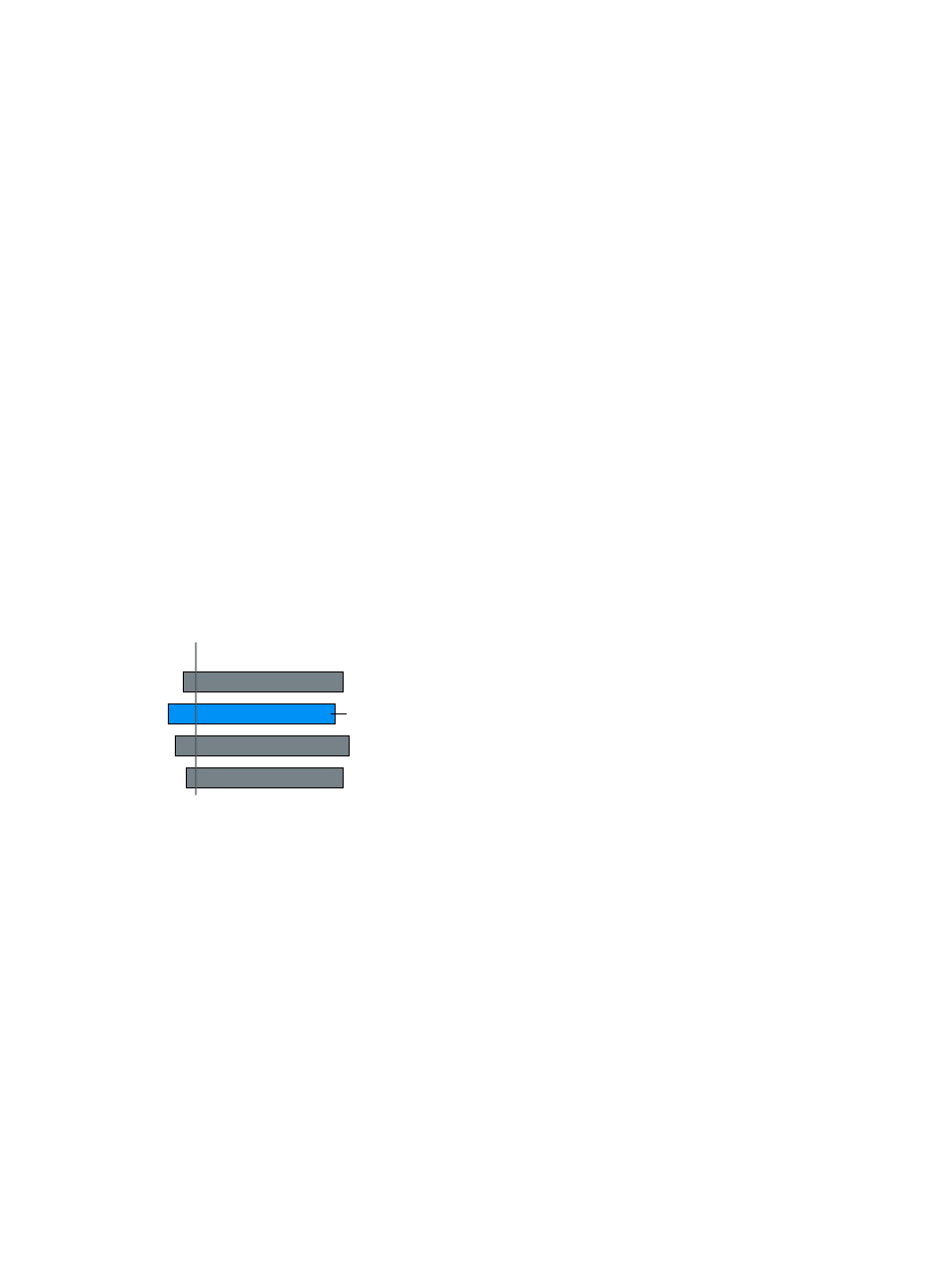
Chapter 10
Advanced editing
327
Tip: You can also import XML files by double-clicking them in the Finder or dragging them to
the Final Cut Pro application icon.
Export XML from Final Cut Pro
You can export events and projects as XML files.
1
In Final Cut Pro, select a library, or select one or more events, projects, or clips that you want to
export as XML files.
To export the project currently open in the Timeline, click in the Timeline to make it active.
2
Choose File > Export XML.
3
In the window that appears, navigate to a folder on your hard disk where you want to store the
XML files, and click Save.
Edit with multicam clips
Multicam editing overview
You can use Final Cut Pro to edit footage from multicamera shoots or other synchronized
footage in real time. For example, if you shot a live concert or a wedding with four different
cameras, you can synchronize the footage from each camera angle into a single multicam clip
and cut between the angles in real time.
The angles in a multicam clip are synchronized by a common sync point, a frame that you can
recognize (visibly or audibly) in each of the angles you are synchronizing. When you add a
multicam clip to the Timeline, the angle that appears in the Viewer when you play your project
is called the active angle. While the active angle plays in the Viewer, you can also view all angles
playing simultaneously in the Angle Viewer and easily cut and switch between them.
Angle 1
Angle 2
Active angle
Angle 3
Angle 4
Sync point
Multicam clip
Working with multicam clips in Final Cut Pro is a flexible and fluid process. At any time, you can
add angles to or remove angles from a multicam clip, and easily adjust the synchronization
between angles.
You can also group unrelated footage together for real-time montage editing (such as for music
videos). For example, if you’re editing a music video, you could add several angles of abstract
visuals and cut to those angles at specific places in the music. You can even use photos (from
a still camera) in a multicam clip. If the date and time (Content Created) information matches
the contents of the other angles, the photos are automatically adjusted in duration to “fill in”
the angle.
Multicam clips have the following characteristics:
•
You create multicam clips in the Browser only, from existing event clips.
•
You edit and adjust multicam clips in the Angle Editor, which looks similar to the Timeline.
67% resize factor
