Apple Final Cut Pro X (10.1.2) User Manual
Page 408
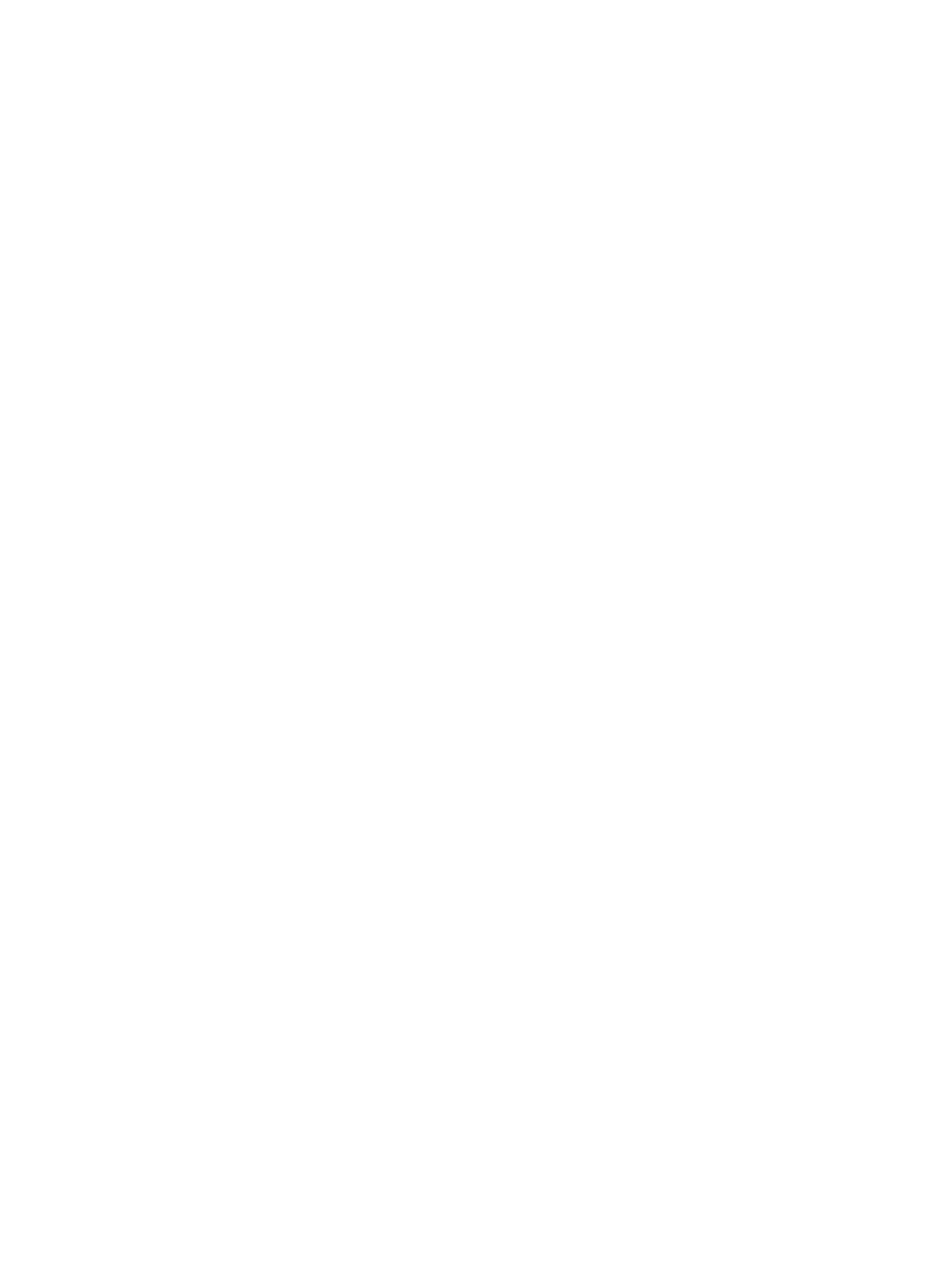
Chapter 13
Share your project
408
Delete a destination
Do one of the following:
m
Control-click a destination in the Destinations list, and choose Delete from the shortcut menu.
m
Select a destination in the Destinations list, and press Delete.
m
Select a destination in the Destinations list, and click the Remove (–) button below the list.
Assign a default destination
After you set the default destination, you can quickly share to that destination by pressing
Command-E. If a clip in the Browser is selected, that clip will be shared; if the Timeline is active,
the project will be shared. By default, this shortcut is assigned to the Master File destination. You
can change this so that keyboard shortcut will share to any destination (or destination bundle) of
your choice.
m
Control-click the destination or bundle you want to make the default, and choose Make Default
from the shortcut menu.
The name of the new default destination is appended with “(default).”
Revert to the default set of destinations that came with Final Cut Pro
m
Control-click in the Destinations list and choose Restore Default Destinations from the
shortcut menu.
Any custom destinations are deleted, and the default set of destinations appears. For a list of the
default destinations, see
on page 399.
Share destinations between Final Cut Pro users
m
To export destinations from your copy of Final Cut Pro: Drag one or more destinations from the
Destinations list in the Destinations pane of Final Cut Pro preferences to a location in the Finder.
The destination file is appended with the .fcpxdest extension.
m
To import destinations into your copy of Final Cut Pro: Drag a destination file from a location in the
Finder to the Destinations list.
The destination you added appears in the Destinations list, the Share submenu of the File menu,
and the pop-up menu that appears when you click the Share button in the toolbar.
67% resize factor
