Duplicate projects and clips – Apple Final Cut Pro X (10.1.2) User Manual
Page 64
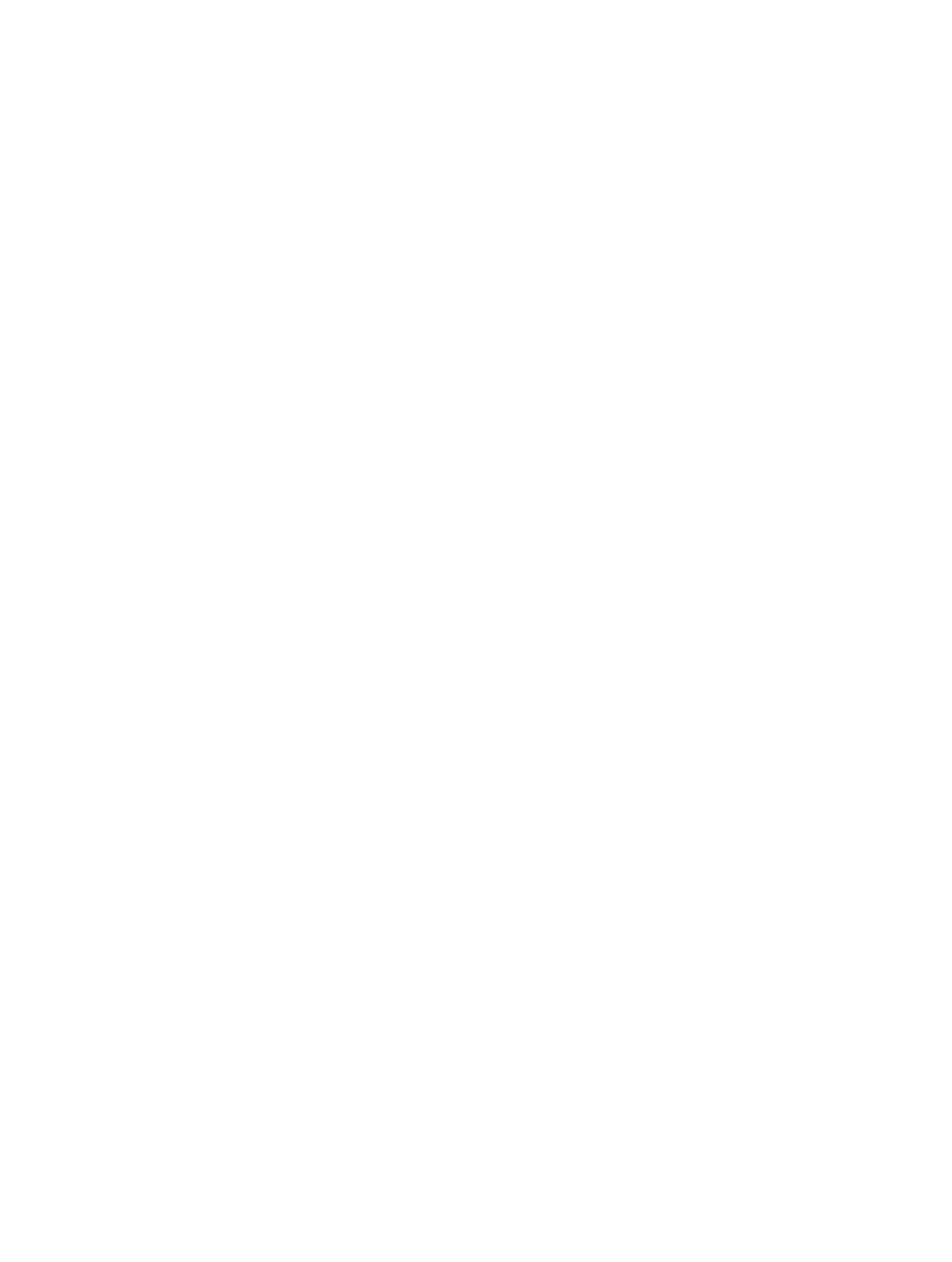
Chapter 5
Organize your library
64
Copy or move clips and projects between events in the same library
You can copy and move clips and projects from one event to another.
For information about copying and moving clips, projects, and events to other libraries, see
or move items between libraries and hard disks
on page 432.
Copy or move clips or projects to a different event in the same library
1
In the Libraries list, select the event that contains the clips or projects you want to copy.
2
In the Browser, select the clips or projects you want to copy or move.
Note: You cannot select clips and projects at the same time.
3
Do one of the following:
•
To copy the items: Option-drag the items from one event to the other by first starting to drag
and then holding down the Option key as you drag.
•
To move the items: Drag the items from one event to the other.
The event to which you copy or move the clips may be re-sorted in the library.
Duplicate projects and clips
Duplicating projects and clips is a fundamental technique in your editing workflow. For example,
you can simply duplicate a project to work on a new version of it.
Duplicating projects containing compound clips or multicam clips may require the Duplicate
as Snapshot command. The Duplicate as Snapshot command allows you to quickly return to
an earlier version of a project, effectively creating a self-contained backup version that includes
referenced compound clips or multicam “parent” clips. Changes you make to other instances of
the compound clips or multicam clips do not affect the versions in the snapshot, so your project
is protected from accidental changes. For more information about compound clips and multicam
clips, see
on page 269 and
on page 327.
Duplicate projects and clips
1
In the Libraries list, select the event that contains the clips or projects you want to copy.
2
In the Browser, select the clips or projects you want to copy.
Note: You cannot select clips and projects at the same time.
3
Choose Edit > Duplicate (or press Command-D).
The duplicate items appear in the Browser next to the originals.
Duplicate projects as snapshots
The Duplicate as Snapshot command creates a self-contained copy of a project containing
compound clips or multicam clips. Specifically, duplicating a project as a snapshot makes
copies of the compound or multicam “parent” clips and embeds them in the project so that any
changes to other instances of the clips do not affect the snapshot. For more information, see
on page 269 and
on page 327.
1
In the Libraries list, select the event that contains the project you want to duplicate as
a snapshot.
2
In the Browser, select the project you want to copy.
3
Choose Edit > Duplicate Project as Snapshot (or press Shift-Command-D).
The duplicate project appears in the Browser with the word “Snapshot” and the date and time
appended to the project name.
67% resize factor
