Apple Final Cut Pro X (10.1.2) User Manual
Page 289
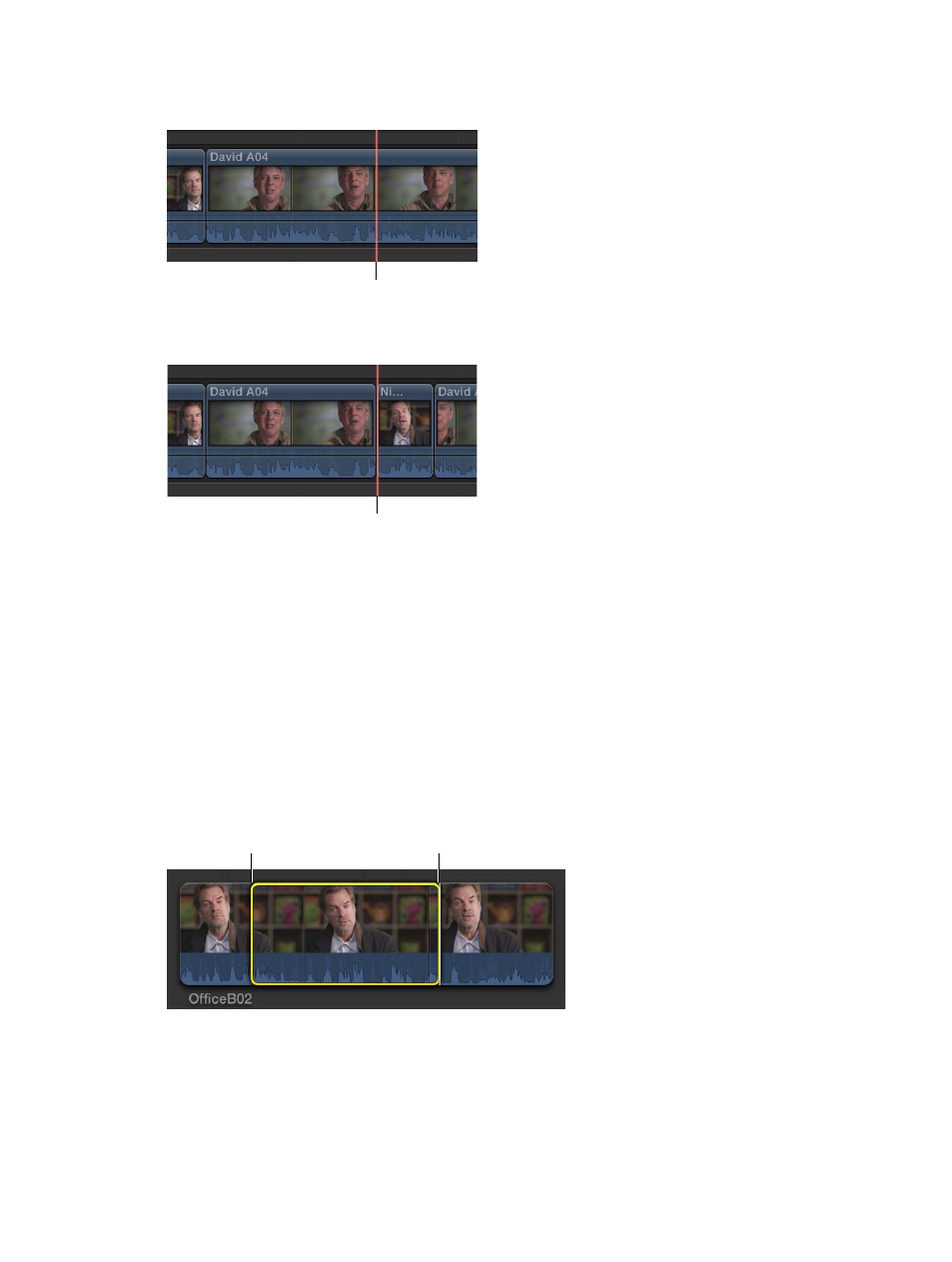
Chapter 10
Advanced editing
289
2
In the Timeline, position the skimmer (or the playhead, if the skimmer is not present) at the
location in your project where you want the clip to start (the destination start point).
Position the skimmer at the
location in the project where
you want the clip to start.
3
To add the source selection to the project using an overwrite edit, press D.
The new clip starts where
the skimmer was positioned.
The portion of your source selection between the start and end points appears in the Timeline,
starting at the skimmer position.
By defining only three points—the source selection start and end points in the Browser and the
destination start point in the Timeline—you have total control of the edit.
Example: Make a backtimed three-point edit
You can make a three-point edit by defining source selection start and end points in the Browser
and a destination end point (instead of a destination start point) in the Timeline. This is called
backtiming a clip. You can use this method when you want to make sure a particular clip ends at
a specific point in a project, on a musical beat. In the resulting edit, the end point of the media
in the Browser selection is aligned with the end point you set in the Timeline, and the rest of the
source selection appears to the left.
1
Set start and end points for the source selection in the Browser.
Start point
End point
67% resize factor
