About themes, Use onscreen controls, Onscreen controls overview – Apple Final Cut Pro X (10.1.2) User Manual
Page 253: 253 about themes 253 use onscreen controls 253, Onscreen, Controls overview
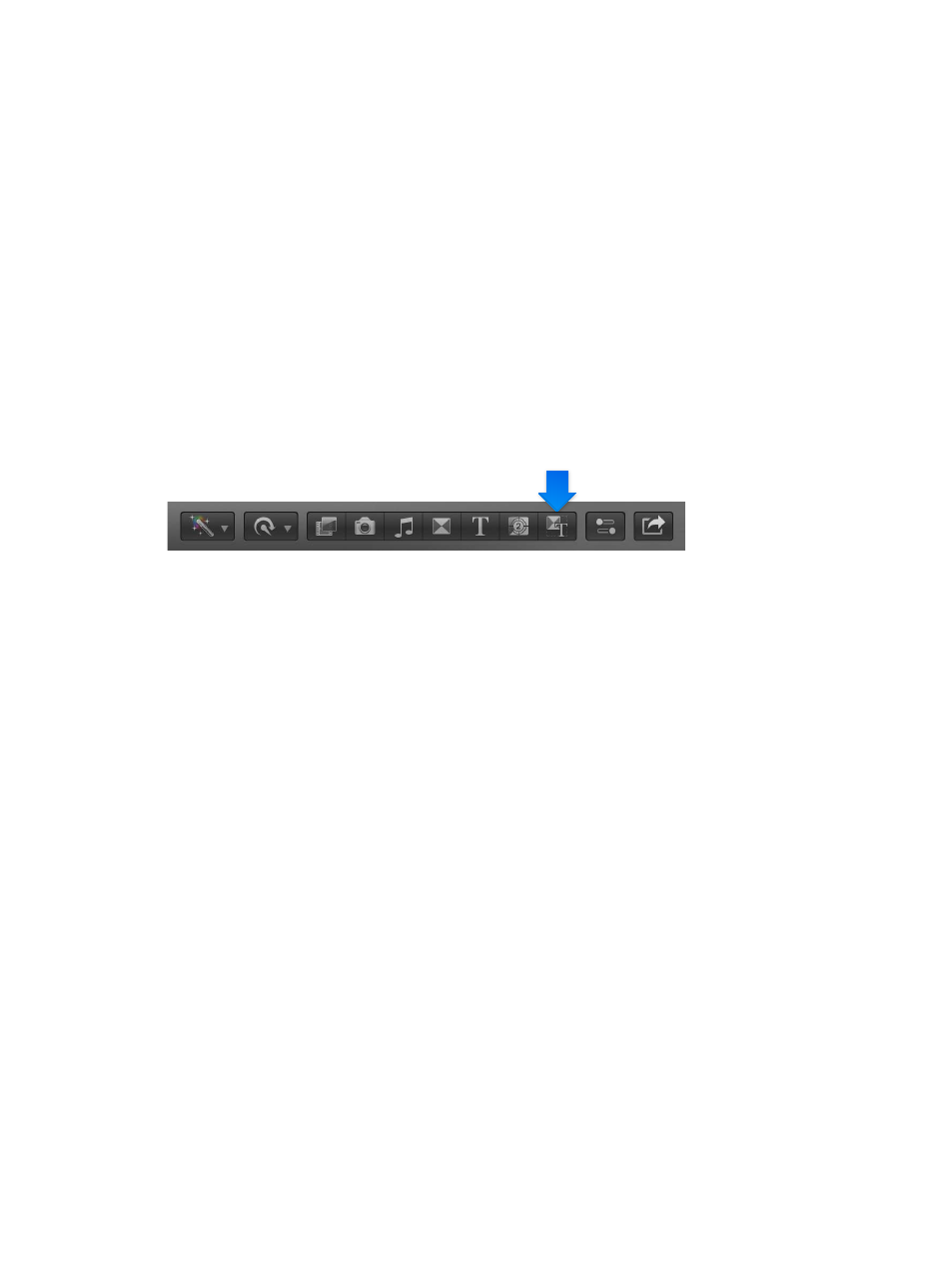
Chapter 9
Add transitions, titles, effects, and generators
253
3
Modify the clip’s project.
For more information, see Motion Help a
4
Choose File > Save As (or press Shift-Command-S), enter a name for this new generator, and
click Save.
Note: If you choose File > Save, the generator is saved using the same name with “copy”
appended to its end.
About themes
Final Cut Pro includes a number of generators, transitions, and titles, grouped into themes. The
generators, transitions, and titles in each theme use related shapes and colors, which result in a
visual style unique to each theme.
Theme names—such as Boxes, Comic Book, or Documentary—suggest elements used by the
theme, or the type of project in which a theme might be used. Each theme may contain multiple
video generators, video transitions, and titles.
To access the Themes Browser, click the Themes button in the toolbar.
For more information about video generators, see
on page 249.
For more information about video transitions, see
on page 211.
For more information about titles, see
on page 220.
Use onscreen controls
Onscreen controls overview
Many effects, transitions, and other items use onscreen controls, superimposed over the video
in the Viewer, to make it easier to adjust a variety of parameters. In many cases, these onscreen
controls duplicate controls in the inspectors, although in some cases the controls are unique and
provide the only way to adjust a particular parameter.
The controls can be as simple as defining the center of a fisheye effect or defining the more
complex diameter, width, and position of a vignette effect.
This section focuses on the types of onscreen controls found in clip effects and transitions.
Onscreen controls are also available in other areas of Final Cut Pro, including the following:
•
Built-in effects: Onscreen controls are used extensively for all built-in effects. See
on page 228.
•
Chroma keying: You use specialized onscreen controls when configuring a chroma keyer. See
on page 355.
•
Color corrections: Color corrections can contain onscreen controls used for creating color masks
and shape masks. See
Manual color correction overview
on page 380.
67% resize factor
