Reverse or rewind clips – Apple Final Cut Pro X (10.1.2) User Manual
Page 310
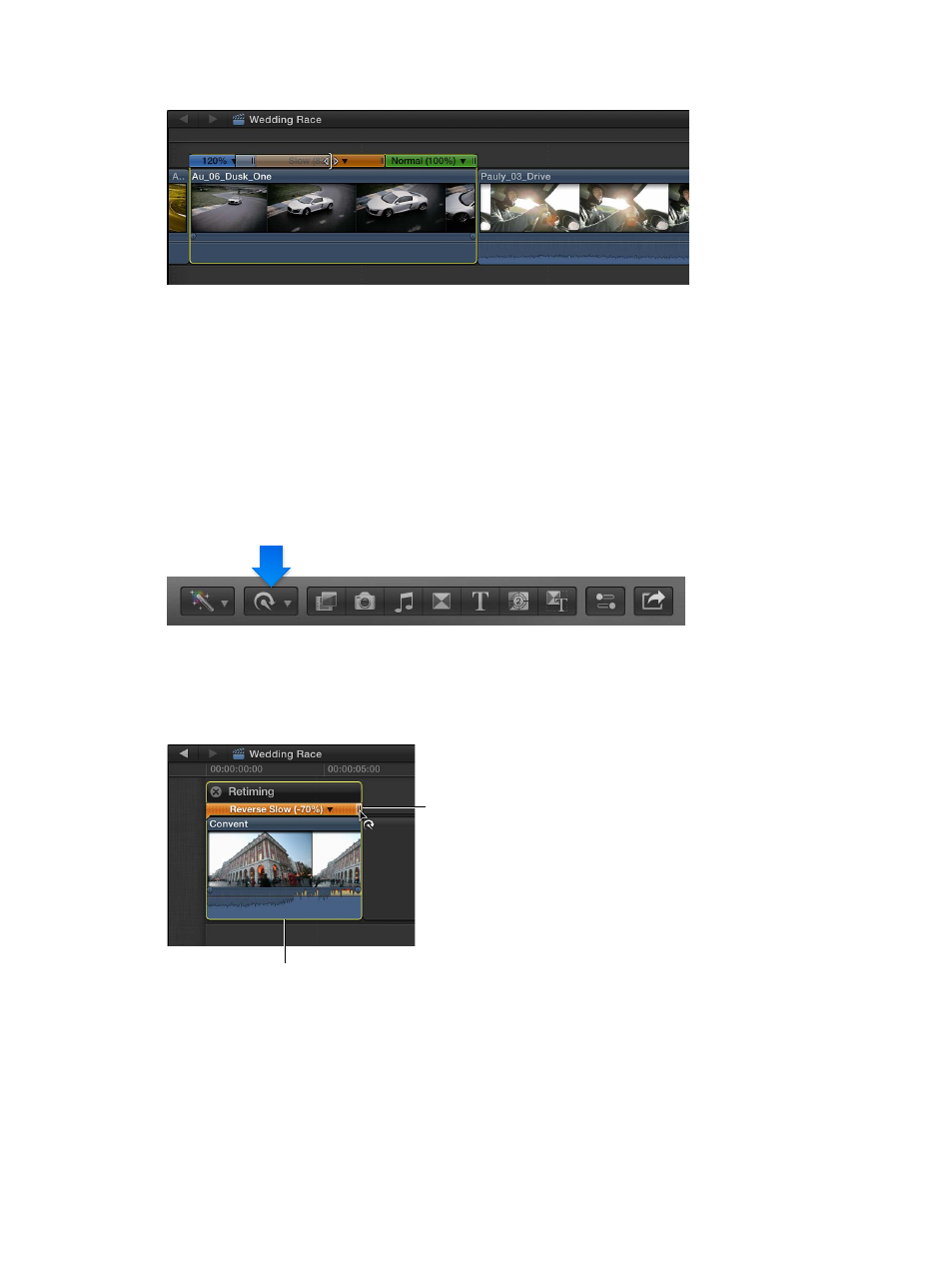
Chapter 10
Advanced editing
310
3
Drag the left or right edge of the shaded bar in the Retime Editor.
Reverse or rewind clips
In addition to changing the speed of a clip, you can also add directional effects:
•
Reverse: Reverses the order of frames in the clip, so that the last frame plays first.
•
Rewind: Appends a duplicate of the range selection or clip as a segment, rewinds the
duplicated segment at 1x, 2x, or 4x speed, and then plays the original clip segment again in
forward motion at normal speed.
Reverse a clip
1
In the Timeline, select a clip or a group of clips whose contents you want to reverse.
2
Choose Reverse Clip from the Retime pop-up menu in the toolbar.
The green bar with arrows pointing to the left above the selection in the Timeline indicates that
the clip is reversed.
3
If you want to adjust the speed of the reversed clip, drag the retiming handle to the left to
increase the speed or to the right to decrease it.
Reversed segment
Drag the retiming
handle to change
the speed of the
reversed clip.
4
To see the reverse effect, play back the reversed clip or selection.
67% resize factor
