Multicam editing tips and tricks – Apple Final Cut Pro X (10.1.2) User Manual
Page 352
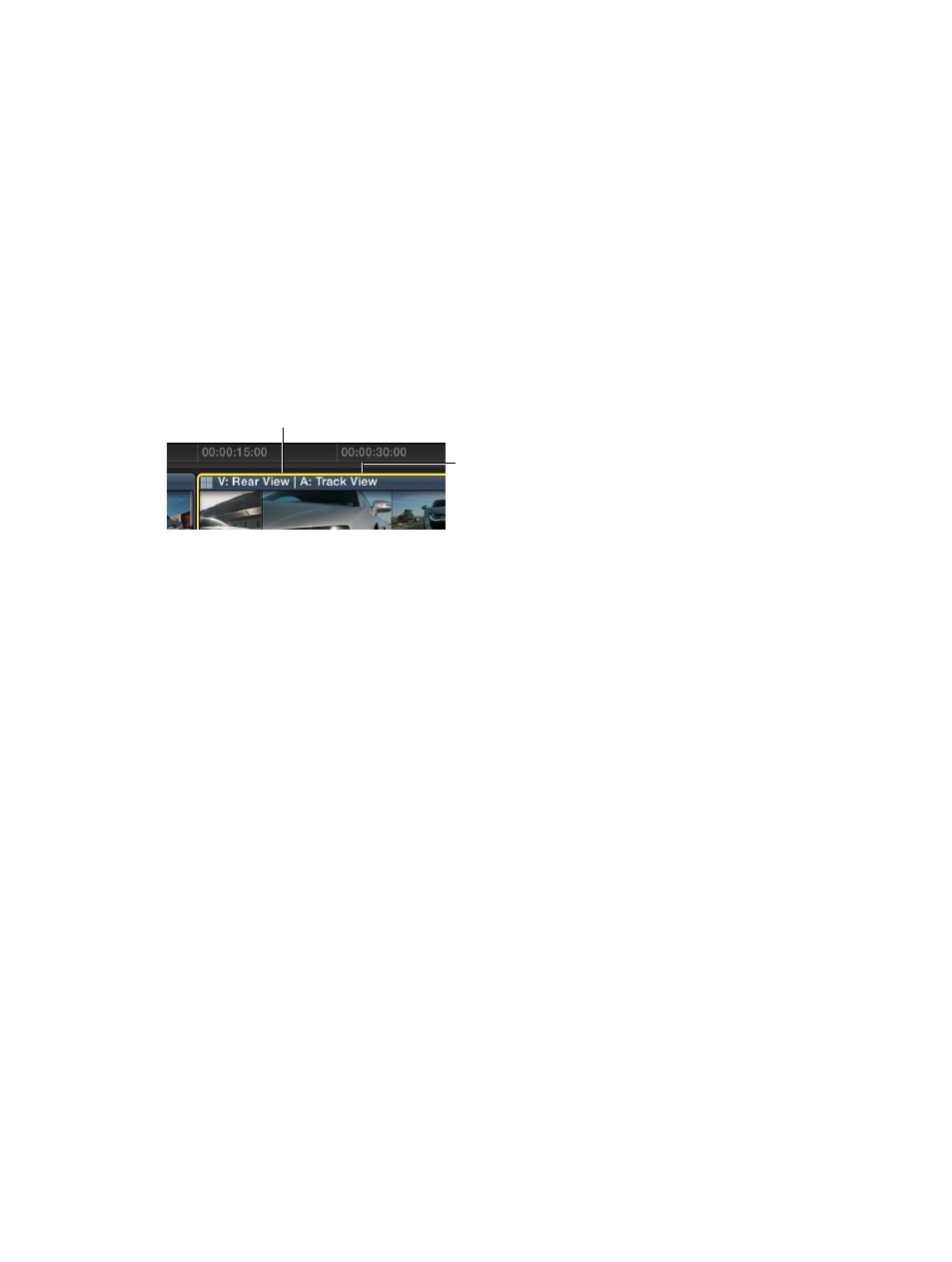
Chapter 10
Advanced editing
352
Switch angles in the Inspector
Switching angles in the Inspector allows you to switch angles for multiple selected multicam
clips at once.
1
Select one or more multicam clips that you want to switch.
2
Open the Info inspector.
3
In the Info inspector, do one of the following:
•
To switch the video angle: In the Active Video Angle pop-up menu, choose the angle you want
to switch to.
•
To switch the audio angle: In the Active Audio Angle pop-up menu, choose the angle you want
to switch to.
Display the names of the active video and audio angles in the Timeline
You can have Final Cut Pro display the names of the active video angle and the active audio
angle in the multicam clip in the Timeline, in the following format: V: video angle name | A: audio
angle name.
Active video angle
Active audio angle
m
Click the Clip Appearance button in the lower-right corner of the Timeline and choose Clip
Names or Angles from the Show pop-up menu.
Remove multicam through edit points
m
To remove an individual multicam through edit: Select it and press Delete.
m
To remove multiple through edits at once: Select the edit points (or select the clips on both sides of
the through edits) and choose Trim > Join Clips.
Multicam editing tips and tricks
The following tips can help you streamline your multicam workflow:
•
Set the date, the time, and the time zone on your camcorder or recording device before you
shoot footage for your multicam project. This provides useful information to Final Cut Pro
during the automatic multicam clip creation process.
Note: At any time, you can change the Content Created date and time of your source clips in
the Browser. Just select one or more clips and choose Modify > Adjust Content Created Date
and Time.
•
Because you can use the sophisticated automatic audio sync feature in Final Cut Pro to
help ensure multicam synchronization accuracy, it makes sense to record audio on every
camcorder and recording device in your multicam production. (Clear audio recordings provide
the best results.)
•
Before you edit multicam clips in the Angle Editor, duplicate them in the Browser to maintain
clean backup copies.
•
To double-check the synchronization of individual angles in a multicam clip, open the clip in
the Angle Editor and turn on audio monitoring for two or more angles at a time. You will hear
immediately if the angles are in sync or if you need to adjust them further.
67% resize factor
