Reset retimed clips to play at normal speeds, Conform frame sizes and frame rates, 314 conform frame sizes and frame rates – Apple Final Cut Pro X (10.1.2) User Manual
Page 314
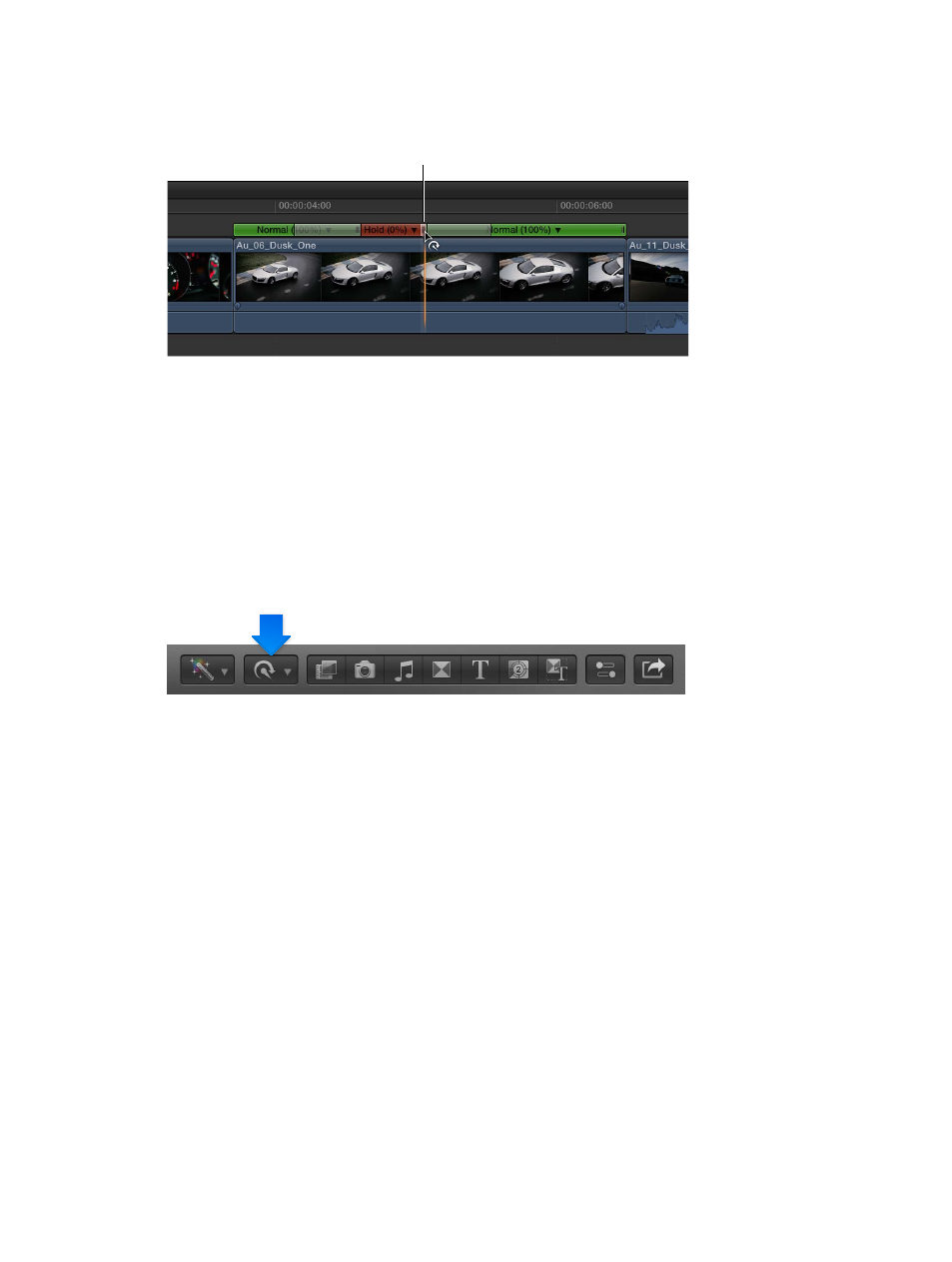
Chapter 10
Advanced editing
314
3
If you want to adjust the duration of the hold segment, drag the segment’s retiming handle to
the right to increase the duration, or to the left to decrease it.
Drag the retiming handle
to change the duration
of the hold segment.
4
To see the effect of the hold segment, play back the clip in the Timeline.
Reset retimed clips to play at normal speeds
You can reset a range selection or a clip to play back at normal (100 percent) speed at any time.
Resetting the speed removes any directional effects and Holds applied to the selection at the
same time.
Reset a range or a clip to play forward at 100 percent
1
In the Timeline, select a range, a whole clip, or a group of clips that you want to reset to their
original speed.
2
Choose Normal 100% from the Retime pop-up menu in the toolbar (or press Shift-N).
Conform frame sizes and frame rates
Final Cut Pro manages project settings automatically. This means you can work with multiple
media types with differing frame sizes (also referred to as resolution) and frame rates in the same
project. When you add the first video clip to your project, Final Cut Pro automatically sets the
format, frame size, and frame rate for the entire project based on the properties of that first clip
(or, more precisely, on the properties of the clip’s source media file).
You can modify the project’s settings at any time, and you can control, on a clip-by-clip basis,
how Final Cut Pro conforms an individual clip’s frame rate and frame size to match the project
settings. All of the project information in this section applies equally to compound clips, which
can have their own distinct project settings.
You can add interlaced clips to progressive (non-interlaced) projects and progressive clips to
interlaced projects. To add an interlaced clip to a progressive project, see the instructions below.
Final Cut Pro accepts progressive clips in interlaced projects automatically.
67% resize factor
