Play back and skim media in the event viewer, View playback on a second display – Apple Final Cut Pro X (10.1.2) User Manual
Page 82
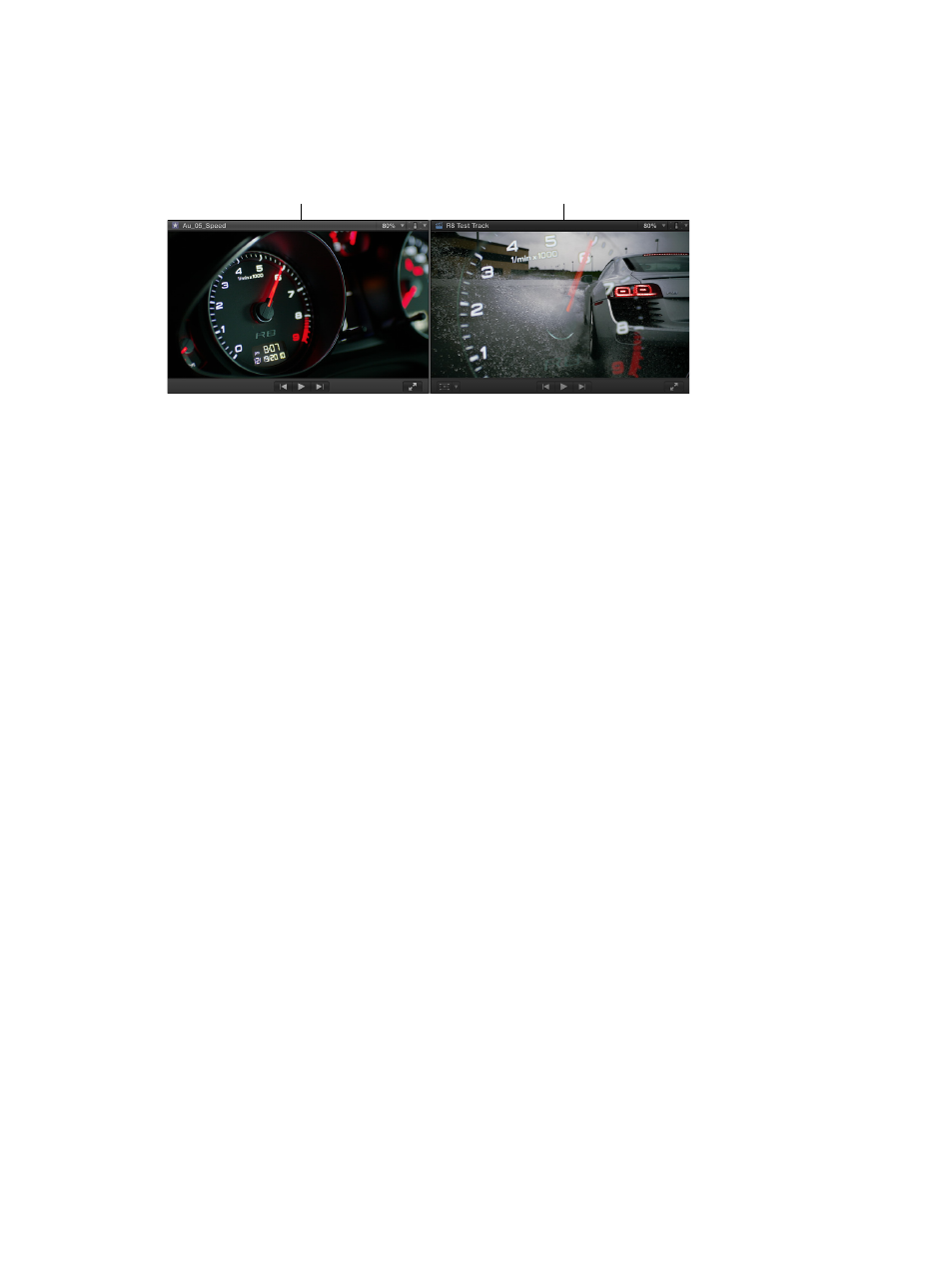
Chapter 6
Play back and skim media
82
Play back and skim media in the Event Viewer
Sometimes, you may need two viewers so that you can play back and skim event clips separately
from Timeline clips. The Event Viewer is a separate video display that appears next to the main
Viewer. With the Event Viewer and the Viewer open, you can display two clips at the same time:
one in the Browser and one in the Timeline.
Event Viewer
Viewer
You use the Event Viewer to play clips in the Browser only. As with the main Viewer, you can
show video scopes, color channels, title and action safe zones, and multicam angles (with the
Event Viewer set to show angles). Playback and adjustment controls are identical in the Viewer
and the Event Viewer. Other viewer-related operations (including onscreen controls and built-in
effects) are done with the main Viewer.
The dual-viewer interface is derived from linear tape-based systems, which included both source
and record monitors. The source monitor was for previewing source clips and making selections
in them. The record monitor was for playing back the edited program.
Open the Event Viewer
m
Choose Window > Show Event Viewer (or press Control-Command-3).
To close the Event Viewer, choose Window > Hide Event Viewer (or press Control-Command-3).
Note: If you’re using video scopes with the Event Viewer, you may find it convenient to display
the scopes below the video image rather than on the left side (the default). To display scopes
below the video image, choose Vertical Layout from the Settings pop-up menu in the Event
Viewer. For more information, see
on page 392.
View playback on a second display
If you have a second display connected to your computer, you can show the Viewer on the
second display to play video, or the Browser on the second display to view clips in an event,
thereby expanding your workspace in the Final Cut Pro main window.
Show the Viewer on a second display
1
Connect a second display (a second computer monitor connected to the PCI video card), and
make sure it is connected to power and turned on.
2
In Final Cut Pro, choose Window > Show Viewers on Second Display.
The Viewer appears on the second display. All Viewer features (including onscreen controls) are
now available on the second display.
67% resize factor
