Copy and paste keyframes – Apple Final Cut Pro X (10.1.2) User Manual
Page 246
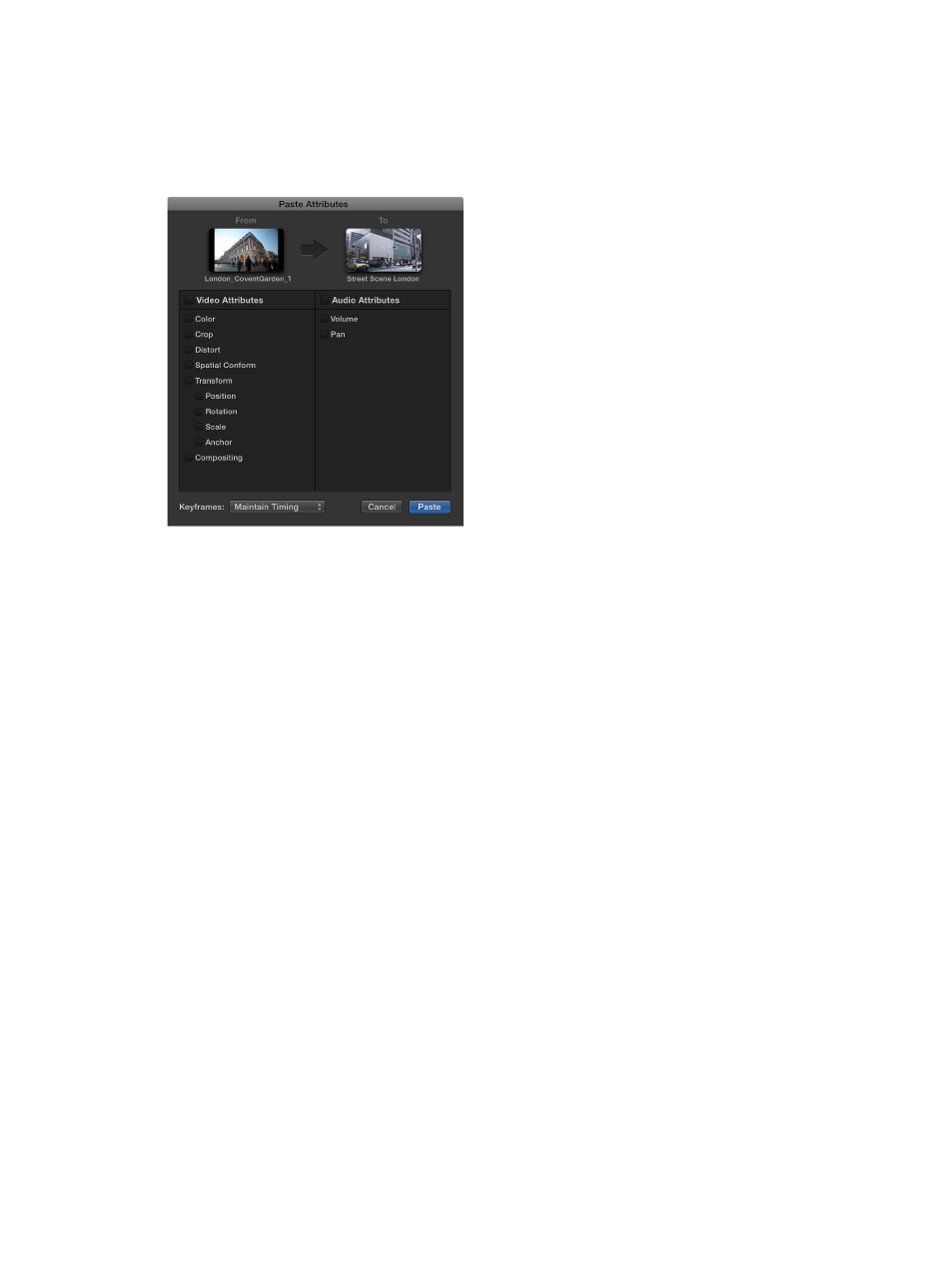
Chapter 9
Add transitions, titles, effects, and generators
246
3
Do any of the following:
•
To apply all video or all audio attributes from the source clip: Select the Video Attributes or Audio
Attributes checkbox.
•
To apply individual attributes: Select the checkbox or checkboxes for each attribute you want
to apply.
4
If you made any keyframe adjustments to the source clip, choose either Maintain Timing or
Stretch to Fit from the Keyframes pop-up menu. If you choose Stretch to Fit, Final Cut Pro adjusts
the keyframes in time to match the duration of the destination clip.
5
Click Paste.
Copy all of a clip’s effects to another clip
1
In the Timeline, select the clip you want to copy the effects from, and choose Edit > Copy (or
press Command-C).
2
Select the clip or clips to which you want to apply the effects, and choose Edit > Paste Effects (or
press Option-Command-V).
All the source clip’s effects and their settings are applied to the destination clip. For more control
over individual attributes, follow the instructions in “Copy selected clip attributes to another
clip,” above.
Copy and paste keyframes
You can copy and paste individual keyframes from one parameter to another. This allows you to
move or duplicate a specific effect (or part of an effect) from one clip to another. For example,
you can copy and paste an animated color correction effect or an audio filter adjustment.
You can also move or copy keyframes from one parameter to another within the same clip. For
example, you can copy the center point keyframes from a kaleidoscope effect and paste them in
the center point of a radial blur effect so that both effects follow identical paths.
You can even copy and paste keyframes within a single parameter, allowing you to create a
repeating pattern, or to move an animation from the beginning of a clip to a point later in time.
Keyframes can be copied from any parameter, including parameters in clip effects (such as
opacity, position, and audio volume), parameters in effects applied from the Effects Browser (such
as Gaussian Blur or Channel EQ), and even published parameters for a title. Any keyframes you
can select can be cut, copied, and pasted.
67% resize factor
