View background tasks – Apple Final Cut Pro X (10.1.2) User Manual
Page 430
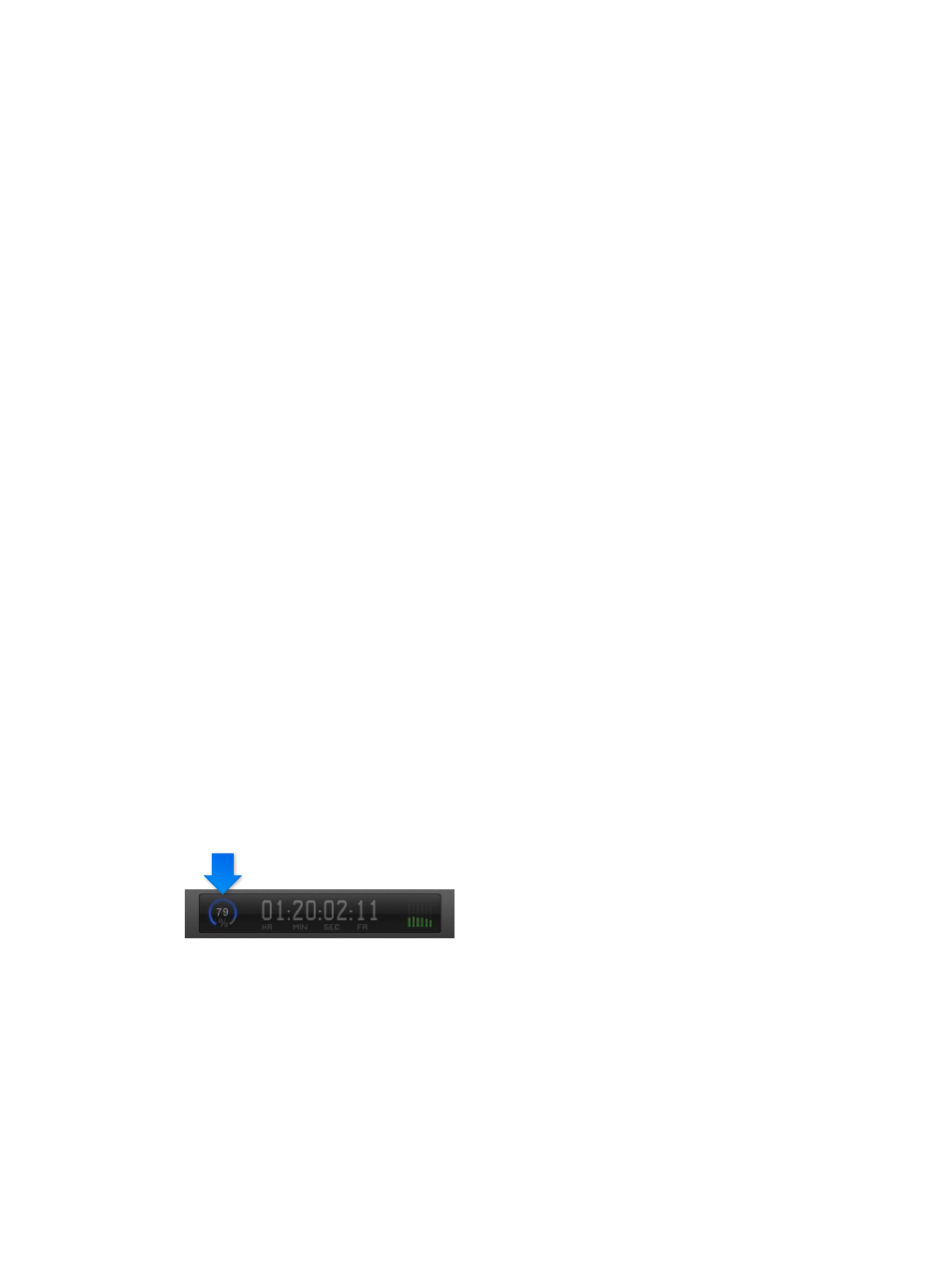
Chapter 14
Manage media, libraries, and archives
430
Delete event render files
1
In the Libraries list, select one or more events in the same library.
2
Choose File > Delete Generated Event Files.
3
In the window that appears, select Delete Render Files.
4
Select whether to delete unused render files or all render files, and click OK.
Note: If you choose to delete all render files in an event, any project render files in that event are
also deleted.
Delete render files from a library
1
Select a library in the Libraries list.
2
Choose File > Delete Generated Library Files.
3
In the window that appears, select Delete Render Files.
4
Select whether to delete unused render files or all render files, and click OK.
View background tasks
Many Final Cut Pro tasks take place in the background:
•
Importing
•
Transcoding
•
Video and audio optimization and analysis
•
Rendering
•
Sharing
Final Cut Pro manages background tasks automatically, so you don’t need to do anything to
start or pause them. If you want to see the progress of any of the background processes, you can
open the Background Tasks window. The tasks being performed and a percentage of completion
are shown in the window.
Important:
If you actively use Final Cut Pro while background tasks are running, the background
tasks will pause. The tasks resume when you stop using Final Cut Pro.
View tasks that are running in the background
1
Do one of the following:
•
Choose Window > Background Tasks (or press Command-9).
•
In the toolbar, click the Background Tasks button.
67% resize factor
