Control playback quality and performance, 85 control playback quality and performance – Apple Final Cut Pro X (10.1.2) User Manual
Page 85
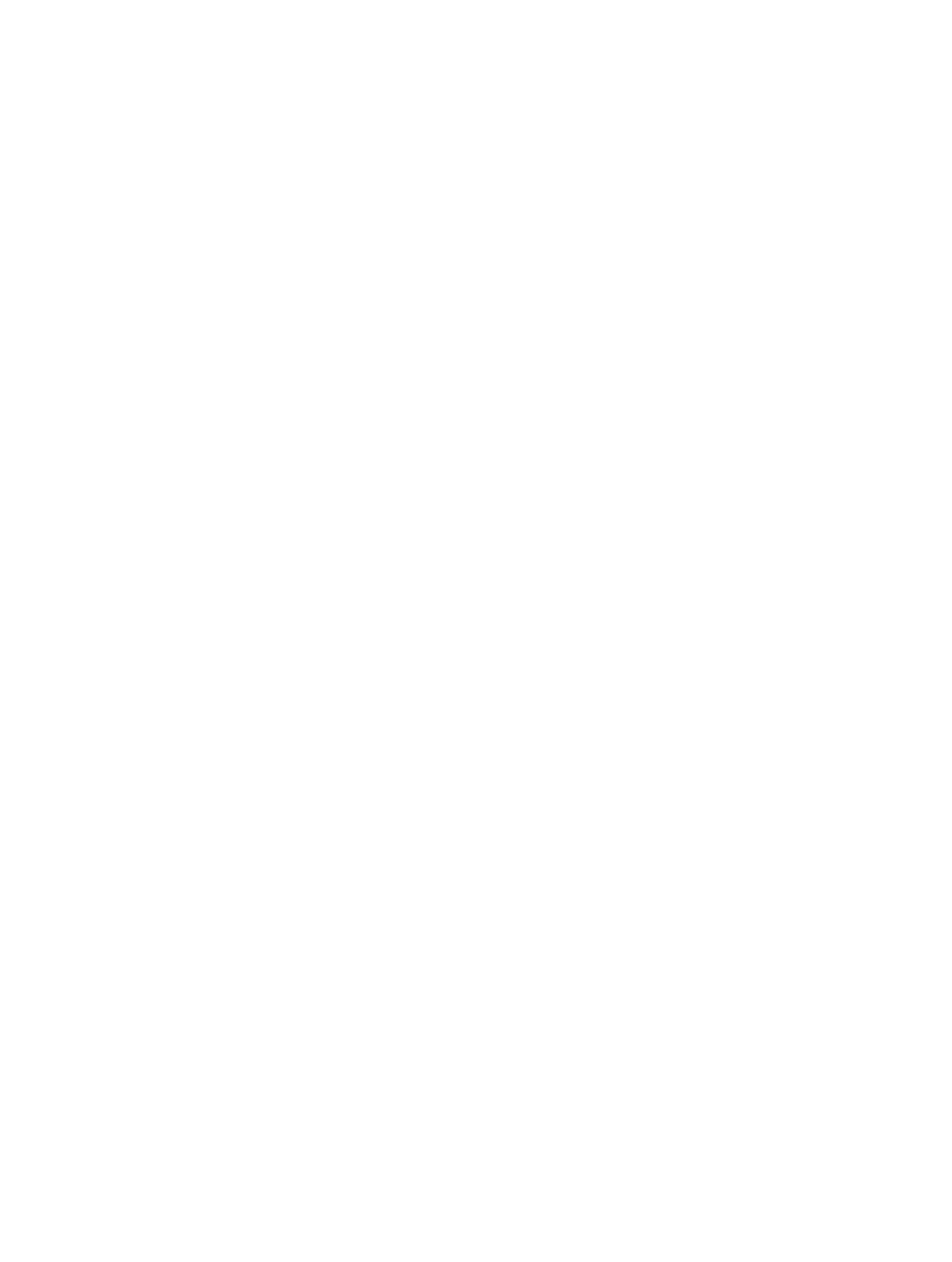
Chapter 6
Play back and skim media
85
Control playback quality and performance
There are two settings that affect visual quality and playback performance in the Viewer: the
Quality setting and the Media setting. Both are found in the Viewer Options pop-up menu in the
upper-right corner of the Viewer.
Set playback quality
In the Quality section of the Viewer Options pop-up menu, choose one of the following:
m
Better Quality: Choose this option to display full-resolution video frames in the Viewer. This
setting may decrease playback performance for high-quality, large-frame-size video.
m
Better Performance: Choose this option to display video in the Viewer at reduced resolution.
Decreasing the size of the media maintains playback performance even for very large media files.
Choose the type of playback media
In the Media section of the Viewer Options pop-up menu, choose one of the following:
m
Optimized/Original: Choose this option to use the optimized media (in the Apple ProRes 422 format)
for playback. If optimized media is not available, Final Cut Pro uses the original media for playback.
m
Proxy: Choose this option to use medium-quality proxy media (converted to one-half resolution)
rather than full-resolution media for playback. Choosing this option increases playback
performance but lowers the video quality. In Final Cut Pro, proxy media is in the Apple ProRes
422 Proxy format.
You can use the Info inspector to determine whether optimized or proxy media files exist for a
given clip. For more information, see
on page 420. If you choose Proxy
in the Viewer Options pop-up menu and no proxy media file exists, a Missing Proxy File alert icon
appears in the Viewer.
Important:
If you use proxy media for playback, make sure to switch back to optimized/original
media before sharing your project. This ensures the highest quality in the exported file. For more
information, see
Share projects, clips, and ranges
on page 400.
For more information about optimized and proxy media, see
on page 425.
67% resize factor
