Select a range – Apple Final Cut Pro X (10.1.2) User Manual
Page 94
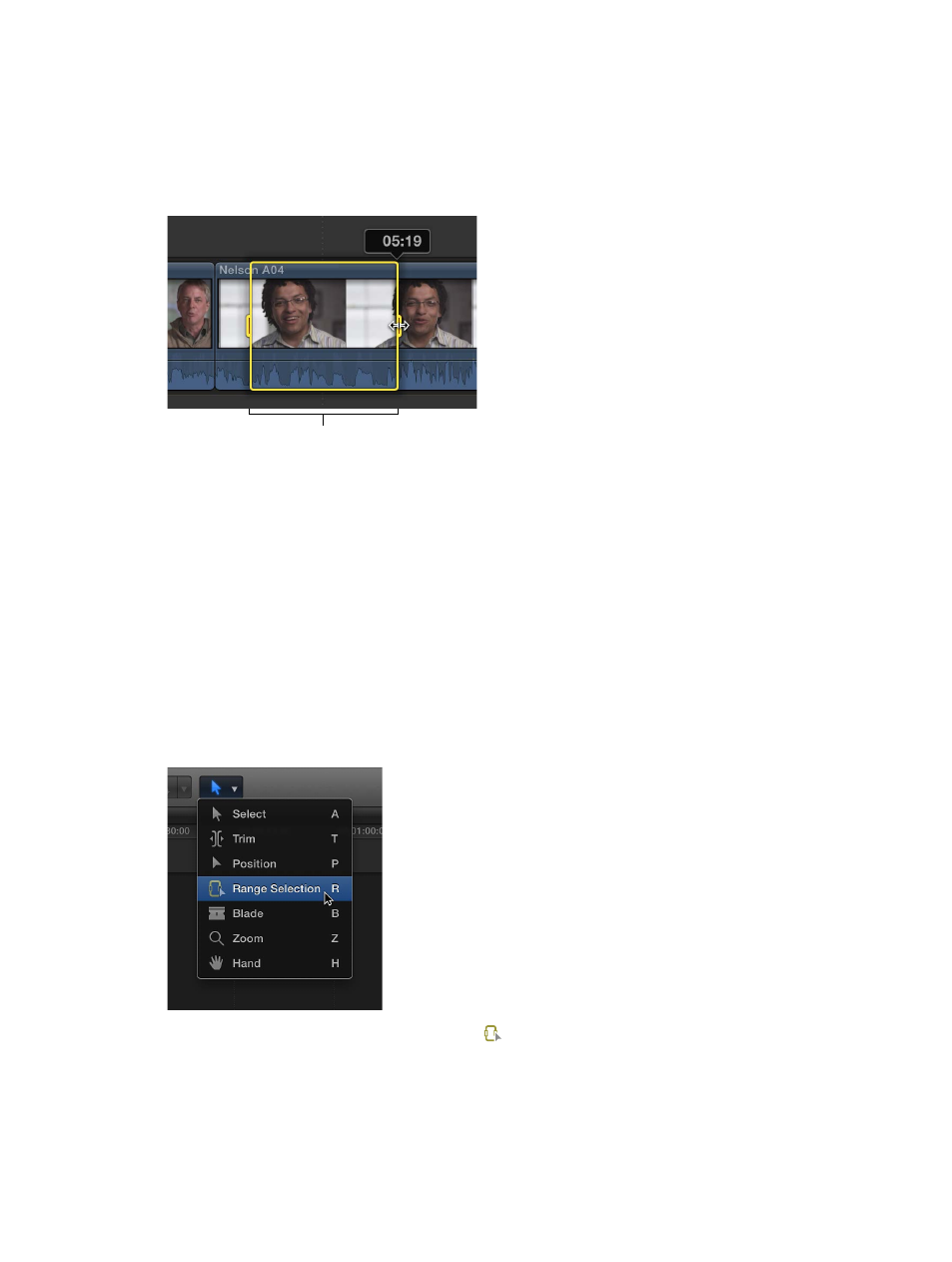
Chapter 7
Edit your project
94
Select a range
Instead of selecting whole clips, you can select a range within any clip in the Timeline or the
Browser. In the Timeline, you can also select a range that spans multiple clips. You can trim range
selections, mark them with ratings and keywords, and modify them in other ways. You can adjust
the range selection start and end points by dragging either side of the selection. You can also
create multiple range selections in one or more clips in the Browser.
Range handles
Note: This illustration shows a Timeline range selection. Browser range selections have straight
range handles.
Select a range
Do one of the following:
m
In the Browser, drag across any clip (filmstrip).
A yellow border appears around the range you selected.
If the filmstrip wraps onto two lines, you can select a range extending over the break simply
by continuing to drag across the break. When you reach the edge, the pointer jumps to the
next line.
Tip: In the Browser, Option-drag across any clip (filmstrip) with existing ranges to replace those
ranges with a new range.
m
In the Timeline, choose Range Selection from the Tools pop-up menu in the toolbar (or press R).
The pointer changes to the Range Selection tool .
Drag the Range Selection tool across one or more clips in the Timeline to select a range.
To adjust the range selection start and end points, drag the range handles on either side of
the range.
67% resize factor
