Organize your projects, events, and media, Create a new event, Rename clips, events, and projects – Apple Final Cut Pro X (10.1.2) User Manual
Page 57: 57 organize your projects, events, and media 57
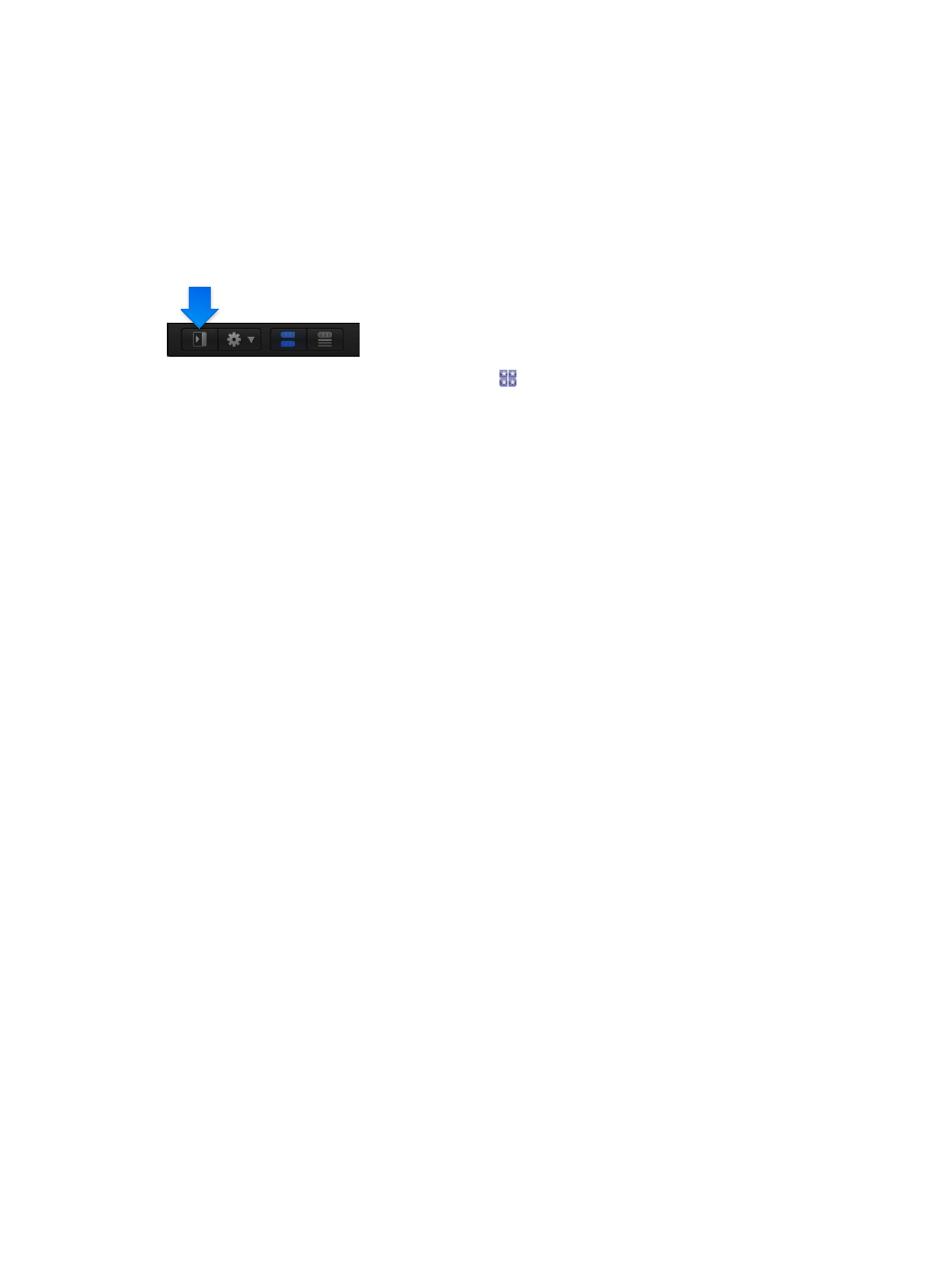
Chapter 5
Organize your library
57
Organize your projects, events, and media
Create a new event
After importing your source media files into Final Cut Pro, you may find that you need to
create additional events to organize your media. For example, after importing media shot for
a production, you may decide to split the media into events defined by useful categories—
shooting locations, scenes, episodes, and so on.
Create a new event in your library
1
If you don’t see the Libraries list, click the button at the bottom-left corner of the Browser.
2
If you have more than one library, select the library in which you want to create a new event.
3
Choose File > New Event (or press Option-N).
4
In the window that appears, type a name for the event, use the Library pop-up menu to choose a
library to hold the event, and click OK (or press Return).
If you want to include a new, untitled project, you can select the Create New Project checkbox.
To customize settings for the new project, click Use Custom Settings. For more information, see
on page 89.
The new event appears in the selected library.
5
Move clips from other events into the new event, as necessary.
Rename clips, events, and projects
You can rename clips in the Browser, the Timeline Index, or the Info inspector at any time. You
can rename projects in the Browser and in project settings.
Renaming a clip affects only that instance of the clip. For example, if you add a clip from the
Browser to the Timeline, copy clips between events, or copy clips within the Timeline, each of
these clip instances (copies) is independent of the others and can have its own name.
As your project evolves, you may want to rename an event so that it more accurately reflects the
clips it contains. You can rename events in the Libraries list.
Important:
Renaming a clip in Final Cut Pro does not rename the clip’s source media file on disk.
Rename a clip or a project in the Browser
m
To rename a clip or project in filmstrip view: Click the clip’s or project’s name, and type a new name.
m
To rename a clip or project in list view: Click the clip’s or project’s name, press Return, and type a
new name.
You can also rename a project in project settings. For more information, see
on page 89.
Rename an event
1
In the Libraries list, select the event whose name you want to change.
2
Do one of the following:
•
Click the event’s name and type a new name.
•
Press Return and type a new name.
67% resize factor
