Apple Final Cut Pro X (10.1.2) User Manual
Page 346
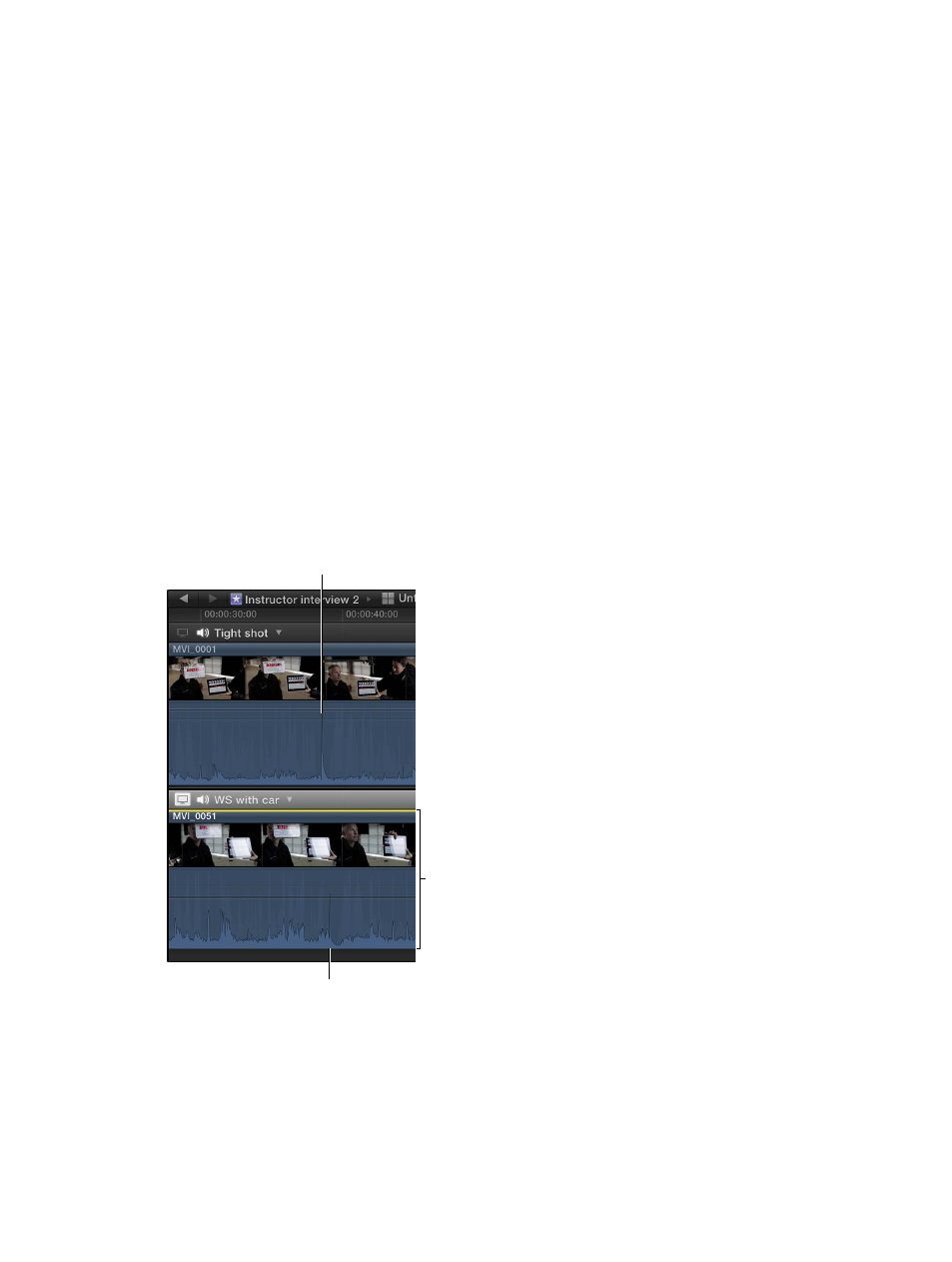
Chapter 10
Advanced editing
346
Tip: You can use audio monitoring to double-check the synchronization of individual angles
in a multicam clip. Open the clip in the Angle Editor, and turn on audio monitoring for two or
more angles at a time. You will hear immediately if the angles are in sync or if you need to adjust
them further.
Manually adjust the synchronization of a multicam clip
A primary function of the Angle Editor is to provide an easy way to correct out-of-sync angles in
your multicam clips. The instructions below describe how to synchronize angles by locating sync
points and then manually dragging them into alignment.
1
To open the Angle Editor, do one of the following:
•
Double-click a multicam clip in the Browser.
•
Control-click a multicam clip in the Browser or the Timeline and choose Open in Angle Editor
from the shortcut menu.
2
Locate a sync point in one of the out-of-sync angles by skimming the angle in the Angle Editor.
As you skim, the angle is displayed in the left side of the Viewer (in place of the Angle Viewer).
The sync points could be video or audio cues (such as a clapboard closing or a door slam).
3
Locate the corresponding sync point in one or more angles that you want to synchronize to the
original angle.
To simplify this process, you can add markers at the sync points, to guide you visually and to
provide snap points.
4
Drag the clips left or right in the rows of the Angle Editor so that the sync points align vertically.
Sync point
Sync point
Drag the clip to align
the sync points.
67% resize factor
