Destinations preferences – Apple Final Cut Pro X (10.1.2) User Manual
Page 447
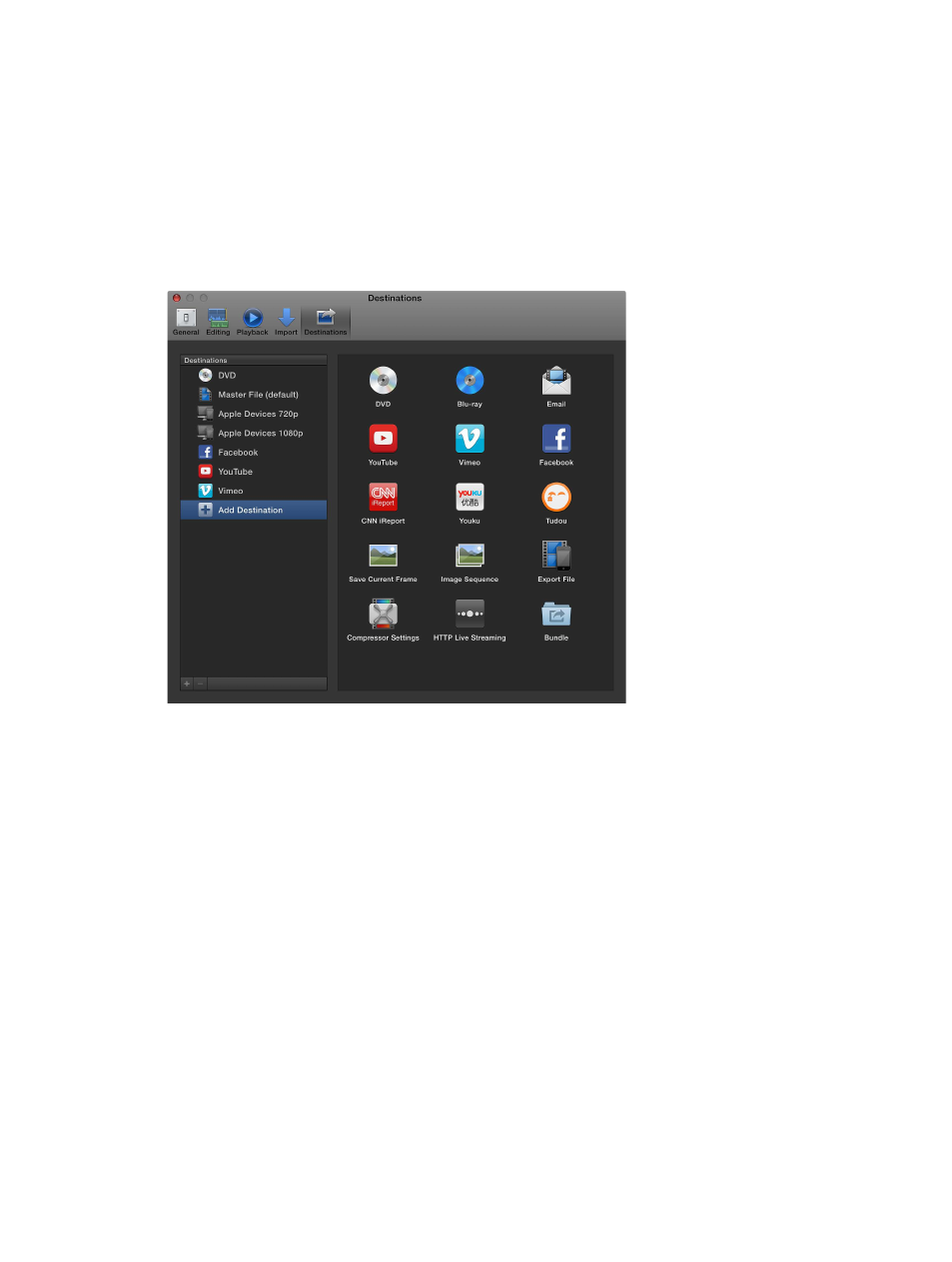
Chapter 15
Preferences and metadata
447
Destinations preferences
You modify share destinations in the Destinations pane of the Final Cut Pro Preferences window.
The destinations in the Destinations list (on the left side of the Destinations pane) also appear in
the Share submenu of the File menu and in the pop-up menu that appears when you click the
Share button in the toolbar.
When you first open Final Cut Pro, a default set of destinations appears in the Destinations list,
but you can add other destinations and customize destinations. To see the destinations you
can add, select Add Destination in the Destinations list. When you select a destination in the
Destinations list, its settings appear on the right.
The settings available for each destination are described below. For information about adding
and modifying destinations, see
Create and modify share destinations
on page 403.
DVD and Blu-ray
Use these destinations to burn your project or clip to a standard-definition (SD) DVD or a Blu-ray-
compatible disc, or to create a disk image (.img) file you can copy to an external drive or burn to
disc later.
Note: The Blu-ray destination does not appear by default. To add it to the Destinations list, see
Create and modify share destinations
on page 403.
The DVD and Blu-ray destinations include the following settings:
•
Output Device: Displays your system’s suitable output devices, including optical drives and the
computer’s hard disk.
You can use your hard disk to create a disk image (.img) file that you can copy to an external
drive or burn to DVD media later.
67% resize factor
