Use a shape – Apple Final Cut Pro X (10.1.2) User Manual
Page 251
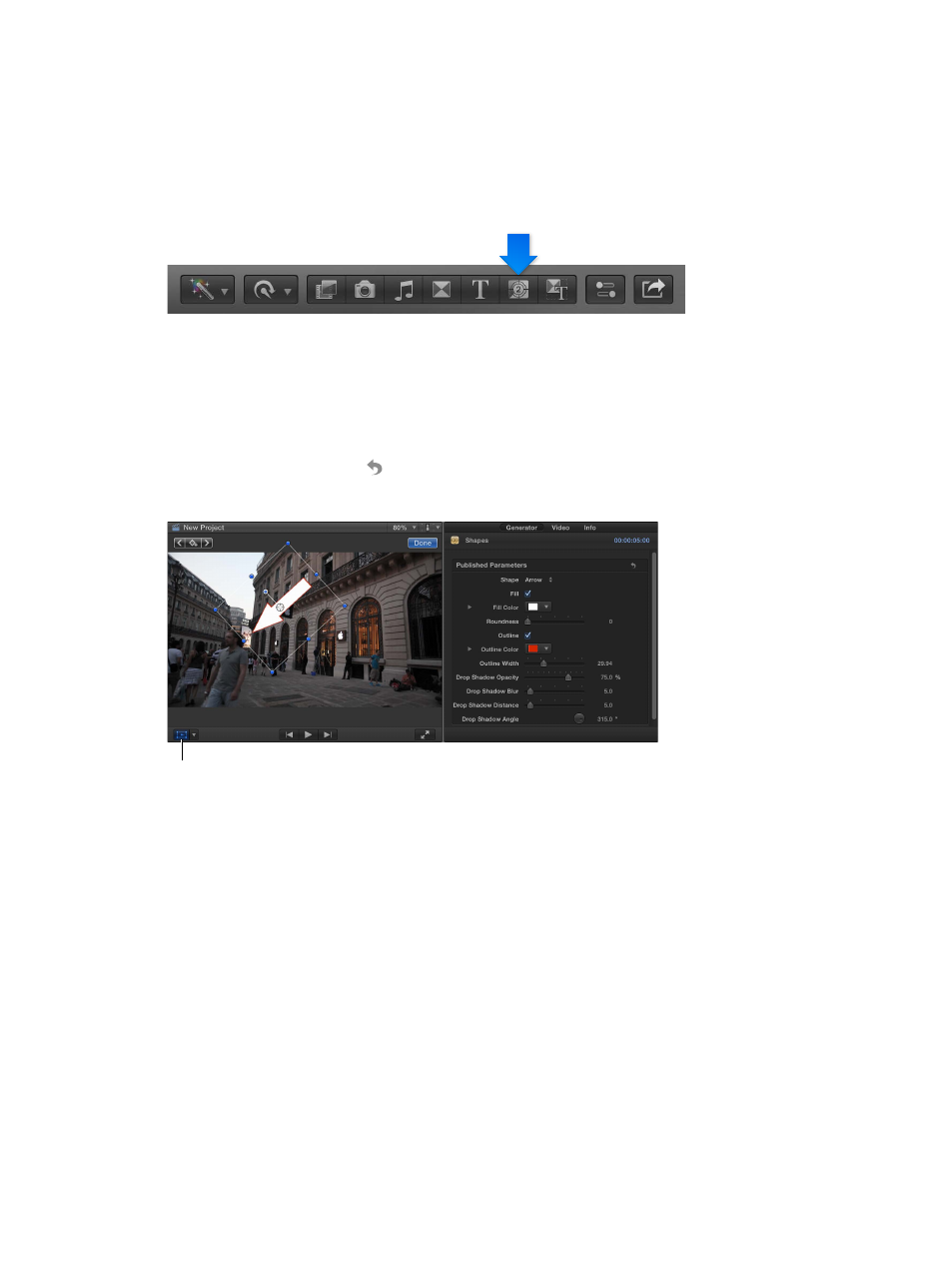
Chapter 9
Add transitions, titles, effects, and generators
251
Use a shape
You can configure the Shapes generator to be any of a number of shapes, such as a star, a
diamond, an arrow, and a heart. These are most often used above the primary storyline to add a
graphical element to your project that you can animate.
Insert and configure a shape
1
Open the Generators Browser by clicking the Generators button in the toolbar.
2
Drag the Shapes generator above the primary storyline so that it is over the video clip you want
the shape to appear over.
The default shape is a white circle.
3
Choose the shape to use from the Shape pop-up menu in the Generator inspector.
4
Set the shape’s fill color, outline color and width, and drop shadow.
You can click the Reset button to return the generator to its default settings.
5
To change the shape’s size, position, and rotation, use the Transform or Distort built-in effect.
Use the Transform effect
to change the size, position,
and rotation of the shape.
Using these effects also makes it possible to animate the shape. For example, you can have an
arrow follow a person across a room.
6
To make the shape partially transparent, select it in the Timeline and adjust its Opacity setting in
the Video inspector.
67% resize factor
