Save and apply color correction presets, Turn imovie adjustments on or off, Save and apply color – Apple Final Cut Pro X (10.1.2) User Manual
Page 390: Correction presets
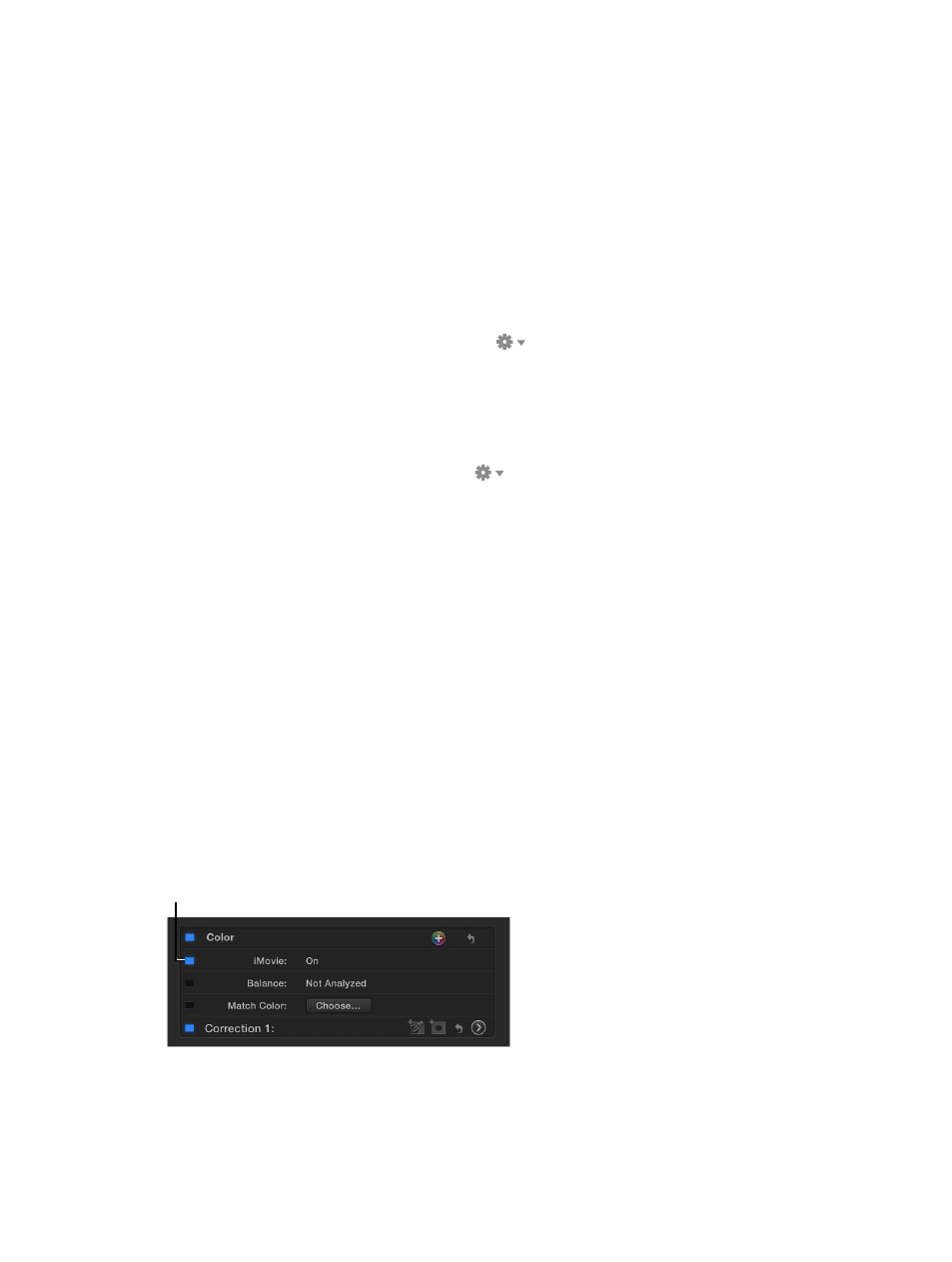
Chapter 12
Color correction
390
Save and apply color correction presets
With Final Cut Pro, you can save a clip’s color correction settings as a preset, making it easy to
apply those settings to other clips in the same project or a different project.
Final Cut Pro includes several presets you can use in addition to any that you create.
Note: Color correction presets save the current Color, Saturation, and Exposure settings only.
They do not save the mask settings, including whether you have Inside Mask or Outside
Mask selected.
Save a color correction preset
1
In the Timeline, select a clip that has the color correction look you want to save, and open the
Color Board.
2
Choose Save Preset from the Action pop-up menu
in the lower-right corner of the
Color Board.
3
Type a name for the preset and click OK.
Apply a color correction preset
1
Select a clip in the Timeline, and open the Color Board.
2
Choose a preset from the Action pop-up menu
in the lower-right corner of the Color Board.
The preset’s adjustments are applied to the selection. After the preset has been applied, you can
modify the settings using the Color Board.
Turn iMovie adjustments on or off
When editing a project in iMovie, you can adjust several video attributes, such as exposure,
brightness, and saturation, in the Project Browser. If you import an iMovie project that has these
adjustments into Final Cut Pro, the adjustments are retained and appear in the Color area of the
Video inspector as an iMovie item.
Although you cannot modify the adjustments added in iMovie, you can choose whether they are
applied to the clip or not.
Note: Video adjustments you make to clips in the iMovie Browser are not retained and do not
appear in Final Cut Pro.
Turn a clip’s iMovie adjustments on or off
m
In the Timeline, select a clip with iMovie adjustments applied, and select or deselect the iMovie
checkbox in the Color area of the Video inspector.
Click here to turn the iMovie
adjustments on or off.
Note: The iMovie adjustments appear only in the Timeline, not in the Browser.
For more information about importing iMovie projects, see
on page 36.
67% resize factor
