Modify keyboard shortcuts in the command editor – Apple Final Cut Pro X (10.1.2) User Manual
Page 475
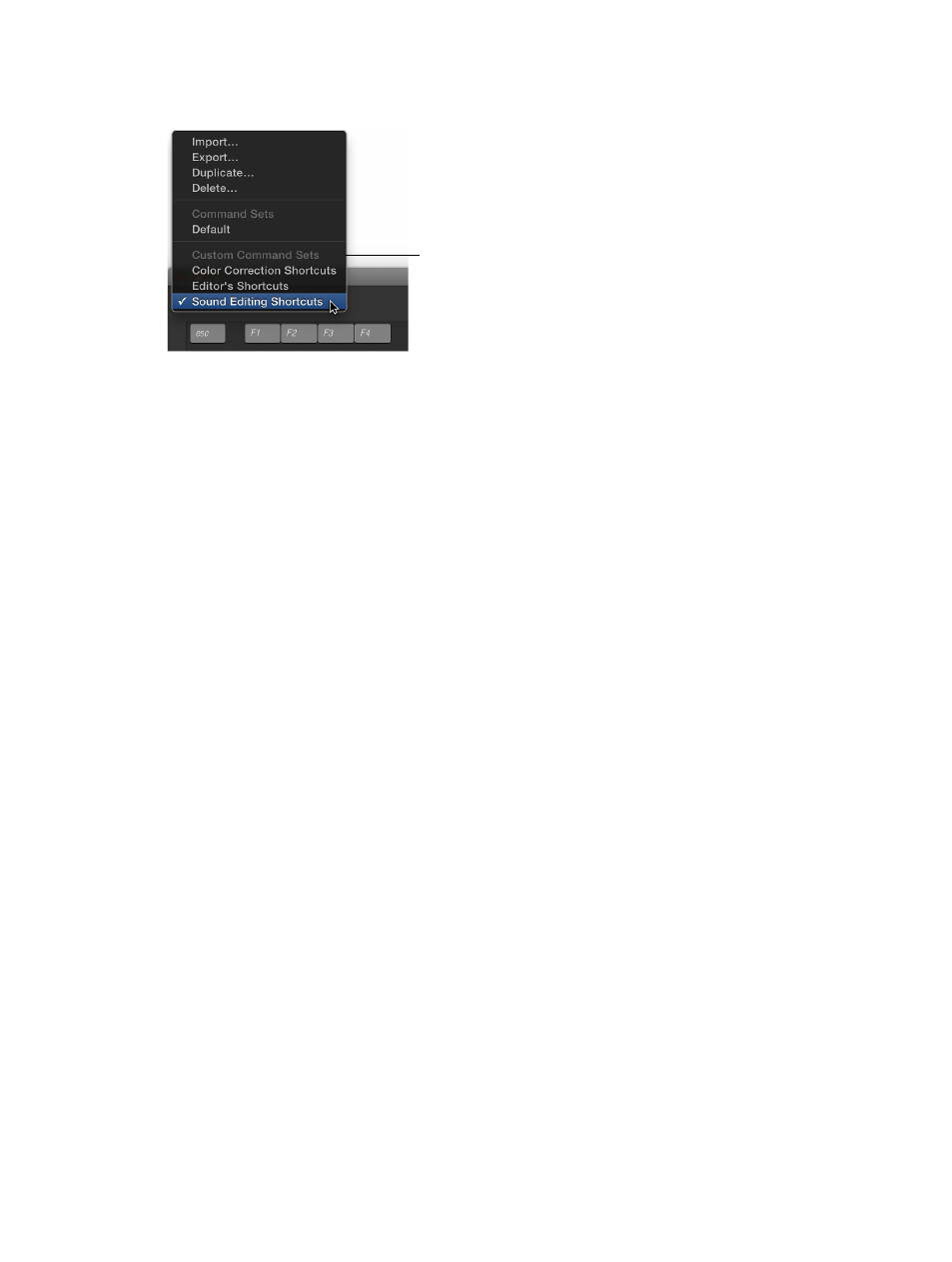
Chapter 16
Keyboard shortcuts and gestures
475
m
If you’ve already opened the Command Editor, choose a command set from the pop-up menu at
the top-left corner of the window.
Command sets are
listed in the bottom
of the pop-up menu.
Modify keyboard shortcuts in the Command Editor
You can quickly and easily customize keyboard shortcuts in the Command Editor. If you want to
add a few custom commands to the default set in Final Cut Pro, you can duplicate the default set
and assign keyboard shortcuts to some of the unassigned commands. You can also create a new
set that contains only your commands.
Duplicate a command set
1
Choose Final Cut Pro > Commands > Customize (or press Option-Command-K).
2
If the command set that you want to duplicate is not shown, choose a different command set
from the pop-up menu in the top-left corner of the Command Editor.
3
Choose Duplicate from the pop-up menu.
4
In the window that appears, type a name for the command set, and click OK.
The duplicate set is added to the Command submenu of the Final Cut Pro menu and to the
pop-up menu in the Command Editor.
Modify a command set
You can add keyboard shortcuts to a command set or reassign keyboard shortcuts.
1
Choose Final Cut Pro > Commands > Customize (or press Option-Command-K).
2
If the command set that you want to modify is not shown, select a different different command
set from the pop-up menu at the top of the Command Editor.
3
Select the command to which you want to assign a new keyboard shortcut by doing one of the
following:
•
Type a command name in the search field at the top-right corner of the Command Editor window.
•
Browse the command list to find the command you want.
4
Press the combination of keys you want to use for the command (for example, Option-Shift-T, or
any other keys).
Note: Keys on the Command Editor virtual keyboard that are shaded with diagonal lines are
reserved for system use and cannot be assigned.
If the key combination is not already assigned to a command, the virtual keyboard updates to
show the new key assignment. A gray dot appears on a newly assigned key (or keys), and a color
is applied if the command belongs to a color-coded Command group.
If the key combination is already assigned to a command, Final Cut Pro displays the current
setting, and prompts you to confirm the change.
67% resize factor
