Apple Final Cut Pro X (10.1.2) User Manual
Page 40
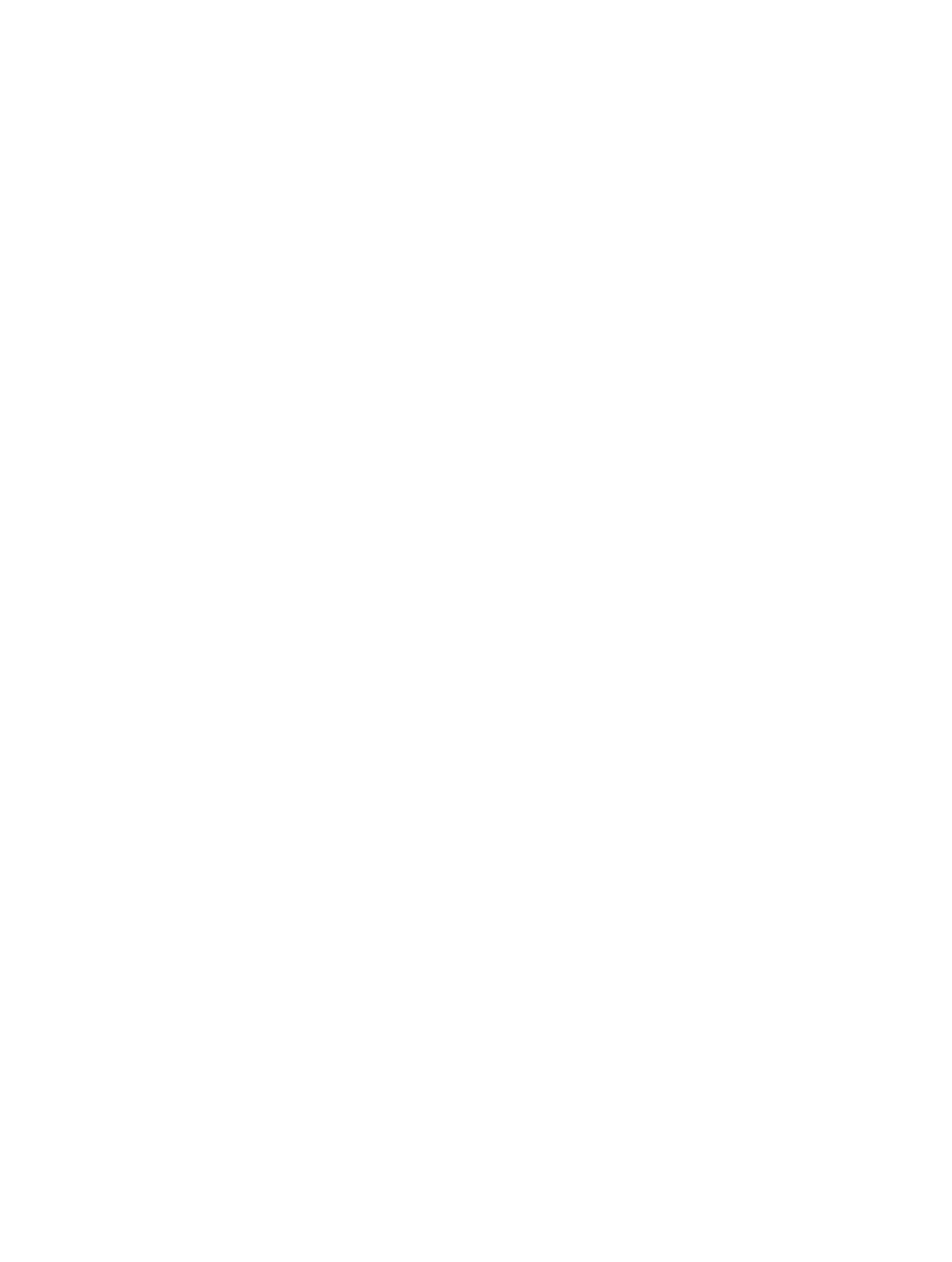
Chapter 3
Import media
40
8
Choose a storage location for the media files:
•
To copy the files to the current library: Select “Copy to library” to duplicate the files and place
the copies in the current library storage location. You can set the storage location for a library
using the Library Properties inspector. For more information, see
page 434.
Note: The name of this option changes to “Copy to library storage location: location name“
when the current library is set to an external storage location.
•
To link to the files at their current location: Select “Leave files in place.”
Note: If you select this option, Final Cut Pro creates symbolic links (also known as symlinks),
which are special files that point to the media files. If you later copy or move clips between
events, Final Cut Pro copies or moves the symbolic links only (not the source media files). To
replace the symbolic links with the actual source media files, select the events and choose
File > Consolidate Event Files. For more information about files and clips, see
on page 22.
9
If you want to organize your media, create optimized or proxy media, analyze the video, or
analyze the audio, select the relevant checkboxes in the Transcoding, Keywords, Video, and
Audio sections.
If you don’t set Final Cut Pro to analyze your media during the import process, you can analyze it
later (if necessary) in the Browser.
10
Click Import.
By default, the Media Import window closes when you click Import. You can begin working with
your clips in the Browser. Final Cut Pro imports your media in the background.
If you selected any options in the previous step, Final Cut Pro starts to transcode and optimize
the files after the import process is complete. You can view the progress of the import and other
background tasks in the Background Tasks window.
If you imported media from an external device and you chose to have Final Cut Pro copy the
media files to the library file (rather than just link to them in their original location), you can
disconnect the device when the background tasks are completed.
Import media by dragging from the Finder
Do one of the following:
m
Select a file, Command-click to select multiple files, or select a folder of files, and drag the file or
files from the Finder to the event.
The clip or clips appear in the event.
m
Select a file, Command-click to select multiple files, or select a folder of files and drag the file or
files from the Finder to a Keyword Collection.
The clip or clips appear in the event, and the keyword is automatically added to the clip or clips.
Important:
If you selected “From Finder tags” and “From folders” in the Keywords section of
Final Cut Pro Import preferences, a Keyword Collection is created for each folder name and each
tag, and the corresponding files are assigned that keyword.
m
Select a file or Command-click to select multiple files, and drag the file or files to a project in
the Timeline.
The clip or clips appear in the Timeline, and in the corresponding event.
The file or files are imported using your default import settings.
67% resize factor
