Show or hide onscreen controls, Onscreen control examples – Apple Final Cut Pro X (10.1.2) User Manual
Page 254
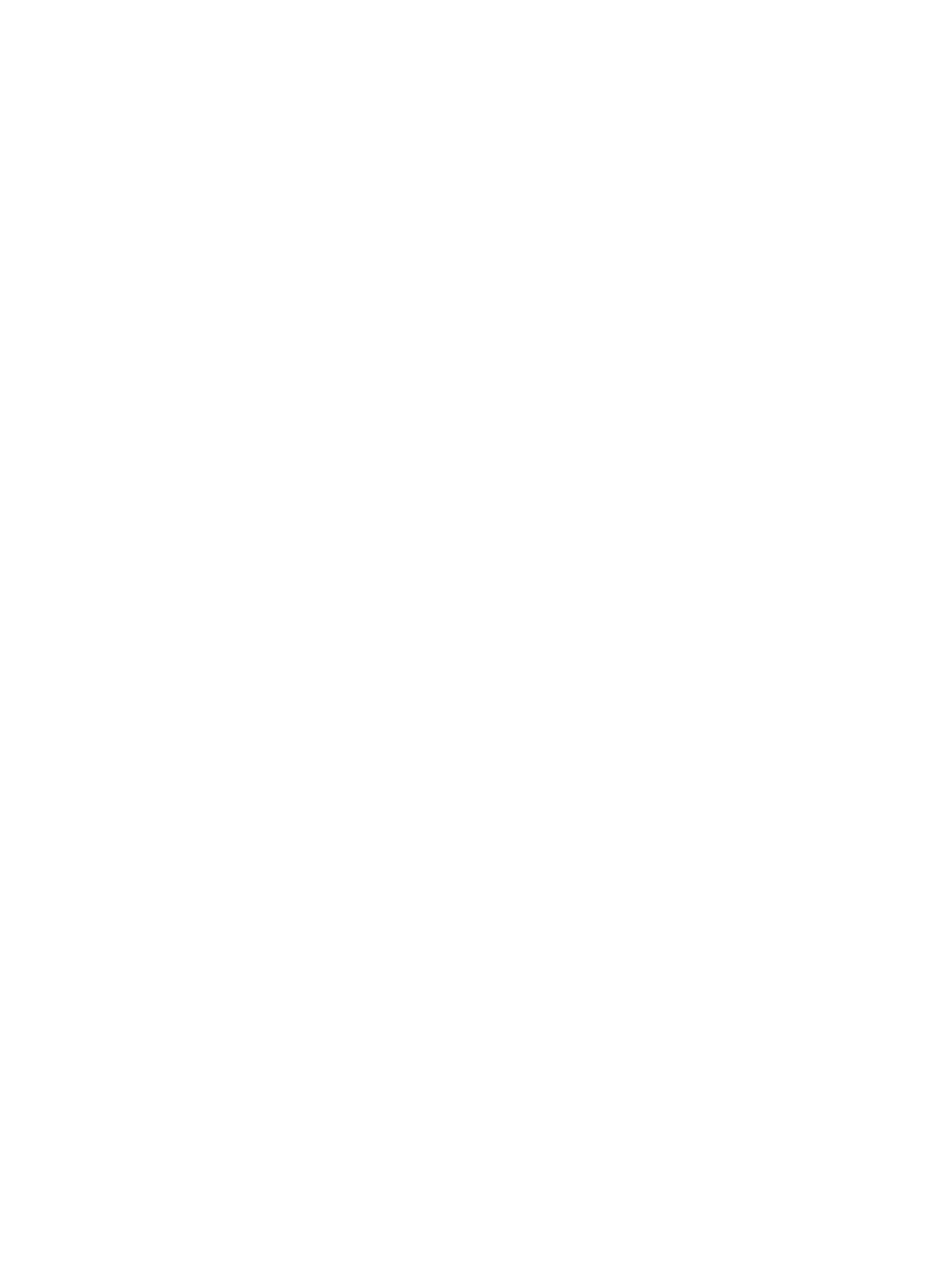
Chapter 9
Add transitions, titles, effects, and generators
254
Show or hide onscreen controls
The onscreen controls for transitions appear when a transition is selected. The onscreen
controls for clip effects appear when an effect is selected, or when the playhead is positioned
over a clip or title in the Timeline that has a video effect applied. You can also show or hide the
onscreen controls.
Note: Onscreen controls are always hidden when you play clips in the Timeline.
Show or hide a transition’s onscreen controls
m
To show the transition’s onscreen controls: Select the transition in the Timeline.
m
To hide the transition’s onscreen controls: Deselect the transition in the Timeline.
Show or hide a clip effect’s onscreen controls
m
To show the effect’s onscreen controls: Position the playhead over a clip with the effect, or select
the clip with the effect in the Timeline, and then select the effect in either the Video Animation
Editor or the Video inspector.
m
To hide the effect’s onscreen controls: Deselect the clip with the effect in the Timeline, or deselect
the effect in the Video Animation Editor or Video inspector.
Note: If a clip contains multiple effects that use onscreen controls, only the topmost effect’s
onscreen controls appear when the playhead is positioned over the clip.
Onscreen control examples
Following are a few examples of the onscreen controls you might use while working with
clip effects and transitions. Many other clip effects and transitions use these same or similar
controls—the examples are intended to provide general information about using the
onscreen controls.
Keep the following in mind while going through these examples:
•
These examples assume you are familiar with applying clip effects to clips in the Timeline.
•
You can apply multiple clip effects to the same clip, but for the purpose of these examples, it’s
best to either apply each clip effect to a different Timeline clip or remove the clip effect before
applying a different one.
•
These examples also assume you are familiar with adding transitions to edit points in
the Timeline.
•
Most of the effects and transitions have additional adjustments in the Video inspector or
Transition inspector.
67% resize factor
