Apple Final Cut Pro X (10.1.2) User Manual
Page 206
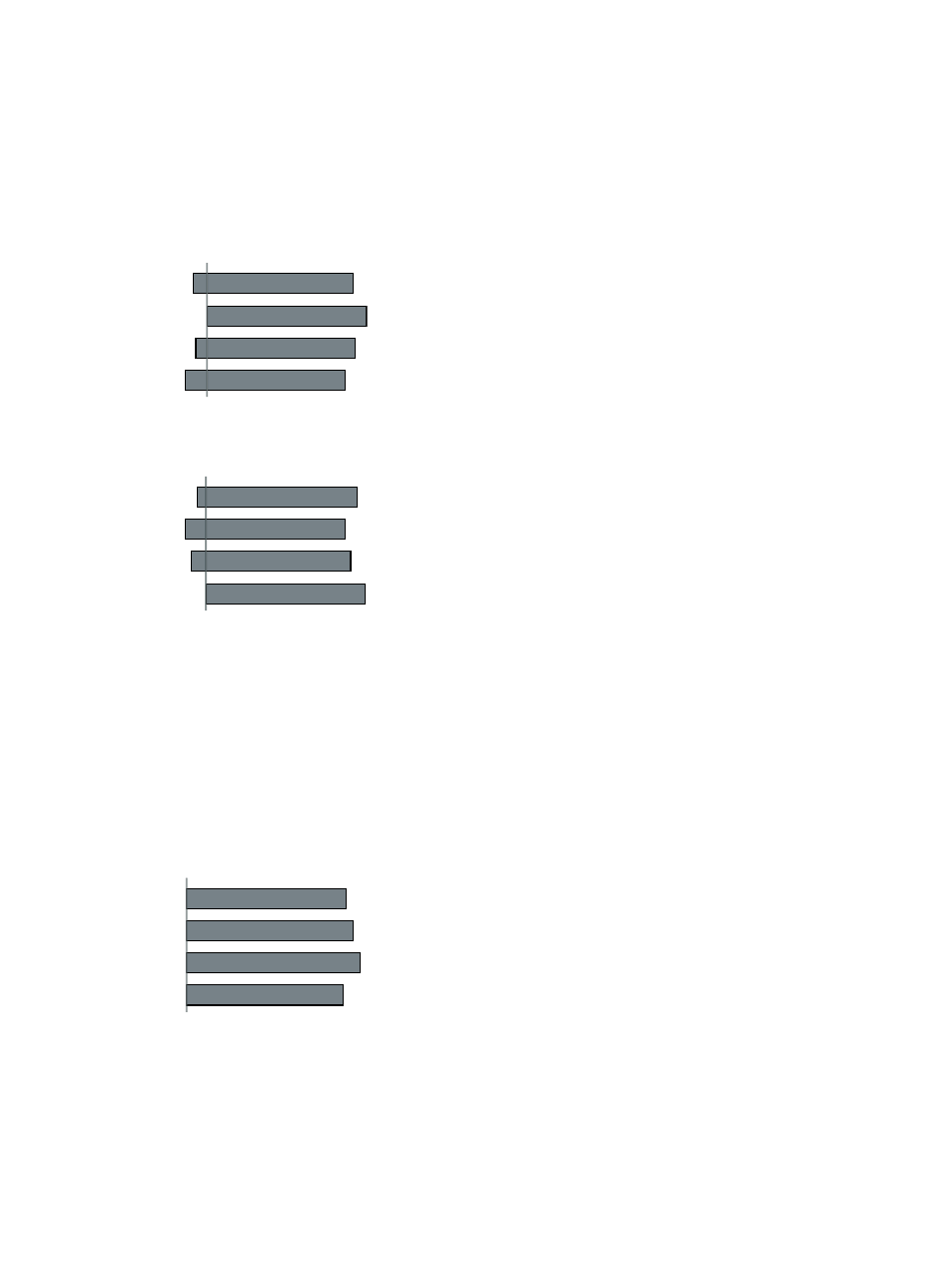
Chapter 8
Edit audio
206
Note: The automatic settings are shown by default, but if the last synced clip you created used
custom settings, those settings are shown.
6
In the Synchronization pop-up menu, choose how the clips are synced:
•
Automatic: Final Cut Pro syncs the clips automatically.
•
Timecode: Final Cut Pro syncs the clips using timecode recorded in the clips. If you recorded
timecode in your clips, choose this option. It’s the fastest and most frame-accurate method of
syncing clips.
01:00:00:00
01:00:00:00
01:00:00:00
01:00:00:00
Sync point
•
Content Created: Final Cut Pro syncs the clips using the date and time information recorded by
your camcorder or video recording device.
12:59 PM
12:59 PM
12:59 PM
12:59 PM
Sync point
The Content Created method can sync clips within 1-second accuracy (because in most
camcorders the smallest unit in date and time information is 1 second). If you choose this
syncing method, consider doing any of the following to make the sync frame-accurate:
•
Select “Use audio for synchronization.” (See step 7.) Final Cut Pro uses the Content Created
data as a starting point and then further refines the sync.
•
Manually adjust the sync. (See “Manually adjust or slip a synced clip,” below.)
Note: At any time, you can change the Content Created date and time of your source clips in
the Browser. Just select one or more clips and choose Modify > Adjust Content Created Date
and Time.
•
Start of First Clip: Final Cut Pro uses the first frame in each clip as the sync point.
Sync point
Tip: The Start of First Clip method is useful if you want to use specific range selections of your
source clips only. In the Browser, add keywords or the Favorite rating to the ranges you want
to use, and then filter or search for the clips. When you create your synced clip, Final Cut Pro
uses only the media showing in the filtered view.
67% resize factor
