Configure audio channels – Apple Final Cut Pro X (10.1.2) User Manual
Page 171
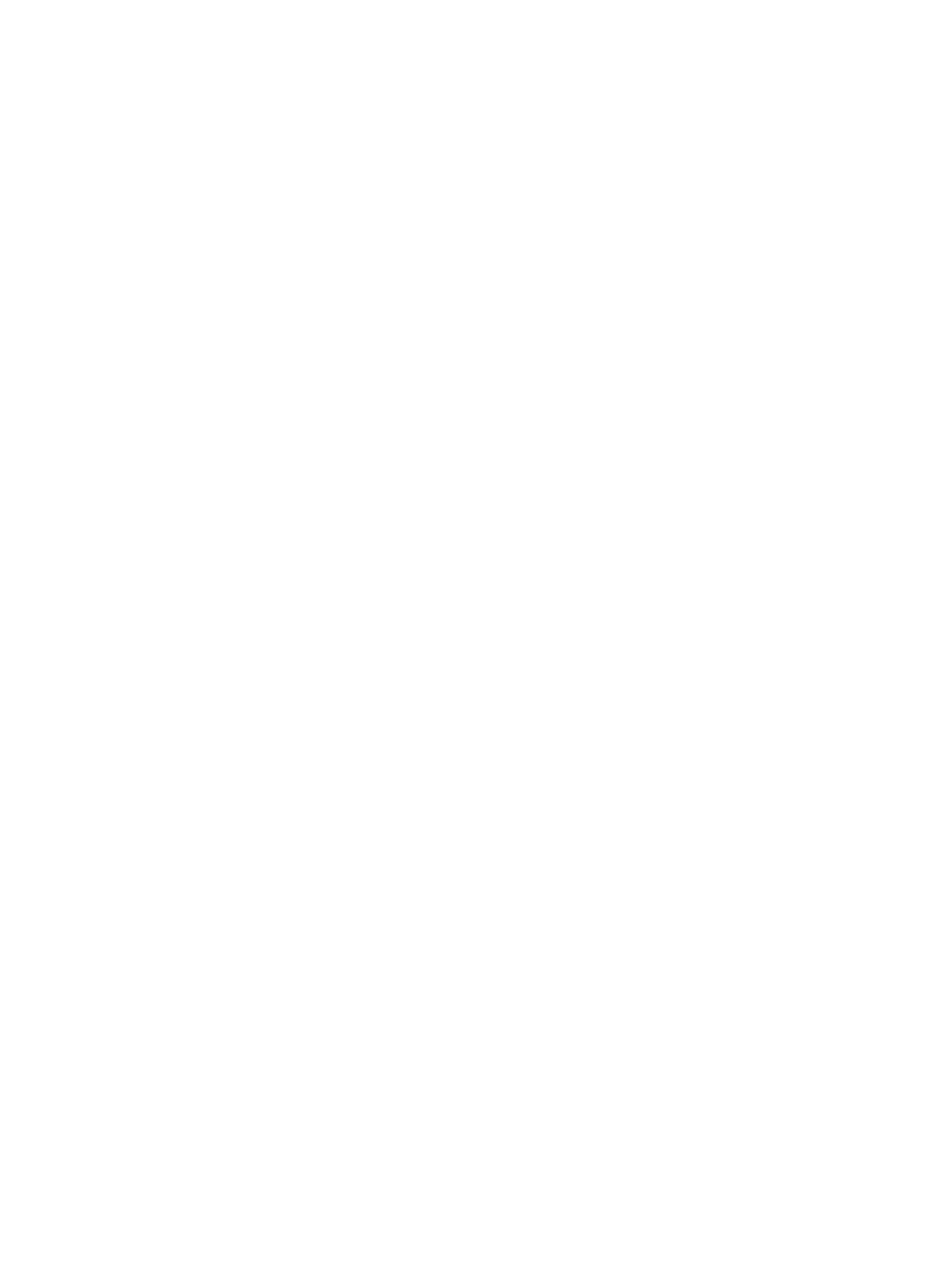
Chapter 8
Edit audio
171
•
Mute a component’s audio by disabling all or a portion of the component. This is the fastest
way to remove unwanted sounds from a component. See
Solo, disable, and enable clips
page 115.
•
Use fade handles to fade audio in at the beginning or out at the end of an audio
component. See
on page 176.
•
Pan the sound for individual components. See
on page 179.
•
Assign a role such as Dialogue, Music, or Effects to a component in the Info inspector (or by
using the Modify menu when the clip that contains the audio component is in the Timeline).
See
Use roles to organize clips and export audio files
on page 189.
•
Add or adjust audio effects for individual components. See
on page 190 or
on page 192.
•
Adjust audio effects for individual components using keyframes. See
on page 195.
For examples of multichannel audio editing workflows, see
on page 183.
Configure audio channels
Final Cut Pro assigns a default channel configuration for audio clips when they are imported
or added to a project. You can change the channel configuration if, for example, you want to
convert a stereo dialogue clip to two mono channels.
Final Cut Pro automatically groups channels into audio components according to how the
channels are configured for the clip. For more information, see
About audio channels and audio
on page 158.
In addition to changing the channel configuration, you can view and listen to audio components,
add or remove audio components from a clip, and rename audio components.
Change the channel configuration
The number of channel options you can configure depends upon how many channels are in
your source clip or compound clip. You can configure channels in several formats, including:
•
Mono: Single channel. In a surround sound setup, you can assign a mono channel to any
surround channel.
•
Stereo: Left and right channels.
•
5.1 surround: Left, center, right, left surround, right surround, and low-frequency effects
(subwoofer bass) channels.
•
7.1 surround: Left, center, right, left surround, right surround, left back, right back, and low-
frequency effects (subwoofer bass) channels.
If you configure more than six surround channels, Final Cut Pro automatically adjusts the channel
mix down to 5.1 surround during playback.
Important:
Changing the channel configuration resets all adjustments and edits made to audio
components (including applied effects, disabled ranges, keyframe adjustments, and custom
names).
1
Select the clip in the Timeline.
2
In the Channel Configuration section of the Audio inspector, choose an option from the
Channels pop-up menu.
67% resize factor
