Apple Final Cut Pro X (10.1.2) User Manual
Page 423
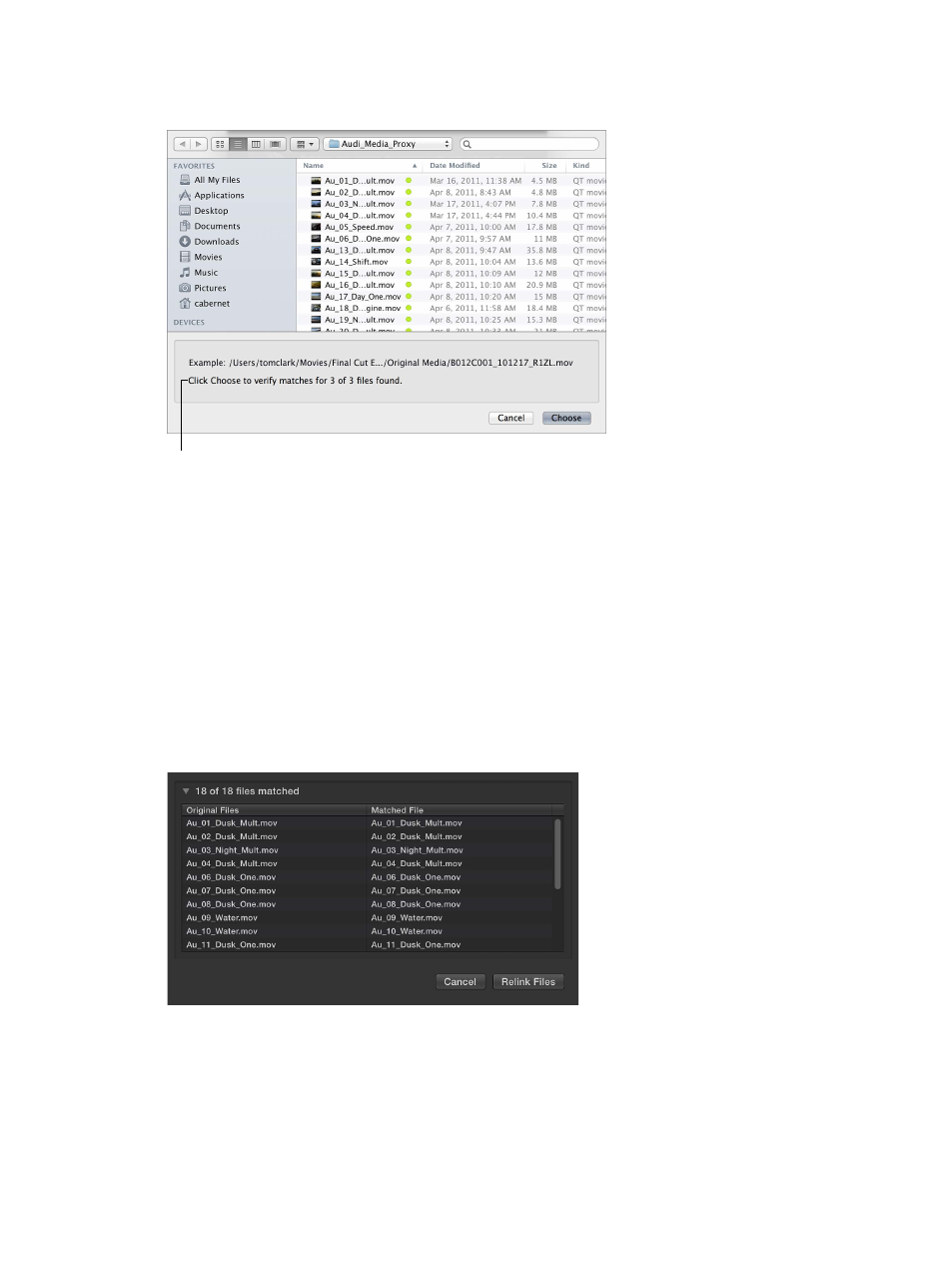
Chapter 14
Manage media, libraries, and archives
423
Text at the bottom of the window indicates how many potential matches to items in your
original list were found (based on the filenames only).
Text indicates how many
matches were found.
Note: Final Cut Pro identifies matches based on proximity in the directory structure and related
filenames. For example, if your original files were in two adjacent folders, Final Cut Pro looks in
folders adjacent to the folder containing the file you chose and relinks all matching files in the
relative path. If your original files were named “File1,” “File2,” “File3,” and so on, and you chose to
relink to a file named “File1_A,” Final Cut Pro looks for files named “File2_A,” “File3_A,” and so on
to relink the remaining items in your list.
6
Click Choose.
Final Cut Pro analyzes the files to confirm that all attributes (in addition to the filename) match
items in the original selection. Analysis results are shown below the Original Files list (for
example, “3 of 3 files matched”).
7
Click the disclosure triangle next to the analysis results to show a list of old files (on the left) and
the new matching files (on the right).
If a file was matched incorrectly, select it in the list and press Delete. The item is placed back in
the original list at the top of the Relink Files window.
Items with no matches remain in the original list above. You can continue to locate those by
selecting them and repeating steps 4 through 6.
67% resize factor
