Add keywords to clips – Apple Final Cut Pro X (10.1.2) User Manual
Page 67
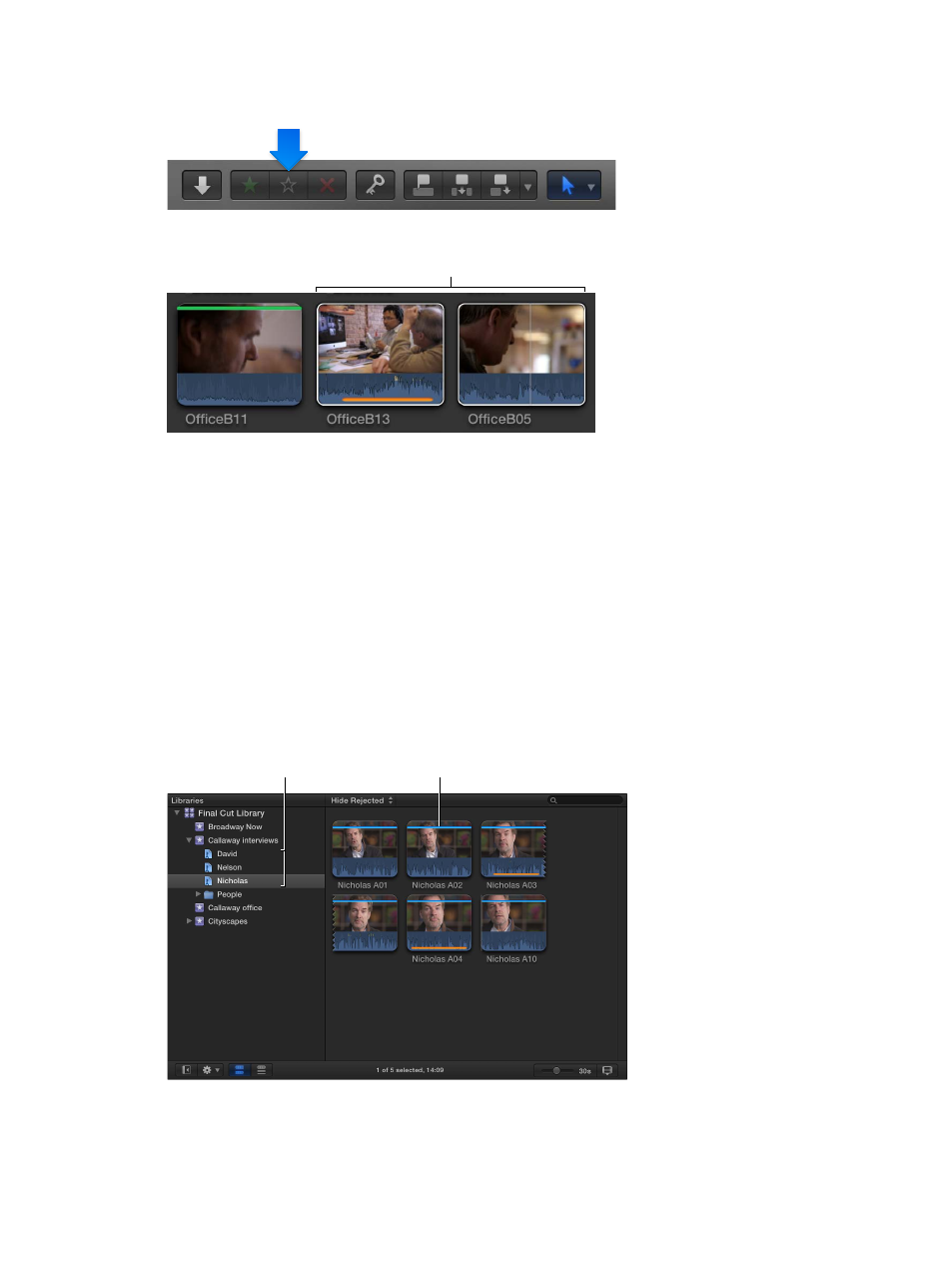
Chapter 5
Organize your library
67
2
In the Browser, select the clips whose rating you want to remove, and press the U key or click the
Clear Rating button in the toolbar.
The green or red line at the top of the clips disappears.
Clips with all
ratings removed
Note: An orange line along the bottom of an event clip indicates the clip is being used in the current
project (open in the Timeline). To turn this view on or off, choose View > Show Used Media Ranges.
Add keywords to clips
You can apply keywords to your clips to help you quickly locate the clips you need to compose
your movie. After you apply a keyword to a clip or clip range, the clip or range is marked with
a blue line in the Browser. (Clips that have analysis keywords, which are automatically applied
after certain types of analysis, are marked with a purple line. For more information, see
on page 50.)
Additionally, when a keyword is applied to a clip or clip range, a Keyword Collection appears in
the Libraries list. A Keyword Collection contains pointers (aliases) to clips tagged with a specific
keyword. For example, if you apply the keyword “Nicholas” to all clips containing Nicholas, you
can then select the Nicholas Keyword Collection in the Libraries list to view all clips containing
the “Nicholas” keyword in the Browser.
Keyword
Collections
A blue line indicates that
a clip has keywords.
You can apply one or more keywords to a range within a clip, a whole clip, or a group of clips in
an event.
67% resize factor
