Chapter 4: analyze media, Analyzing media overview, 50 analyzing media overview – Apple Final Cut Pro X (10.1.2) User Manual
Page 50: Analyze media
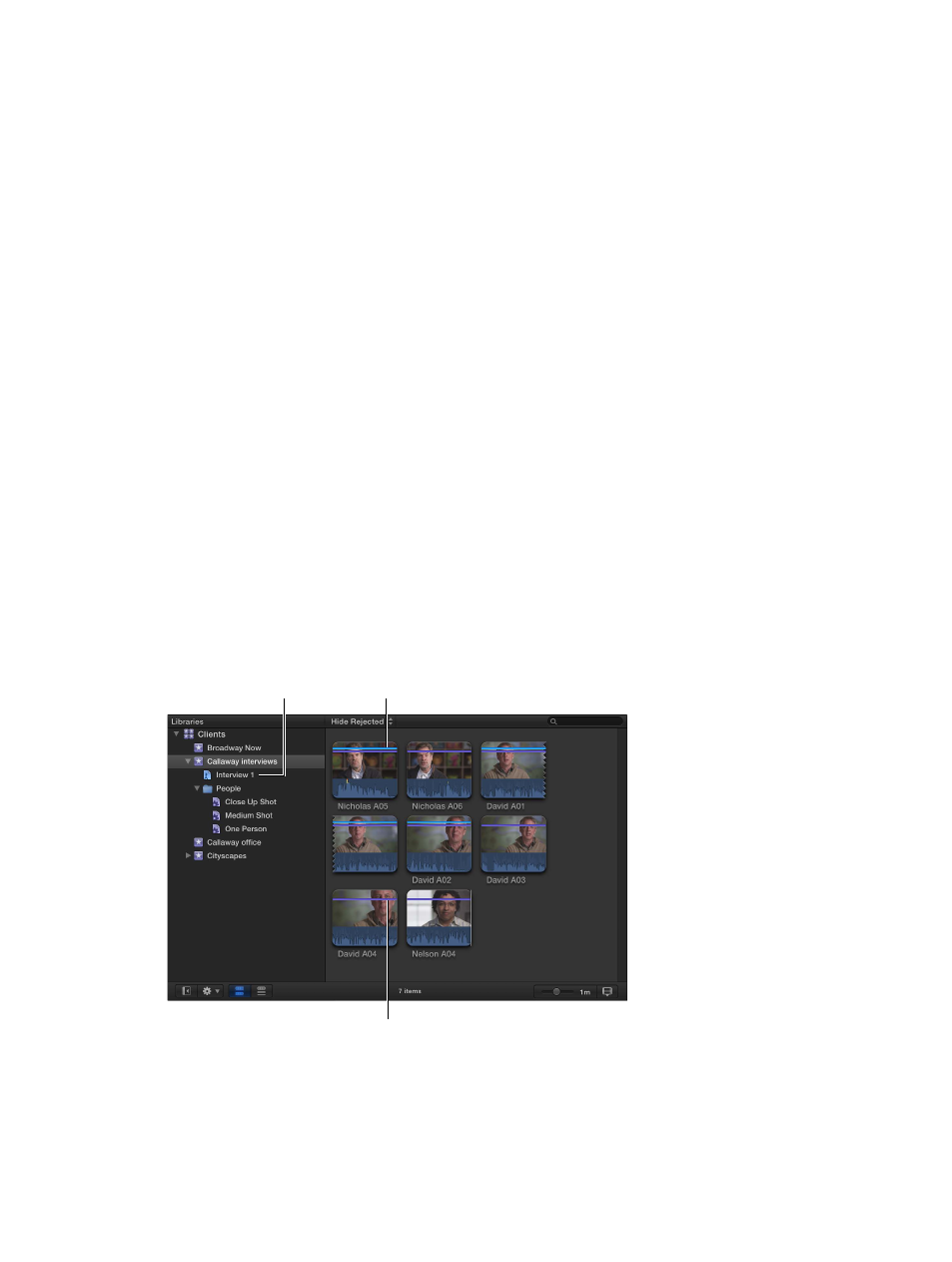
50
Analyzing media overview
You can have Final Cut Pro analyze your media and automatically correct common problems it
may find in your video, still images, and audio. For example, you can balance color and remove
excess hum or loudness.
You can also analyze clips to identify their contents. Analysis can detect the number of people in
a shot and identify if the shot is a close-up, medium, or wide shot. This is helpful if you need to
quickly find a certain type of clip while viewing footage or editing a project. For complete lists of
the video and audio analysis options, see
Video and still-image analysis options
on page 51 and
on page 51.
You can analyze media during the import process or after you import the media into
Final Cut Pro. You can also set Final Cut Pro to automatically analyze clips you drag directly to the
Final Cut Pro Timeline from the Finder.
After certain types of analysis, keywords are automatically added to clips or clip ranges based on
the results of the analysis. For example, a clip showing several people might have the Group and
Medium Shot keywords assigned. In the Browser, clips with analysis keywords have a purple line at
the top. (Clips with keywords you add manually or keywords imported from Finder tags or folder
names have a blue line at the top. For more information, see
on page 67.)
A blue line indicates manually
applied keywords or keywords
imported with the media files.
A purple line indicates
analysis keywords.
Keyword
Collection
Note: This section covers analysis and automatic correction options for event clips only. For
information about correcting shaky video and rolling shutter distortion in clips in the Timeline,
see
Correct excessive shake and rolling shutter issues
on page 154.
Analyze media
67% resize factor
4
