Import from devices, Import from a hard disk, 38 import from devices 38 – Apple Final Cut Pro X (10.1.2) User Manual
Page 38: Import, From a hard disk, 38 and, Tions in, Import from a, Hard disk
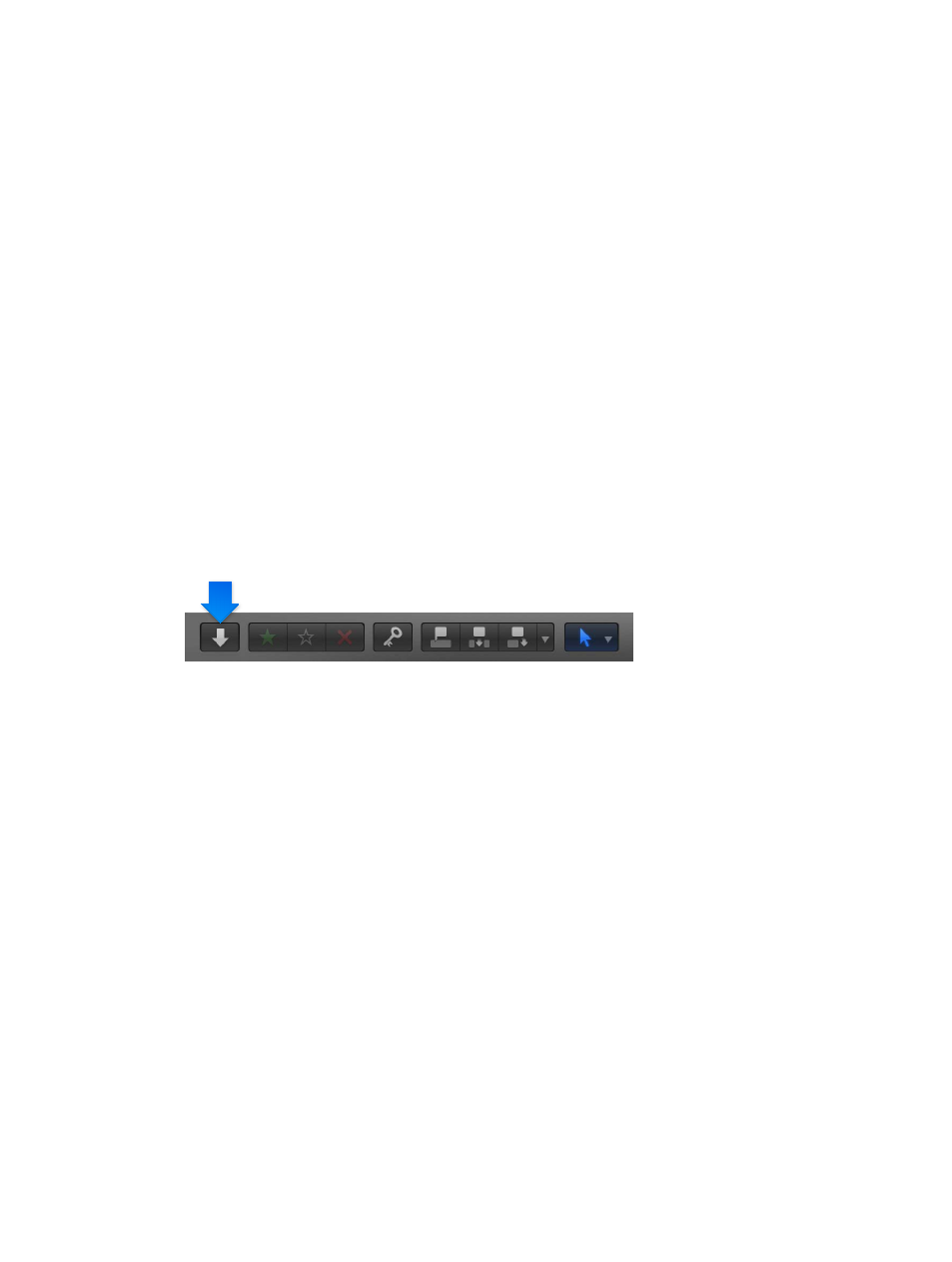
Chapter 3
Import media
38
Import from devices
Import from a hard disk
You can import media—video, audio, still images, and graphics files—from your computer’s hard
disk, a connected external storage device, a memory card inserted in your computer’s card slot
or a card reader, or a network attached volume. You can import media using the Media Import
window or by dragging files from the Finder.
When you drag media from the Finder into Final Cut Pro, the media is imported using the import
settings in Final Cut Pro preferences. If you don’t want to use the Media Import window to
manage your import, and if you want to always use the same file storage, transcoding, keyword,
and analysis settings, importing by dragging files into Final Cut Pro is a good option. For more
information, see
on page 444.
Note: Some file-based devices allow you to copy the recorded media (with its original directory
structure) to a folder on your computer’s hard disk via the Finder. To import media copied in this
way, see
Access media on an archive or disk image
on page 41.
Import media from a hard disk using the Media Import window
1
If the media you want to import is on an external storage device or memory card, connect the
device to your computer and turn it on.
2
To open the Media Import window, do one of the following:
•
Choose File > Import > Media (or press Command-I).
•
Click the Import Media button on the left end of the toolbar.
3
In the Devices section on the left side of the Media Import window, select your computer’s
hard disk or the connected external storage device or memory card from which you want to
import media.
67% resize factor
