Apple Final Cut Pro X (10.1.2) User Manual
Page 62
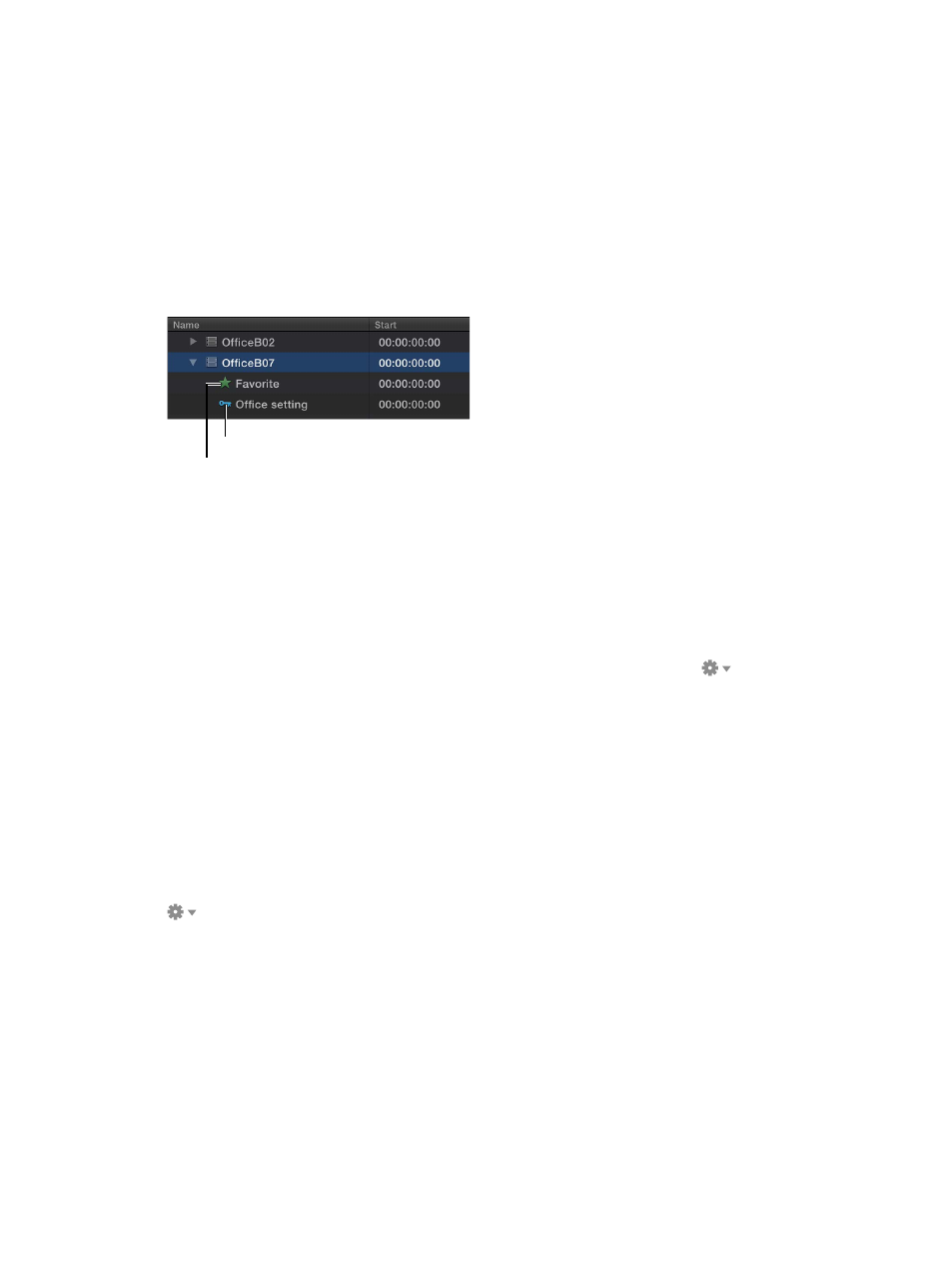
Chapter 5
Organize your library
62
Customize list view
m
To choose what type of information is displayed in list view columns as well as customize the columns
themselves: In the Browser, Control-click a column heading, and choose a category option from
the shortcut menu.
m
To rearrange columns in list view: In the Browser, drag a column heading to move the column to a
new position.
m
To sort clips in list view by a category: Click a column heading in the Browser to sort clips by
that category.
m
To view an item’s keywords or rating in list view: Click the disclosure triangle to the left of the
clip’s name.
Keyword
Rating
If a disclosure triangle appears to the left of a clip in list view, it means a keyword, rating, or both
have been applied to that item.
Sort and group clips and projects in the Browser
You can sort clips and projects in the Browser into an order that makes it easier to visually
locate them.
1
In the Libraries list, select the event whose items you want to sort.
2
Do one or both of the following:
•
To group clips by category: Choose Group Clips By from the Action pop-up menu
below
the Libraries list, and choose a category from the submenu. Choose to set the sort order as
Ascending or Descending from the same submenu.
•
To set the sort order of the clips and projects in the event without grouping them: Choose Sort
By from the Action pop-up menu below the Libraries list, and choose a category from
the submenu.
Note: You can both group clips and set their sort order (arrangement) independently.
Reset the sort order in the Browser to its default state
1
In the Libraries list, select the event that contains the items whose sort order you want to reset.
2
Choose Group Clips By > None and Group Clips By > Ascending from the Action pop-up menu
below the Libraries list.
67% resize factor
